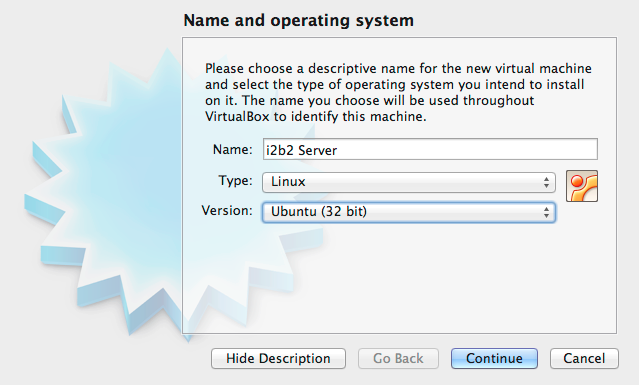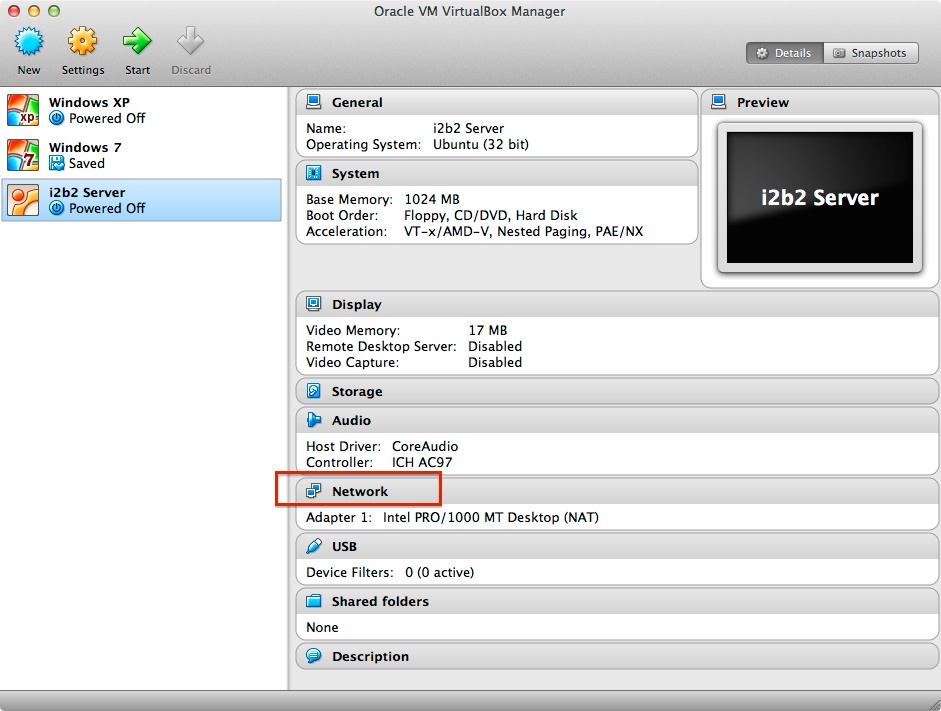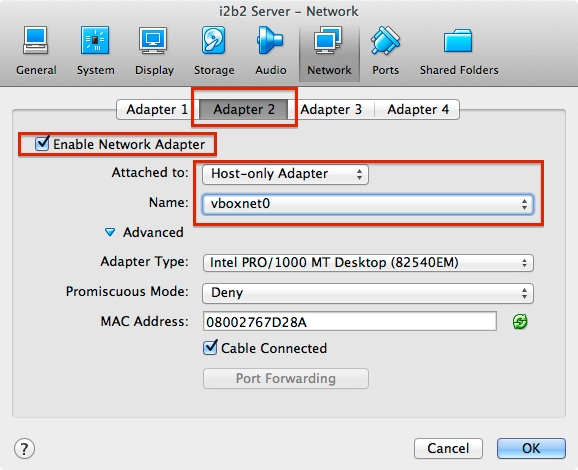Page History
...
2. Choose a name for your i2b2 instance, for example "i2b2 Server". Below, choose "Linux" and "Ubuntu (32 bit)". Press "Next".
3. On the next screen, choose 1024 MB of memory. Press "Next". Choose "Create virtual hard ddrive now", "Next". In the new window press "Create", choose "VDI (VirtualBox Disk Image)", "Continue", "Dynamically allocated", "Continue". Choose 16 GB (8 GB is not enough), "Create". The new virtual machine will be listed in the VirtualBox main window.
4. On the right side of the window in the "Details" tab you will find the entry "Network" with one entry: "Adapter 1: Intel PRO/1000 MT Desktop (NAT)".
5. Click on the "Network" entry. In the new window select the tab "Adapter 2", check "Enable Network Adapter" and select "Attached to: Host-only Adapter". Press "OK".
The main window should now list "Adapter 1" and "Adapter 2" below "Network".
6. Now add the Ubuntu ISO-file. Select the blue "Storage" entry in the VirtualBox main window. On the left side of the new window in the "Storage Tree" select the CD-icon labeled "Empty". On the right side, click on the yblue CD icon and select "Choose a virtual CD/DVD disk file". Select the ubuntu-14.04-desktop-i386.iso which you have previously downloaded. The entry "IDE Secondary Master (CD/DVD): ubuntu-14.04-desktop-i386.iso" should now be listed in the VirtualBox main window under "Storage".