Copying nodes from source to target
After loading an i2b2 project into the Mapping Editor for the first time, an empty target ontology will be created. To start your target ontology, you have to copy nodes (meaning folders and concepts) from the source ontology to the target ontology. This is done by drag-and-drop: left click on a source node and drag that node (with its children) to the desired destination in the target ontology. A popup will appear, that lets you choose to "Insert Nodes". More than one node can be selected by for copying with the help of the shift-key.
Modifier folders and concepts can't be copied in the described way. They can only be moved to the target ontology by copying a higher-level folder.
Rearranging nodes in the target ontology
Nodes can be moved in the target ontology by drag-and-drop. Right-clicking on a node in the target ontology offers some more options: nodes can be renamed, hidden and deleted. New subfolders and items can also be created here.
Nodes in i2b2 applications are sorted alphanumerically by its C_NAME in the ontology cell and there is no additional way of ordering. By selecting "Sort Children" in the right-click popup in the target ontology a numerical prefix will be added to all subnodes, making them so sortable with the up and down arrows at the right side of the Mapping Editor window.
Basic functions
Selecting a node in the target ontology will highlight the source for that node – if available – in the source ontology.
Both ontologies can be quickly search by typing the search term in the field above the ontologies.
Mapping multiple items
All mapping functions done in the Mapping Editor are only displayed as links (indicated in grey text under an item) in the target ontology. The actual mapping will be done when uploading the target ontology to an i2b2 project by adjusting concept_cds in all i2b2 tables.
The Mapping Editor allows for the merging of different concepts from the source ontology to a unifying concept in the target ontology. This can be necessary when mapping for example different source data about smoking habits to a common ontology (see example picture beneath). In contrast to the normal representation of the i2b2 ontology, in the target ontology you can expand nodes which represent i2b2 concepts. This will show all concepts from the source ontology which are mapped here. Mapping can be created by simply dragging a concept from the source ontology onto a concept node in the target ontology and select "Insert Nodes". By right-clicking a mapping entries can be deleted. When uploading a target ontology with mapping like this to a new i2b2 project, patient data from the source ontology will be unified under a mutual concept_cd in the observation_fact.
Mapping start and end dates
The i2b2 platform allows for each patient observation to have a start and end date. If there are dates in the source data which describe one of these, the Mapping Editor allows the combination of patient data with dates. To archive this, drag a data concept from the source ontology onto a concept node in the source ontology and select "Combine Nodes". Here "Start Date" and "End Date" can be selected. When uploading the target ontology to a new i2b2 project, the patient facts in the observation_fact table will be enriched by corresponding dates from the source data.
Merging items with terminologies
Some source data is saved as terminology terms e.g. "B34.3" for an ICD-10 diagnose. The IMT Import Browser allows for the import of an assortment of terminologies, both directly and from the MDR. In the screenshot beneath a folder (ICD-10) with concepts representing ICD-10 diagnoses was copied to the target ontology. The ICD-10-GM (GM = German Modification) structure from the source ontology can now be merged with the ICD-10 folder with just the concepts in the target ontology, meaning at the end the user can browse a full ICD terminology with a folder hierarchy which has the correct patient diagnoses mapped. To archive this, drag a terminology mail folder onto a folder with terminology concepts. In the popup select "Combine Nodes", then "Merge with Standard Terminology" and then the desired terminology.
Merging is done with regular expressions, comparing the concept_cd representation of nodes of the terminology with the nodes of the patient data. A few regular expressions for the terminologies already integrated into IDRT are included. These can be edited and new ones added by selecting "Options" from the main windows menu and then "Add Regular Expression...".
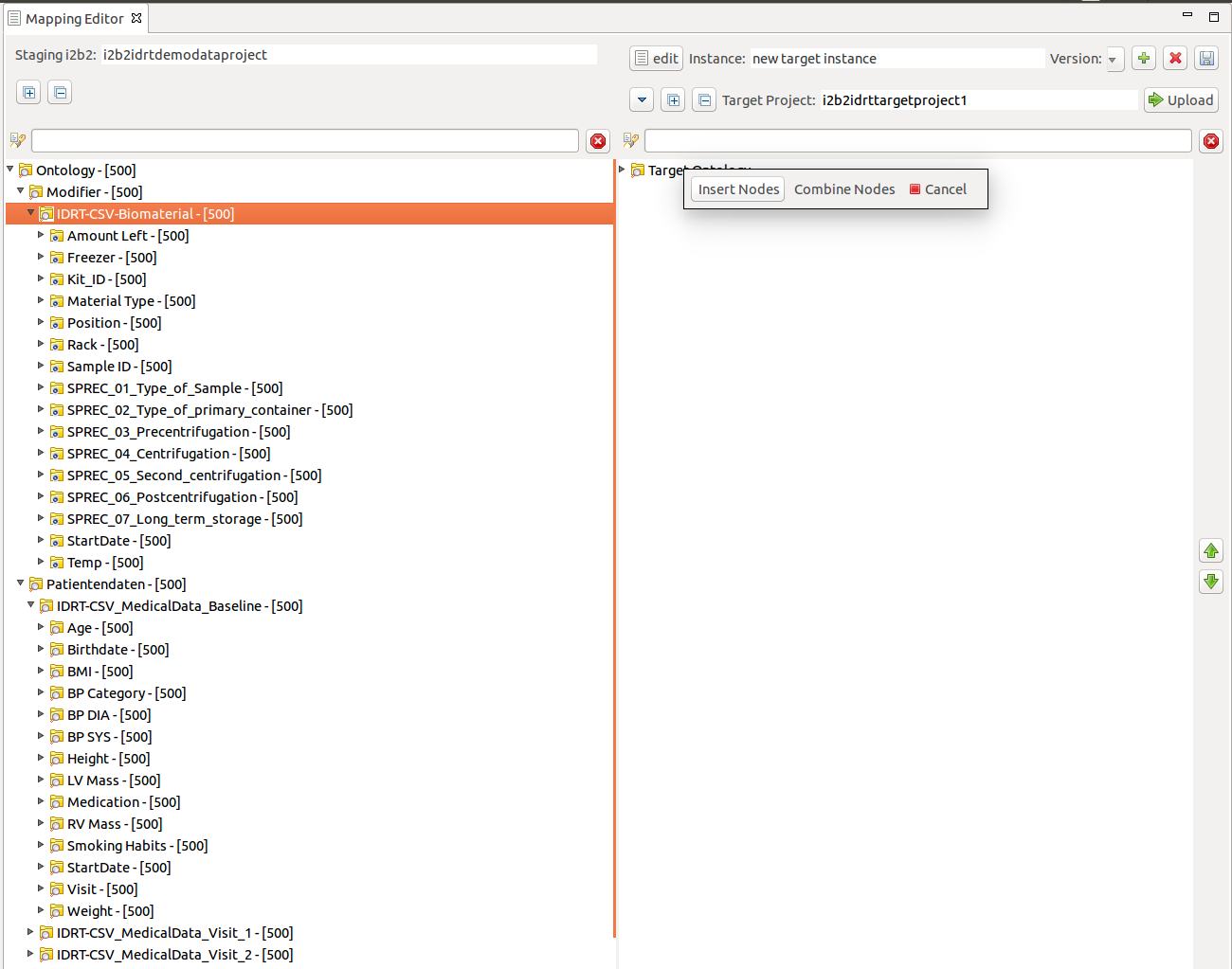
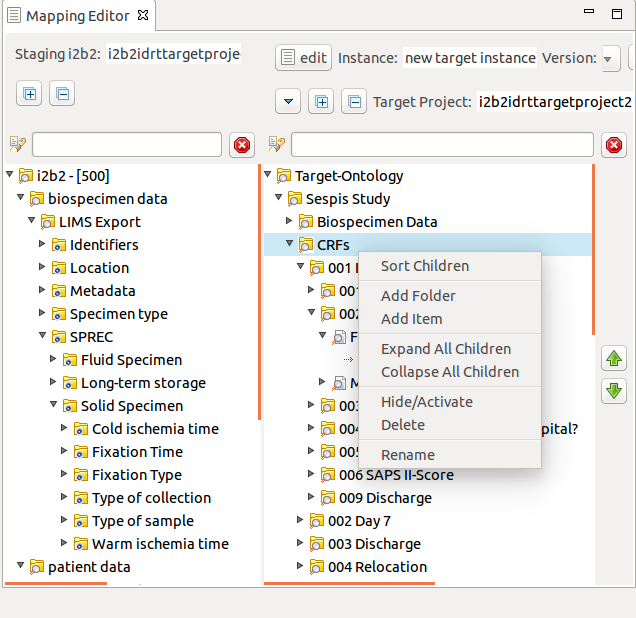


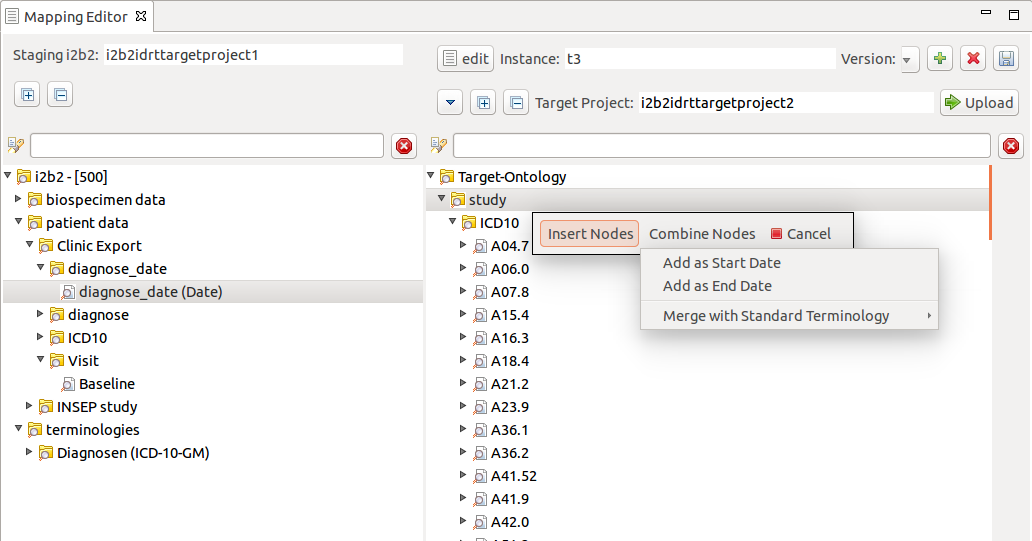

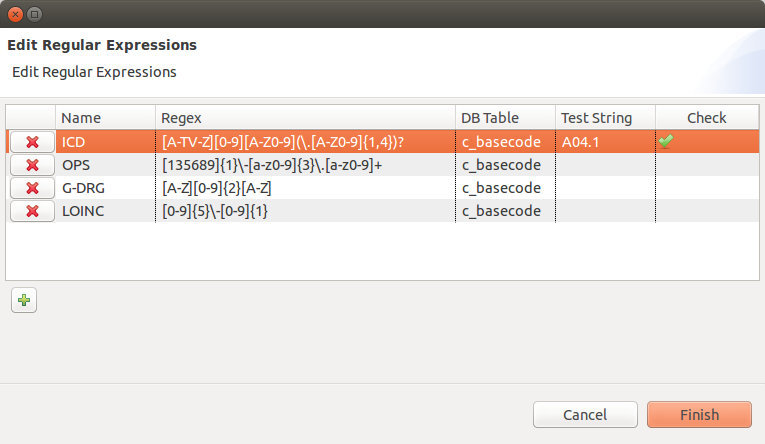
1 Comment
Anonymous
Supposing you have gone through this process described in sections 340-350 and got it working the way you want. Now you have new input data for which the same configurations, target ontologies, etc. remain valid. Is there a batch-mode way you can run your ETL (for example as a cron job) without having to go through the GUI?