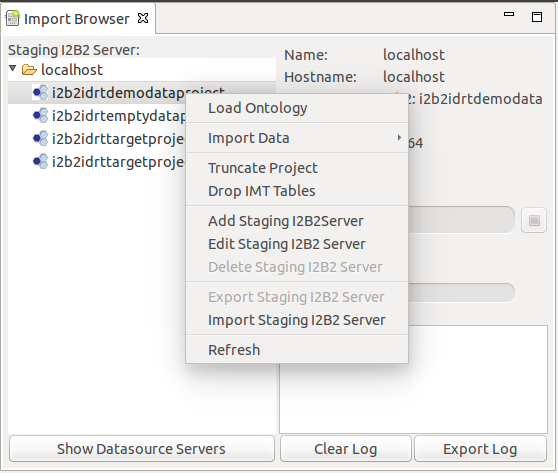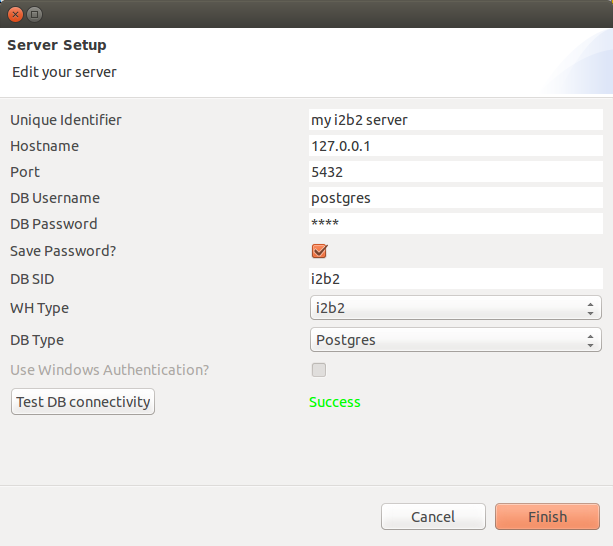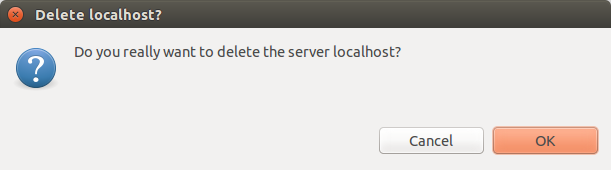Add or Edit Staging i2b2 Server
To add or edit an i2b2 server to the Import Browser you can either rightclick in the free space in the Import Browser and select Add/Edit Staging I2B2Server, or select Server -> Add/Edit Staging I2B2Server in the application menu.
A new window opens, where you can insert or edit your server credentials.
Name | Description |
|---|---|
Unique Identifier | This is the name of the server that appears in the Import Browser. It has to be unique. |
Hostname | Hostname of the server. |
Port | Port of the underlying database (PostgreSQL: 5432; Oracle: 1521). |
DB Username | The username of a database user that has access to the i2b2 projects. You can use system e.g. for Oracle and postgres for PostgreSQL. |
DB Password | The database password for the user above. |
Save Password? | If you check this, the password is stored, if not, you will be asked every time you want to connect to the server. |
DB SID | System Identifier for your database (For Oracle this is the SID; for PostgreSQL this is the database name). |
WH Type | The type of your warehouse. Please note, that transmart is still experimental! |
DB Type | The type of your database. |
Use Windows Authentication? | Currently not used. This is for the implementation of MS SQL Server. |
Test DB connectivity | If you click the button, the program tries to connect to the database with the provided credentials. |
Delete Staging i2b2 Server
To delete a staging i2b2 server, rightclick the server and chose Delete Staging I2B2Server or select the server and go to Server -> Delete Staging I2B2Server in the application menu.
Hit OK to continue or Cancel to abort.
Export/Import Staging i2b2 Server
You can export your Staging i2b2 Server to use it on a different machine or to back it up if you switch to another Version. To do so, rightclick the server and chose Export Staging I2B2Server or select the server and go to Server -> Export Staging I2B2Server in the application menu. A window will open where you can select the destination and filename of the export file.
You can import the Staging i2b2 Server the same way. Just select the export file and you are done.