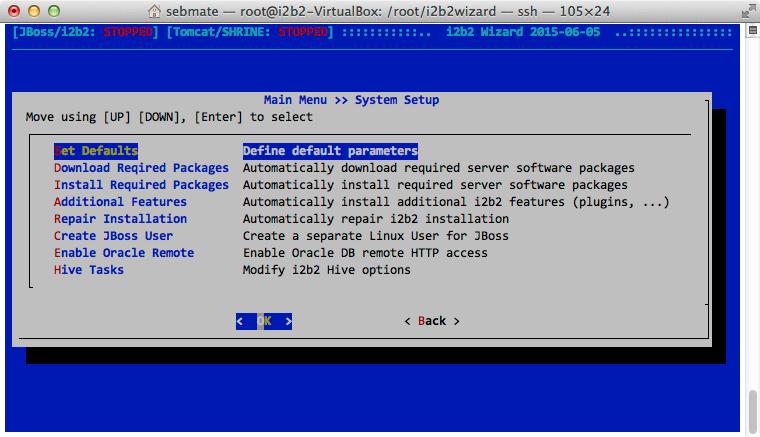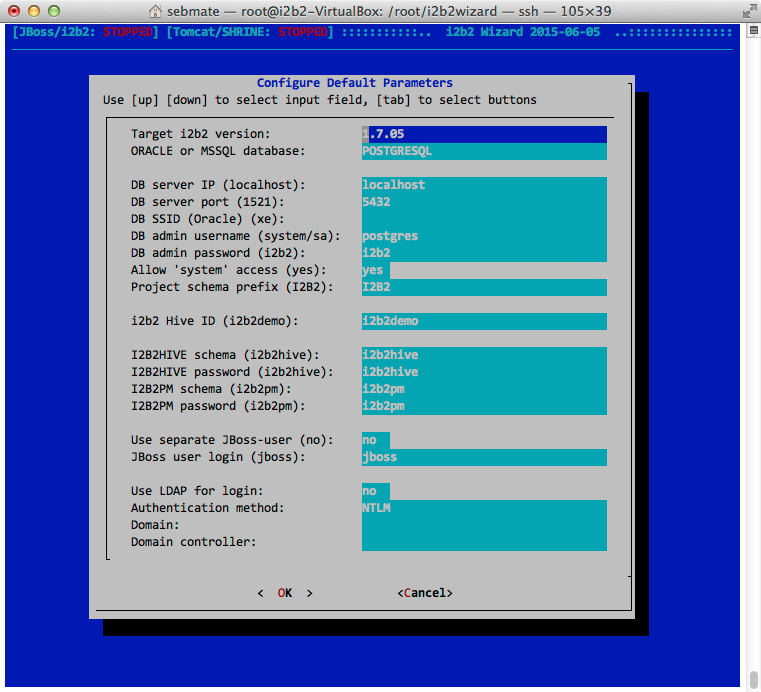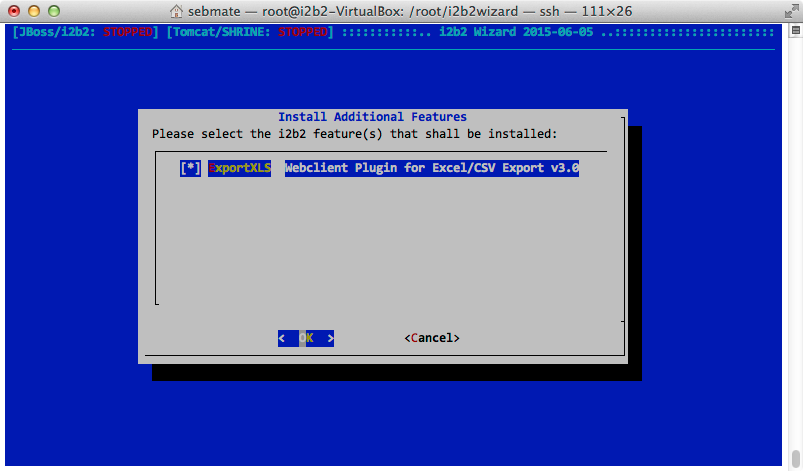Installation
The Menu "System Setup" contains functions that are required for the installation of i2b2.
Set Defaults
The i2b2 Wizard allows you to comfortably manage many settings from within the program. To change/update the settings, select "System Setup => Set Defaults" from the main menu (see the figure below).
The first part describes the i2b2 version and database type that is currently set to be used.
The second part describes the database connection. Please note that that not all values are necessary, depending on which database type you're using. E.g. using PostgreSQL leaves the "DB SSID (Oracle)" parameter empty. If you create new projects, these are the settings which will be used. Please note that these settings must not be changed after i2b2 projects and users have been created.
Below you can specify a new hive ID at any time. If you change it, you will have to re-run the task "System Setup => Hive Tasks => Update Hive-ID" from the main menu.
The forth block allows you to change the schema names and passwords for I2B2HIVE and I2B2PM (as they are called in the default configuration). Please note that these settings must not be changed after both schemas have been loaded (i.e. after i2b2 has been set up).
If you have already created a separate Linux user for the JBoss process, you can set "Use separate JBoss-user" to "yes" and provide the correct login in the fifth block.
Finally, the last block of parameters allows you configure your i2b2 hive for LDAP support.
Download Required Packages
Normally the required software packages are downloaded automatically when they are needed. You can trigger this function manually by selecting "System Setup => Download Software" from the main menu.
Install Required Packages
Normally the required software packages are installed automatically as soon as they are needed. You can trigger this function manually by selecting "System Setup => Install Software" from the main menu.
Please note that the licenses for Sun Java and Oracle XE (if Oracle has been chosen as database) are automatically accepted by the i2b2 Wizard.
Additional Features
This function allows you to install special add-ons. Currently there is only one Web Client-plugin, as shown in the screenshot below. Use your space bar to select/unselect the add-ons and then select OK to install them.
Repair Installation
The repair function removes the directory /i2b2src and the JBoss server directory. It does not touch the database contents or the configuration in the i2b2 Wizard's "config" directory. The function then automatically rebuilds all components. Using this function should have no impact on the functionality and configuration of your i2b2 instance, except that it may repair flaky JBoss installations or a messed-up i2b2 Wizard (which can happen).
Create JBoss User
By default, the Linux user "root" is used to run the JBoss server. This is a bad thing and should be avoided. The i2b2 Wizard provides a special function to create a new Linux user which can then be used to run the JBoss process.
From the main menu, select "System Setup => Create JBoss User". Provide a login name and password to create the user. This automatically switches the setting "Use separate JBoss-user" to "yes" in the "Configure Defaults Parameters" window.