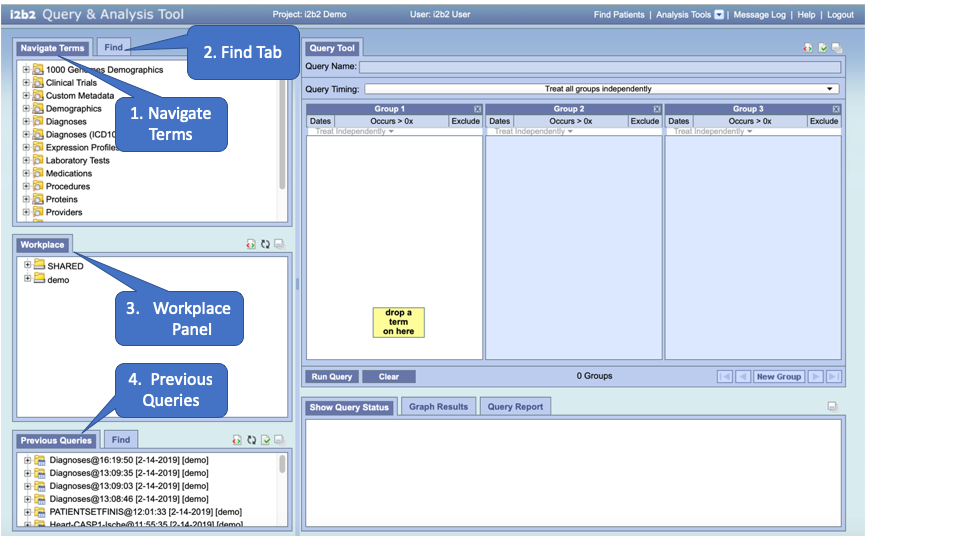This section describes how to search for a term (Find Terms View - #2 in the future using one of the two available methods: (1) Search by Name and (2) Search by Code.
Query terms can be located using the Find Tab by selecting ‘Searching by Names’ or ‘Search by Code’ options
Search By Names Tab - To find all query item containing a text use the Search By Names.
Select the search modifier from the left drop-down menu
- Containing: The results returned will be those terms whose name or code ends with the text entered in the search box. This is the default.
- Exact: The results returned will be those terms whose name or code matches exactly to the text entered in the search box
- Starting with: The results returned will contain only those terms whose name or code begins with the text entered in the search box.
- Ending with: The results returned will contain only those terms whose name or code ends with the text entered in the search box.
NOTE: This search will return the broadest range of results. |
NOTE: This search will return the narrowest range of results. |
Search by Name
The method of searching by the name is exactly what it sounds like; you can search for a concept by its name.
Search Using "Starting with"
Click on the drop-down arrow located in the qualifier field.
Select Starting with from the drop-down list.
In the text box enter the text for the term you are searching on.
To narrow your search to a particular category, click on the drop-down arrow in the category selection box. Otherwise, accept the default of Any Category.
Click on the Find button. -->
The results will be displayed in the results section.
Search Using "Ending with"
Select Ending with from the drop-down list.
In the text box enter the text for the term you are searching on.
To narrow your search to a particular category, click on the drop-down arrow in the category selection box. Otherwise, accept the default of Any Category.
Click on the Find button.
The results will be displayed in the results section.
Search Using "Containing"
Select Containing from the drop-down list.
To narrow your search to a particular category, click on the drop-down arrow in the category selection box. Otherwise, accept the default of Any Category.
Click on the Find button.
The results will be displayed in the results section.
Search Using "Exact"
Select Exact from the drop-down list.
In the text box enter the text for the term you are searching on.
To narrow your search to a particular category, click on the drop-down arrow in the category selection box. Otherwise, accept the default of Any Category.
Click on the Find button.
The results will be displayed in the results section.
Search by Code
Some of the concepts have a standard code associated with them. This code can be used to search for a specific concept or a grouping of concepts.
NOTE: The steps listed in this section walk you through a code search using LOINC codes. These same steps can be used when doing a search of any type of code. In step 4, replace LOINC with the coding system you want to search. |
Search Using LOINC Code
In the text box enter the code for the term you are searching on.
Click on the drop-down arrow located in the coding system selection field.
Select LOINC from the drop-down list.
Click on the Find button.
The results will be displayed in the results section.
i2b2 allows the use of many of the standard coding systems.
More information on standard coding systems that are supported.