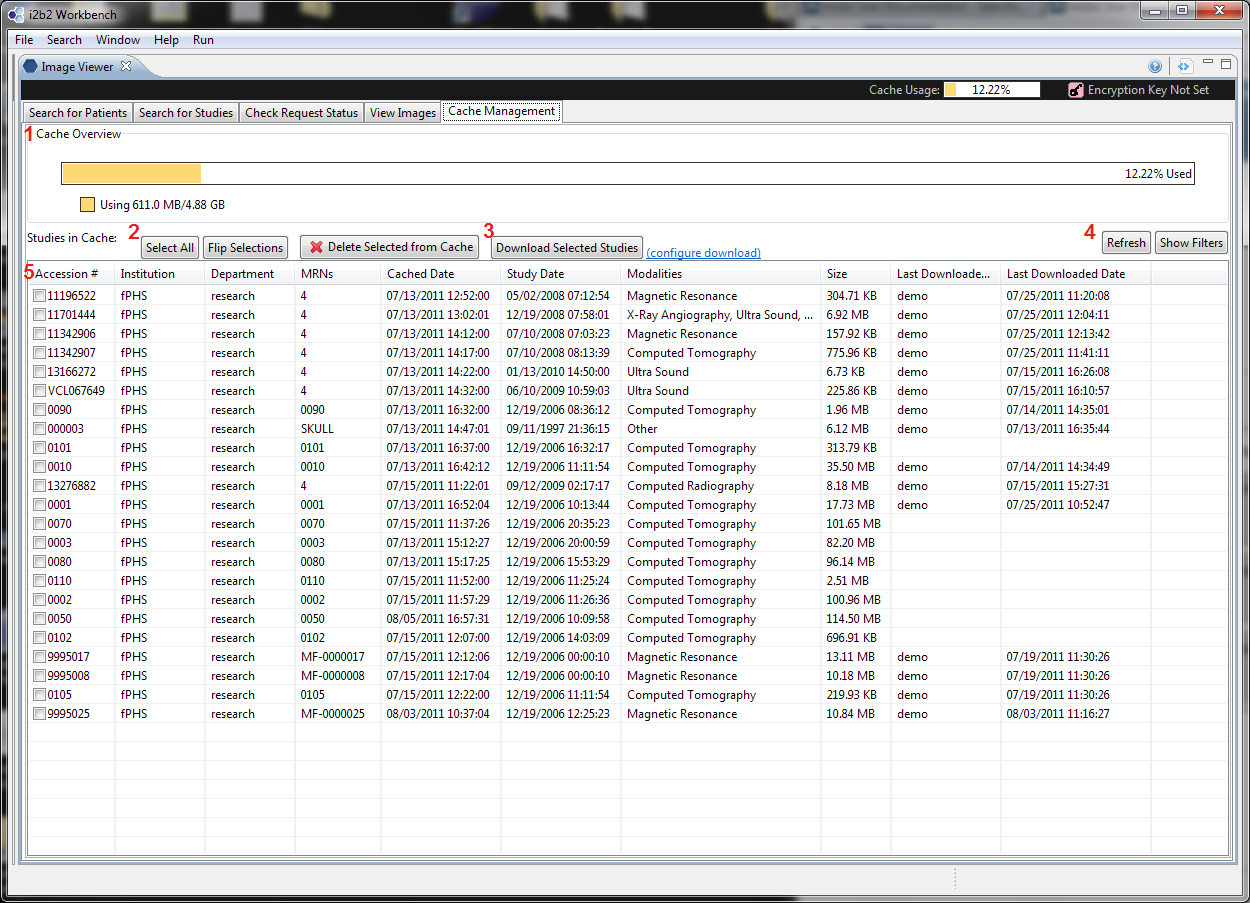Overview
Request Cached Items
Completed requests have their corresponding studies stored in the mi2b2 server's cache. Each cache is set up to serve a particular project, and its storage is limited to the project's configuration. When the cache is full, users will no longer be able to request additional studies. Cache Management UI (Tab 5) is designed for users to view and manage their project's cache. Users can see the total amount of storage available, and much of the storage has been utilized. Users can also delete cached items to reclaim storage space. Finally, users can directly download studies here.
Cache Management UI Layout
The upper part of the screen is a bar indicating the total space and the used space in the cache. The lower part of the screen shows the information of all cached studies in the cache. The information include study identifiers (AN, Institution, Department, and MRN), study attributes (Study Date, Modalities, and Size), and download history (Last Download y, Last Downloaded Date). Users may select one or more studies to delete or download.
1.(Cache Overview) This visualization shows the total and used storage space in the cache. When cached items are selected in the table (5), the sum of their file sizes will be displayed in dark red in the same visualization:
2. (Selection Buttons) Use these buttons, users can "Select All" cached items, or "Flip Selection".
3. (Download and Download Configuration) Users can use "Download Selected Studies" to start downloading. If the download options are not properly configured, the download configuration dialog will pop up. To access this dialog manually, users can click on the "(configure download)" link.
4. (Managing Table Content) Users can "Refresh" the table by asking the mi2b2 server to return the latest information on cached items. Users can also toggle the "Show Filters" button to bring forth filter controls.
5. (Cached Items Table) This table shows the list of all cached items on the i2m2 server. Users can choose desired ones to delete or download. Deleted studies can only be recovered from re-requesting it from PACS).
Users can conveniently view the current cache usage by looking at the quick link on the top right portion of the interface. However, the cache usage data is only updated at the start of the client and whenever the Cache Management UI (Tab 5) is accessed. Clicking on the cache usage quick link will take users directly to the Cache Management UI (Tab 5).