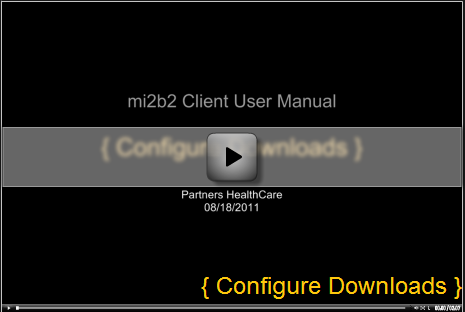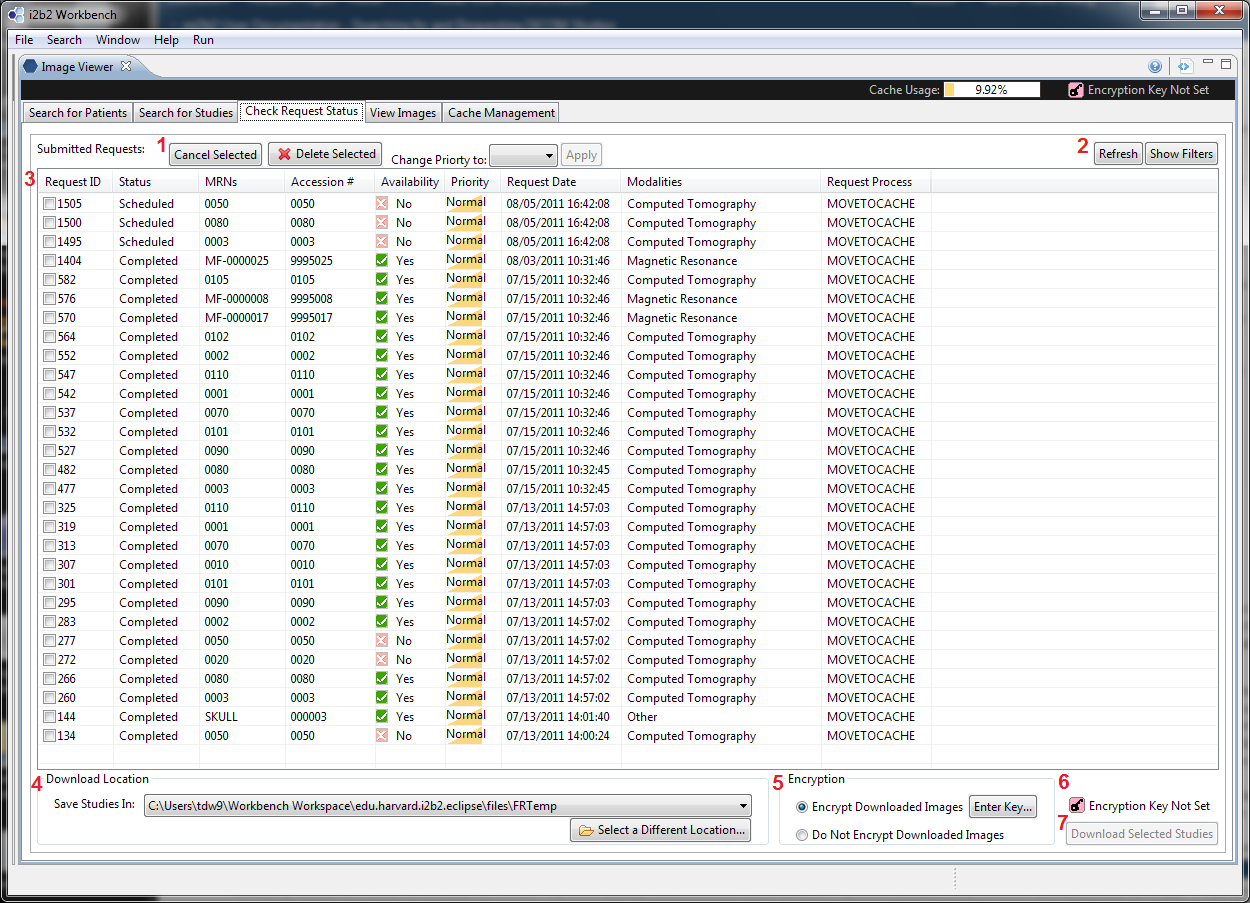...
Configuring Download Settings and Download Studies
| Section |
|---|
| Column |
|---|

|
| Column |
|---|
There are two entry points in the UI to initiate a download. The first is in the Request Management UI (Tab 3), the second is in the Cache Management UI (Tab 5). Each of these entry points require users to configure download settings before download can proceed. Users must set up - A download location (where the downloaded studies will be stored).
- Encryption options
mi2b2 client allows users to execute actions configured in the mi2b2 server. However, the "Download to Local Machine" is always available regard of configuration. This document describes how to invoke these actions Each action may contain several options. For example, the Download action allows users to choose a preferred download location and whether encryption is to be applied. Other actions may require users choose from a list of destinations, for example. All actions and their associated options need to be configured in the server. Encryption is not demonstrated in the video. To apply encryption, users must supply a key. Encrypted studies have obfuscated versions of file names for the studies, series, and images (as opposed to the unencrypted version that uses the study/series/images ID from DICOM headers ). In addition, an image cannot be viewed (in mi2b2 client or any other DICOM image viewer) without a correct key. The aim of encryption is to add an additional layer of protection on the imaging data. This document describes the interface by which users can configure these settings. For details about the encryption algorithm, strength, and the process of encrypting downloaded images, please refer the technical note on Encryption. |
|
...
Requires Flash Player
| Section |
|---|
| Column |
|---|
This video shows the steps in configuring download settings. Learn how to - Find and change the default download locationManage space limitations in the repository.
- Download studies to local machine without encryption.
- Set up encryption using an existing key file.
- Set up encryption by generating a new key file.
- Set up encryption by creating a key using a password.
- Access the dialog to set encryption options.
|
|
Download Settings Persistence
...
- Cancel active downloads
- Identify what other actions can be performed in Image Repository tab.
- Change/Select download location (or library)
- Load/unload studies to Browser
- View, manipulate images in the Viewer.
|
|
Persistence of Download Settings
Download settings is global to the mi2b2 client. That is, if the settings are set in Request Management UI, the same values will be in effect in Cache Management UI and vice versa. These values do not carry forward from session to session, however. When the client exits, all the settings are lost. The next time the client is launched, default values will be used.
...
download location is set in the Image Repository tab, the same directory is also the current Library directory (in View Images tab); If a encryption key is set, it is used in all subsequent downloads and reading of image files. The download location (or Library location) is remembered by the client, so the next time users start mi2b2, the same library will be loaded, and all known libraries can be found in the combo box.
Download From Image Repository
UI Layout
| Section |
|---|
| Column |
|---|
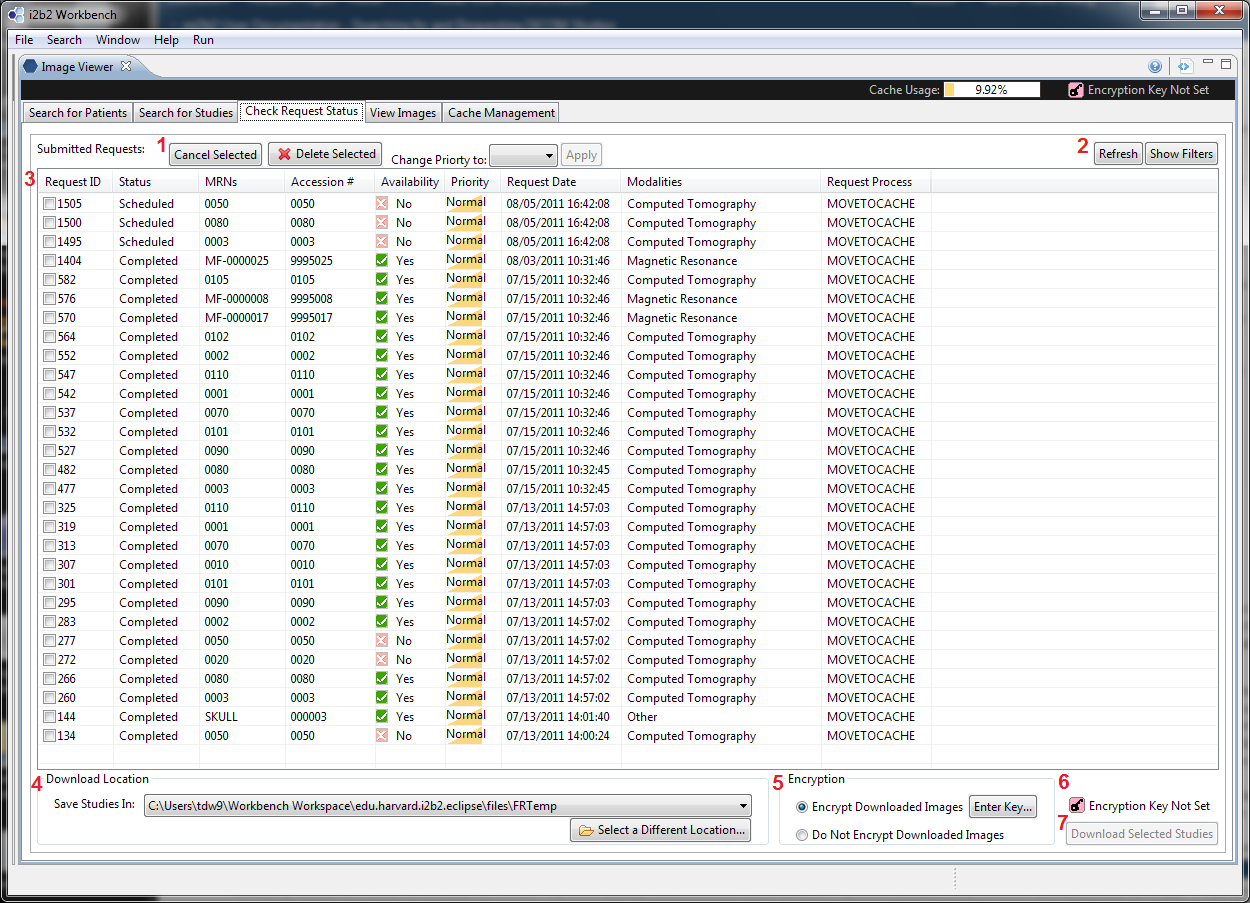
|
| Column |
|---|
To configure download settings, users would use the UI elements in 4 (configuring download location) and 5 (configuring encryption options). Once the configuration is complete, the icon (6) becomes green, and the "Download Selected Studies" button (7) will become enabled, allowing users to proceed downloading. When "Encrypt Downloaded Images" is selected, and "Enter Key..." is pressed in 5, the Key Configuration Dialog will pop up allowing users to select a key (see below) for encryption. |
|
...