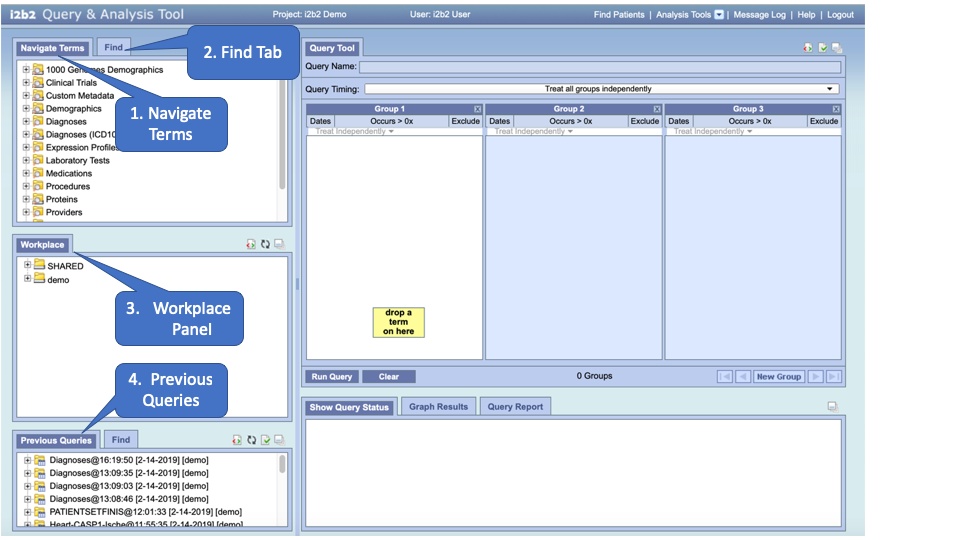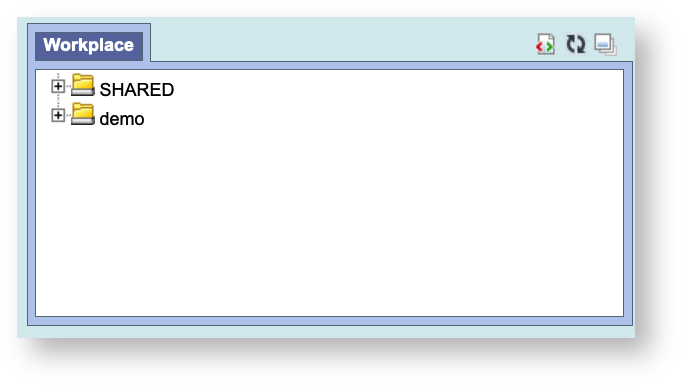Page History
| Column | |||||||||||
|---|---|---|---|---|---|---|---|---|---|---|---|
The Workplace PanelInformation in the Workplace view I can contain the most common concepts and queries that an individual uses and in essence becomes their personal workspace. The main objectives of this view are:
| |||||||||||
| Example Box | |||||||||||
| Links to Workplace Items | |||||||||||
| show-icon | false |
| Anchor | ||||
|---|---|---|---|---|
|
Layout of the Workplace Panel (#3)
The Workplace view is a place for users to store and organize those items they use on a regular basis. It is also a way to share these items with other users by placing them in the SHARED folder. It is located in #3 on the main screen picture to the right.
The Workplace view is hierarchical display of the items added by the user. There are three main branches or components of the tree that displays.
User Folders
The highest level is the individual user folder. This folder is automatically created with the user's name and it is used to store items added by the individual user. This level cannot be used when creating a query.
Folders
A folder in the workplace view contains other folders and / or items added by the user. It can be expanded and collapsed by clicking on the plus sign or negative sign next to it. A user defined folder can not be dragged to other i2b2 views. It can be moved around within the Workplace view.
Items
Items are the lowest level of the hierarchy. They can not be expanded further. Some examples of items are listed below and are defined in the Basic i2b2 Terminology section.
Concepts
Group of concepts (ontology folder)
Modifiers
Group of modifiers (modifier folder)
Patient set
Encounter set
Navigation
Expand / Collapse a Folder
Users can expand or collapse a folder by clicking on the plus sign or negative sign next to the folder icon.
Expand (Open) a Folder
Click on the plus sign () next to the folder in the Workplace view.
The folder will open and all the items in the folder will display.
Collapse (Close) a Folder
Click on the negative sign () next to the folder in the Workplace view.
The folder will close and all the items in the folder will display.
Add a Workplace Folder
Using the right mouse button, click on your user folder in the Workplace view.
A pop-up menu will open.
Select New Folder.
A new window will open
In the text box enter the name you want to be displayed.
Click on the OK button.
The new folder will appear in the Workplace view.
Rename a Folder
Users can easily rename an existing folder.
- Using the right mouse button, click on the folder you want to rename.
- A pop-up menu will open.
Annotate a Folder
Users can change the default annotation for any of their folders in the Workplace view. The annotation is what is displayed in the tool tip.
Delete a Folder
Users can remove a folder from the Workplace view. WARNING: All items in the folder will be deleted when the folder is removed. It is recommended that you move those items you want to keep to another folder.
Rename Items
Users can easily rename an item in the Workplace view
Annotate Items
Users can change the default annotation for any of the items in their Workplace folder
Delete Items
Users can remove items from the Workplace view
Adding Items to Workplace View
This section describes how to add items to the Workplace vie
Items Draggable to Workplace
Items can be dragged and dropped (copied) into the Workplace view from other views in the i2b2 Web Client.
Folder: A folder and all its concepts (children) can be added to Workplace by dragging the folder name from one of the following views.
- Find Terms view
- Navigate Terms view
Modifier Folder: A modifier folder and all its modifiers (children) can be added to Workplaceby dragging the folder name from one of the following views:
- Find Terms view
- Navigate Terms view
Some additional items that can be dropped into the Workplace are listed below and are defined in the Basic i2b2 Terminology section.
Concept
Modifier
Patient Set
Encounter Set
See the Navigation Section to learn how to use the interface
| Example Box | ||||
|---|---|---|---|---|
| ||||
|
...