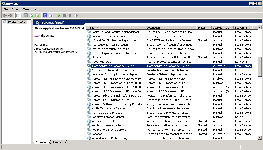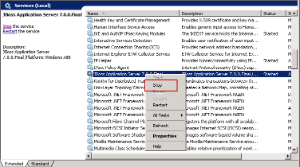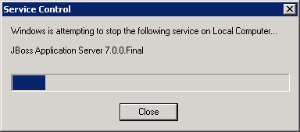Stop JBoss
In order to deploy the i2b2 server-common correctly on your i2b2 server it is important that JBoss is not running.
| Excerpt |
|---|
The process of stopping your JBoss Server depends on your environment and the appropriate steps have been outlined in one of the following sections.
- If your JBoss is running as a Linux Service please proceed to the section on this page titled Stop JBoss Linux Service.
- If your JBoss is running as a Windows Service please proceed to the section on this page titled Stop JBoss Windows Service.
Stop JBoss Linux ServiceThe following steps will walk you through the process of stopping your JBoss server via a Linux service.
| Info |
|---|
| These steps are written as if your JBoss Server is running as a Linux service. If you have not setup your JBoss to run as a Linux service and would like to do so please see Run JBoss as a Linux Service in the Requirements Chapter. |
| indent |
|---|
| 1. Open the terminal on your server. |
| indent |
|---|
| 2. Enter the following command to stop JBoss. |
| Panel |
|---|
| borderColor | #ccc |
|---|
| bgColor | #ffffff |
|---|
| titleBGColor | #DDD9C3 |
|---|
| title | Stop JBoss Command |
|---|
| borderStyle | solid |
|---|
| | indent |
|---|
| /etc/init.d/jboss stop |
|
| indent |
|---|
| 3. The script to stop JBoss will run. |
| indent |
|---|
| 4. Provided there are no issues JBoss will no longer be running. |
Stop JBoss Windows ServiceThe following steps will walk you through the process of stopping your JBoss server via a windows service.
| Info |
|---|
| These steps are written as if your JBoss Server is running as a Windows service. If you have not setup your JBoss to run as a Windows service and would like to do so please see Run JBoss as a Windows Service in the Requirements Chapter. |
| indent |
|---|
| 1. Go to your Administrative Tools directory |
| indent |
|---|
| a. Click on Start and select Control Panel. |
| indent |
|---|
| b. In the Control Panel click on System and Security. |
| indent |
|---|
| c. Click on Administrative Tools |
| indent |
|---|
| 2. Double click on Services to display a list of local services installed on your server. |
| indent |
|---|
| 3. Scroll to the service called JBoss Application Server 7.0.0.Final. |
| Note |
|---|
| The actual name that appears in the list of services depends on what you entered in the service.bat file for the SVCDISP setting. |
| indent |
|---|
| 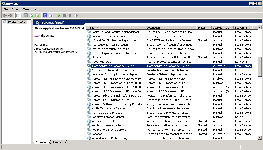
|
| indent |
|---|
| 4. Using the mouse, right click on the name of the service to display the pop-up menu. |
| indent |
|---|
| 5. Select Stop to stop the service from running. |
| indent |
|---|
| 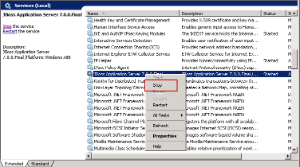
|
| indent |
|---|
| 6. A window will open displaying the progress. |
| indent |
|---|
| 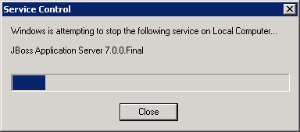
|
| indent |
|---|
| 7. The progress window will close once the service has stopped running. |
|