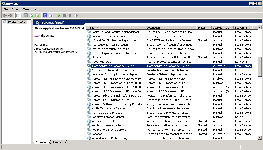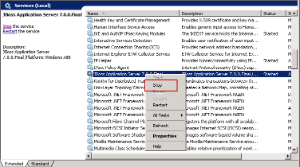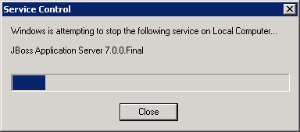Stop JBoss
In order to deploy the i2b2 server-common correctly on your i2b2 server it is important that JBoss is not running.
The process of stopping your JBoss Server depends on your environment and the appropriate steps have been outlined in one of the following sections.
- If your JBoss is running as a Linux Service please proceed to the section on this page titled Stop JBoss Linux Service.
- If your JBoss is running as a Windows Service please proceed to the section on this page titled Stop JBoss Windows Service.
Stop JBoss Linux Service
The following steps will walk you through the process of stopping your JBoss server via a Linux service.
Note
These steps are written as if your JBoss Server is running as a Linux service. If you have not setup your JBoss to run as a Linux service and would like to do so please see Run JBoss as a Linux Service in the Requirements Chapter.
Stop JBoss Windows Service
The following steps will walk you through the process of stopping your JBoss server via a windows service.
Note
These steps are written as if your JBoss Server is running as a Windows service. If you have not setup your JBoss to run as a Windows service and would like to do so please see Run JBoss as a Windows Service in the Requirements Chapter.
Important
The actual name that appears in the list of services depends on what you entered in the service.bat file for the SVCDISP setting.