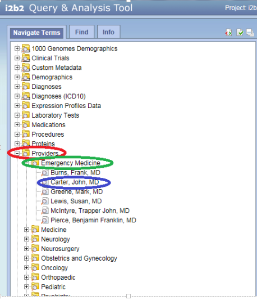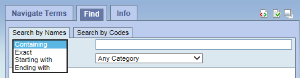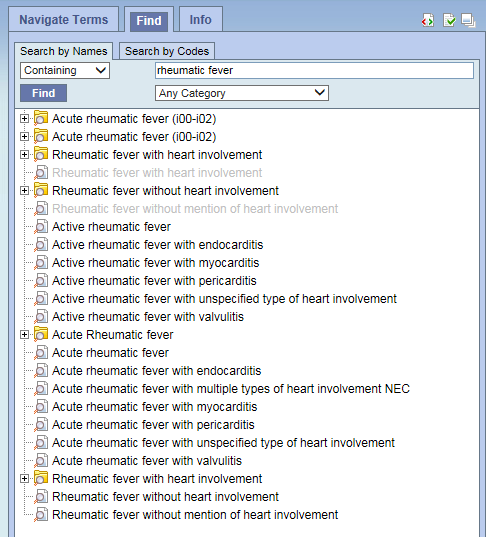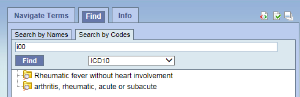Page History
Layout of the Navigate Terms
...
Panel
The Navigate Terms tab can Terms tab can be used to find ontology items to be used in a query. This tab is designed to display panel displays the i2b2 query terms or concepts. These termsTerms are grouped with similar items and displayed in a hierarchical tree structure that can be expanded to view all items in the category.
Folders are expanded by clicking on the '+' sign. The '+' changes to a '-' and the next level of detail is displayed. The hierarchical structure consists containers,folders andleaves.
Find Terms
...
Panel
The Find Terms view provides tab provides a way to search for a particular query item. Query terms can be located using the Find Tab by selecting either ‘Searching by Names’ or ‘Search by Code’ options.
...
- Containing: The results returned will be those terms whose name or code ends with the text entered in the search box. This is the default option.
- Exact: The results returned will be those terms whose name or code matches exactly to the text entered in the search box.
- Starting with: The results returned will contain only those terms whose name or code begins with the text entered in the search box.
- Ending with: The results returned will contain only those terms whose name or code ends with the text entered in the search box.
2. Type in a text string in the empty box.
3. Choose a category from the drop-down menu (Demographics, Diagnosis, Procedures, Providers, etc), or leave it as the default= Any Category.
4. Click 'Find'
The example below will find all the i2b2 query items containing the word text ‘rheumatic fever’ in the title.
B. Search by Code Tab- There are standard medical reference codes associated with query items including but not limited to: ICD9, ICD10, NDC or LOINC. These codes can be used to search for a specific concept or a grouping of concepts.
Change the search modifier dropdown drop down to Exact Match.
Then type the code in the box to the right.
Change the All Categories default to the type of code found in the drop-down box.
Click 'Find'.
The example below will find all query terms associated with the ICD10 code - 'i00'.
...