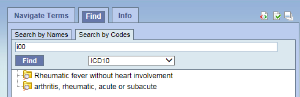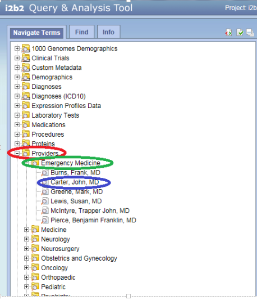
The Navigate Terms tab can be used to find ontology items to be used in a query. This panel displays the i2b2 query terms or concepts. Terms are grouped with similar items and displayed in a hierarchical tree structure that can be expanded to view all items in the category.
Folders are expanded by clicking on the '+' sign. The '+' changes to a '-' and the next level of detail is displayed. The hierarchical structure consists containers, folders and leaves.
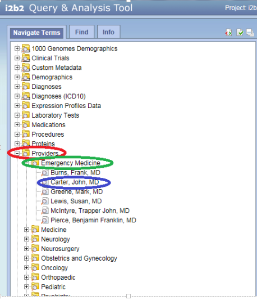
The Find Terms tab provides a way to search for a particular query item. Query terms can be located using the Find Tab by selecting either ‘Searching by Names’ or ‘Search by Code’ options.
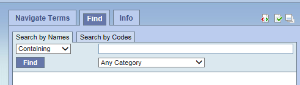
A. Search By Names Tab is used to find all query items containing particular text .
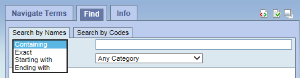
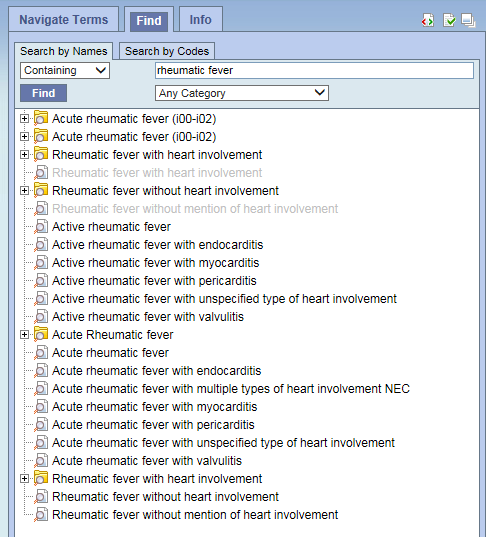
B. Search by Code Tab- There are standard medical reference codes associated with query items including but not limited to: ICD9, ICD10, NDC or LOINC. These codes can be used to search for a specific concept or a grouping of concepts.
Change the search modifier drop down to Exact Match.
Then type the code in the box to the right.
Change the All Categories default to the type of code found in the drop-down box.
Click 'Find'.
The example below will find all query terms associated with the ICD10 code - 'i00'.