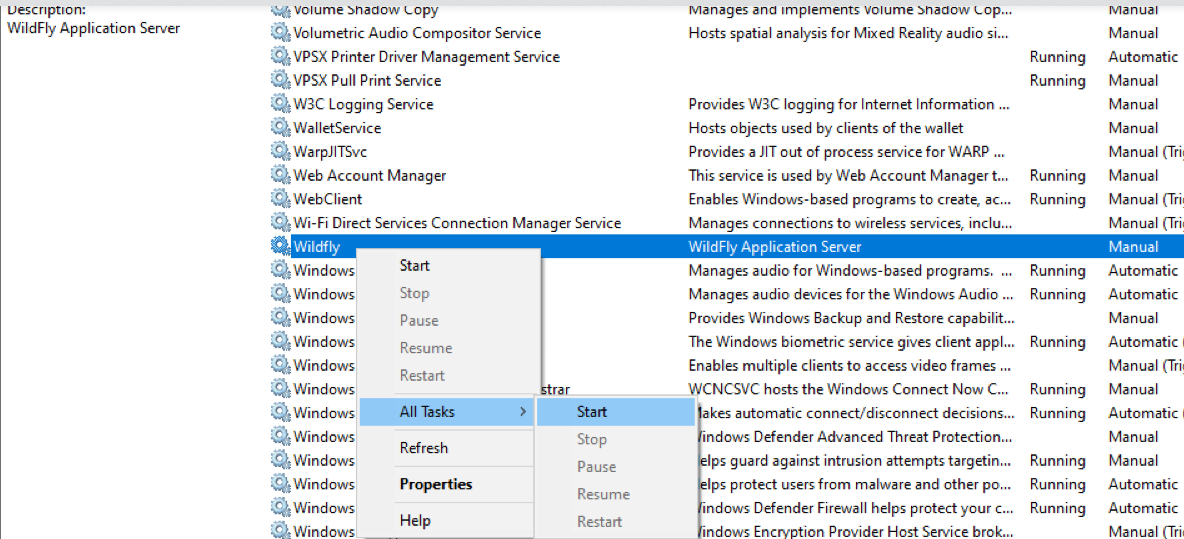Start WildFly
Once the cell has been deployed the WildFly Server has to be running in order to use the i2b2. The process of starting your WildFly Server depends on your environment and the appropriate steps have been outlined in one of the following sections.
- If your WildFly is running as a Linux Service please proceed to the section on this page titled Start WildFly Linux Service.
- If your WildFly is running as a Windows Service please proceed to the section on this page titled Start WilFly Windows Service.
Start WildFly Linux Service
The following steps will walk you through the process of starting your WildFly server via a Linux service.
Note
These steps are written as if your WildFly Server is running as a Linux service. If you have not setup your WildFly to run as a Linux service and would like to do so please see Run WildFly as a Linux Service in the Requirements Chapter.
/etc/init.d/wildfly.sh start
Start WildFly Windows Service
The following steps will walk you through the process of starting your WildFly server via a windows service.
Note
These steps are written as if your WildFly Server is running as a Windows service. If you have not setup your WildFly to run as a Windows service and would like to do so please see Run WildFly Web Server as a Windows Service in the Requirements Chapter.
Important
The actual name that appears in the list of services depends on what you entered in the service.bat file for the SVCDISP setting.
7. The progress window will close once the service has started running.
Start WildFly as Standalone Server
You can also start Wildfly as a standalone server instead of as a Service.
Run the following commands after navigating via command line to your <wildflly installed folder >/bin/ folder
Linux: standalone.sh –b 0.0.0.0
Windows: standalone.bat –b 0.0.0.0