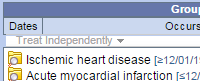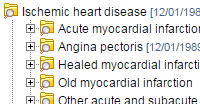Details
-
New Feature
-
Status: Closed
-
Major
-
Resolution: Fixed
-
None
-
None
-
None
-
Query Tool
-
Constraints - Date
-
i2b2 Web Client
Description
When running a query in the i2b2 Web Client, users can define a date constraint for a panel. When it is defined on the panel level all items listed in the panel will inherit the same date constraint when the query is run. Currently, there is no way to define a date constraint on an individual item in the panel.
In release 1.7.07 we are introducing a new feature that allows users to define a date constraint on any item listed in the panel. The date constraints defined on the panel level will continue to be available. We have made some changes to how the panel level date constraints will appear. Prior to this change the only indication that a date constraint was defined is the word "Dates" would be underlined. With this change, Dates will continue to be underlined but the date that is defined will be automatically copied to each item and the dates displayed next to the item name.
HOW THE FEATURE WORKS:
The following outlines how this feature will work for date constraints defined at both panel and item level.
Panel Level Constraints:
* Users can continue to add a panel date constraint by clicking on the Dates button listed at the top of the panel.
* The date defined at the panel level will be copied to each individual item listed in the panel; it will display next to the item name.
* Any new items added to the panel will automatically inherit the panel date constraint and like the others it will display this constraint next to the item name.
* The Dates button will continue to have the word Dates underlined when a panel date constraint is defined.
Item Level Constraints:
* A new option called "Set Date Constraint" will now appear in the pop-up menu that displays when right clicking on the item in the panel.
* Selecting "Set Date Constraint" will open the "Constrain Item by Date Range" window.
* The item date constraint window works the same way as the panel date constraint window. You can define a From and/or To date to be used when the query is run.
* If only a From date is defined the operator for the date constraint will be greater than or equal to the date defined. (Example of how it displays: [≥02/14/1999] )
* If only a To date is defined the operator the date constraint will be less than or equal to the the date defined. (Example of how it displays: [≤1/15/2015] )
* If both a From and To date are defined the operator for the date constraint will be between. (Example of how it displays: [02/14/1999 to 1/15/2015] )
Panel and Item Level Constraints
You can define a date constraint on the panel level and then edit the dates on the individual level. The dates defined on the individual are used when the query is run. You need to keep in mind the following:
* When the date constraint is defined on the panel level it will be automatically copied down to each item in the panel and the Dates button will be underlined.
* To change a date constraint on an item in the panel, simply right click on it and select "Set Date Constraint" from the pop-up menu that displays. The dates that were defined at the panel level will display in item date constraint window. You can make any changes to these dates. Once you save it the date constraints defined for that item will now display next to its name.
* Any new items added to the panel will automatically inherit the panel date constraint and like the others it will display this constraint next to the item name. You can change the date constraint that defaults by editing it the same way you would any other item in the panel.
IMPORTANT: Any changes you make to the date constraint defined at the panel level will overwrite any changes you made to an individual item. Therefore you need to be careful when editing the panel level date constraints that there are not any item level changes that will need to be updated again.
In release 1.7.07 we are introducing a new feature that allows users to define a date constraint on any item listed in the panel. The date constraints defined on the panel level will continue to be available. We have made some changes to how the panel level date constraints will appear. Prior to this change the only indication that a date constraint was defined is the word "Dates" would be underlined. With this change, Dates will continue to be underlined but the date that is defined will be automatically copied to each item and the dates displayed next to the item name.
HOW THE FEATURE WORKS:
The following outlines how this feature will work for date constraints defined at both panel and item level.
Panel Level Constraints:
* Users can continue to add a panel date constraint by clicking on the Dates button listed at the top of the panel.
* The date defined at the panel level will be copied to each individual item listed in the panel; it will display next to the item name.
* Any new items added to the panel will automatically inherit the panel date constraint and like the others it will display this constraint next to the item name.
* The Dates button will continue to have the word Dates underlined when a panel date constraint is defined.
Item Level Constraints:
* A new option called "Set Date Constraint" will now appear in the pop-up menu that displays when right clicking on the item in the panel.
* Selecting "Set Date Constraint" will open the "Constrain Item by Date Range" window.
* The item date constraint window works the same way as the panel date constraint window. You can define a From and/or To date to be used when the query is run.
* If only a From date is defined the operator for the date constraint will be greater than or equal to the date defined. (Example of how it displays: [≥02/14/1999] )
* If only a To date is defined the operator the date constraint will be less than or equal to the the date defined. (Example of how it displays: [≤1/15/2015] )
* If both a From and To date are defined the operator for the date constraint will be between. (Example of how it displays: [02/14/1999 to 1/15/2015] )
Panel and Item Level Constraints
You can define a date constraint on the panel level and then edit the dates on the individual level. The dates defined on the individual are used when the query is run. You need to keep in mind the following:
* When the date constraint is defined on the panel level it will be automatically copied down to each item in the panel and the Dates button will be underlined.
* To change a date constraint on an item in the panel, simply right click on it and select "Set Date Constraint" from the pop-up menu that displays. The dates that were defined at the panel level will display in item date constraint window. You can make any changes to these dates. Once you save it the date constraints defined for that item will now display next to its name.
* Any new items added to the panel will automatically inherit the panel date constraint and like the others it will display this constraint next to the item name. You can change the date constraint that defaults by editing it the same way you would any other item in the panel.
IMPORTANT: Any changes you make to the date constraint defined at the panel level will overwrite any changes you made to an individual item. Therefore you need to be careful when editing the panel level date constraints that there are not any item level changes that will need to be updated again.