- Dashboard
- Accrual to Clinical Trials
- …
- Accrual to Clinical Trials i2b2 Community Wiki
- Phase Two Software
- User Manual
- Attachments
- i2b2_Plugins_UserManual.docx
i2b2_Plugins_UserManual.docx

ACT i2b2 Plug-Ins User Guide
|
Document Version: |
1.0 |
|
ACT i2b2 Plug-ins User Guide |
18Dec17 |
ACT i2b2 Plug-Ins User Guide
For Version 1.0 Plugins, Document updated: December 18, 2017
Latest guides can be found at:
http://community.i2b2.org/wiki/display/ACT/
Introduction
As part of ACT Aim 3, three i2b2 web client plugins have been developed. The plugins facilitate finding original flagged SHRINE queries from within ACT i2b2 webclient, reviewing and selecting patients based on SHRINE queries, and finally exporting a list of i2b2 numbers of selected patients of interest for clinical trials. These plugins are tools meant to assist local ACT sites to identify patient cohorts for ACT clinical trials. Version 1.0 plugins are as follows:
- SHRINE to i2b2 Connector
- Patient Set Viewer, and
- Patient List Exporter
At present, the ACT i2b2 plugins support two different workflows:
- Self-service workflow, and
- Concierge workflow
In the self-service workflow, it is intended that users use all 3 plugins to review the original SHRINE queries, and then select and download a list of patients of interest.
In the concierge workflow, it is intended that users will only use the SHRINE to i2b2 Connector and Patient List Exporter plugins to download the local patient list from a SHRINE query. That patient list will then be used by an institution’s local concierge service to retrieve further patient identifiers for review.
i2b2 users need the following roles to be able to use these plugins:
|
ACT i2b2 Plugin |
Used By |
Requires the i2b2 user role of: |
|
SHRINE to i2b2 Connector |
Local Site Admin |
MANAGER |
|
Patient Set Viewer |
Researcher |
DATA_LDS |
|
Patient List Exporter |
Researcher |
DATA_LDS |
Usage guidelines
Below are some guidelines to utilize ACT i2b2 plugins
- How to use “SHRINE to i2b2 Connector” plugin
This plugin displays all flagged queries that were executed on ACT SHRINE network, inside the ACT i2b2 webclient. Users will be able to view any of the SHRINE queries and run them locally in their local i2b2.
An ACT site is required to be connected to SHRINE network to use this plugin. User should create and flag a SHRINE query using their SHRINE webclient in order to proceed with the test. To create a SHRINE query, drag and drop the “Antihistamines” folder from “ACT Medications” ontology into the query tool panel of the SHRINE client.
Name it “Antihistamines Test” + [YourSite]
Example : “Antihistamines Test Partners” or “Antihistamines Test PHS” for Partners Healthcare.
Pick query topic and run the query.
Once you get back results, flag the query in the SHRINE client
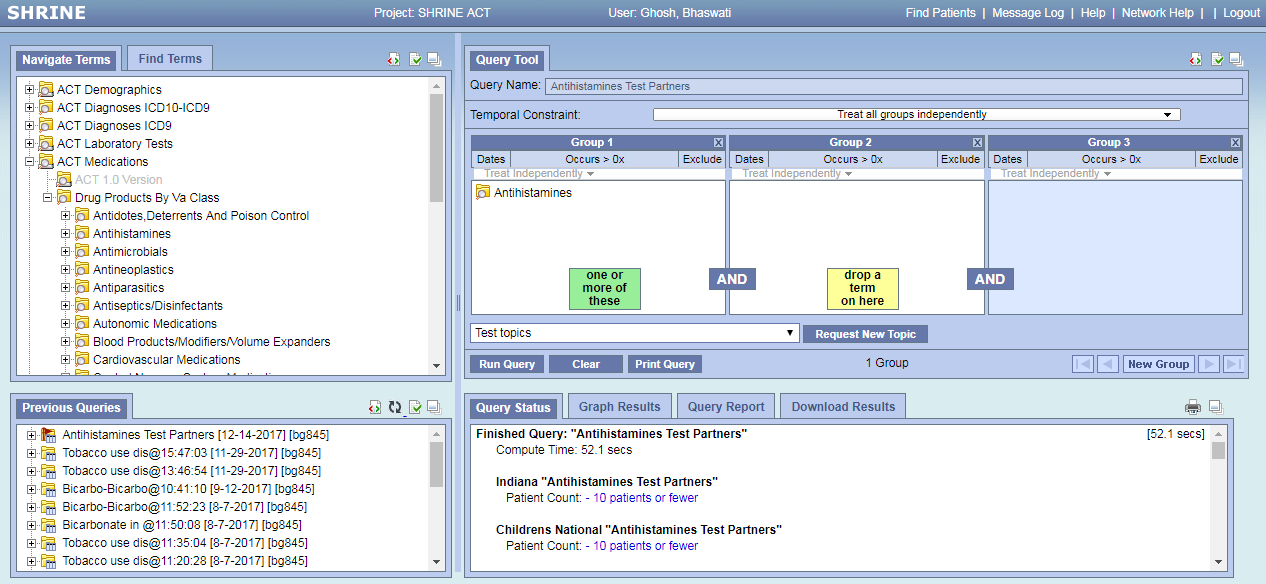
Once the SHRINE query is flagged, log into your local ACT i2b2 webclient and proceed with the following steps:
a) Select “Analysis Tools” from the menu bar on top right of the i2b2 webclient and load the “Shrine to i2b2 Connector” plugin. This will display all flagged SHRINE queries executed by different sites on the ACT network. Identify the SHRINE query that you just executed.
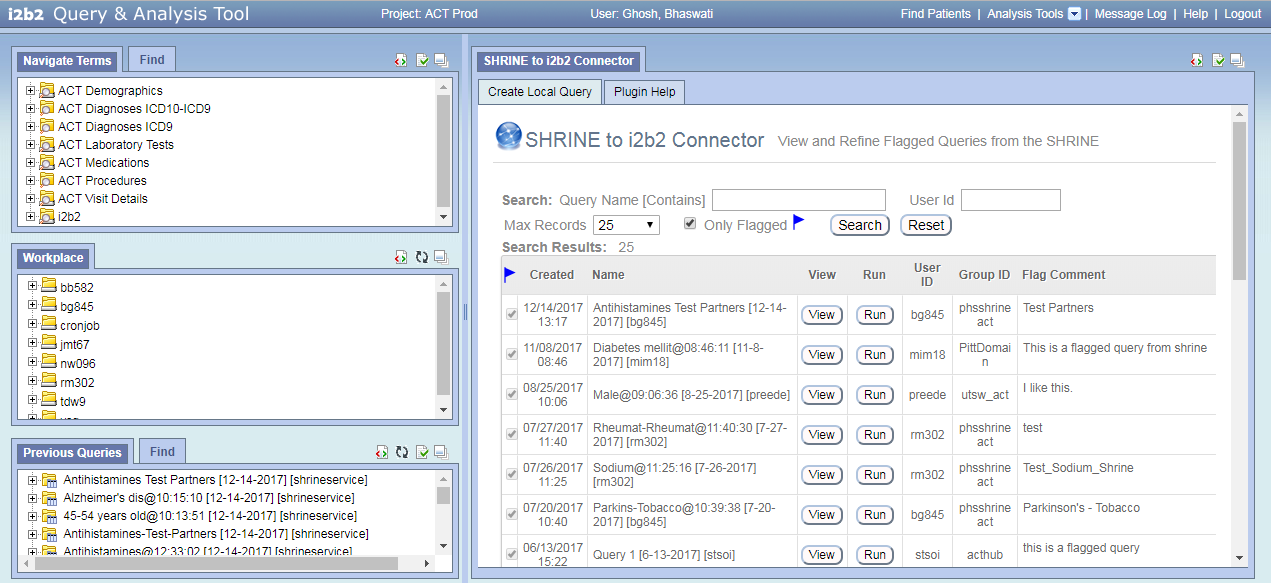
b) View the SHRINE query in local i2b2 webclient by clicking on associated View button
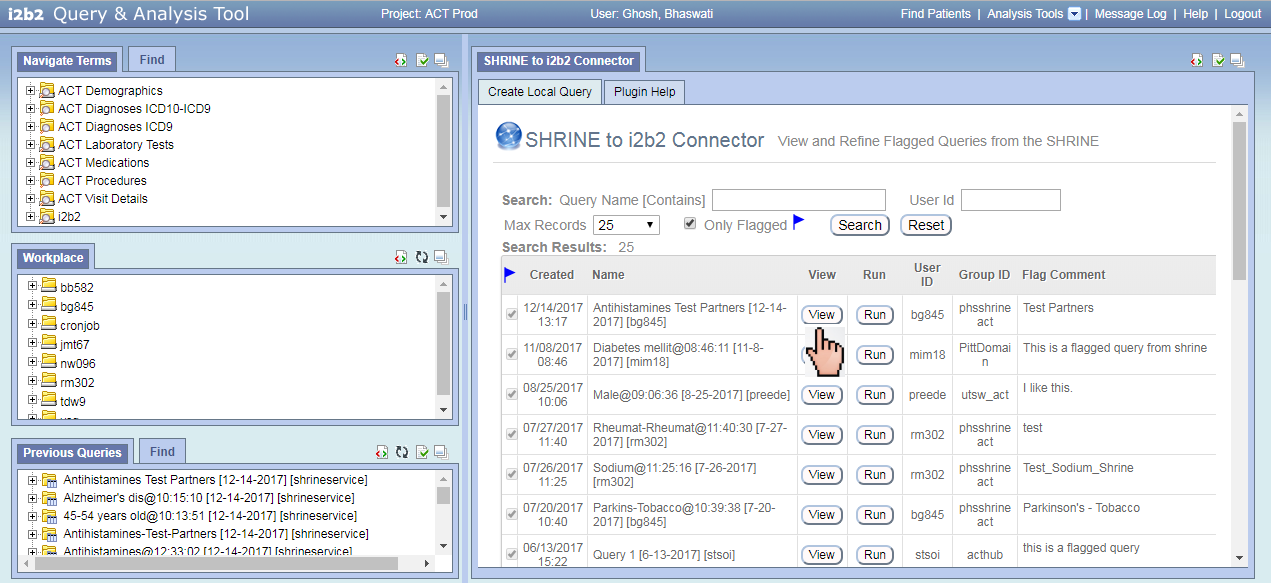
c) Run the SHRINE query and create a local ACT i2b2 query
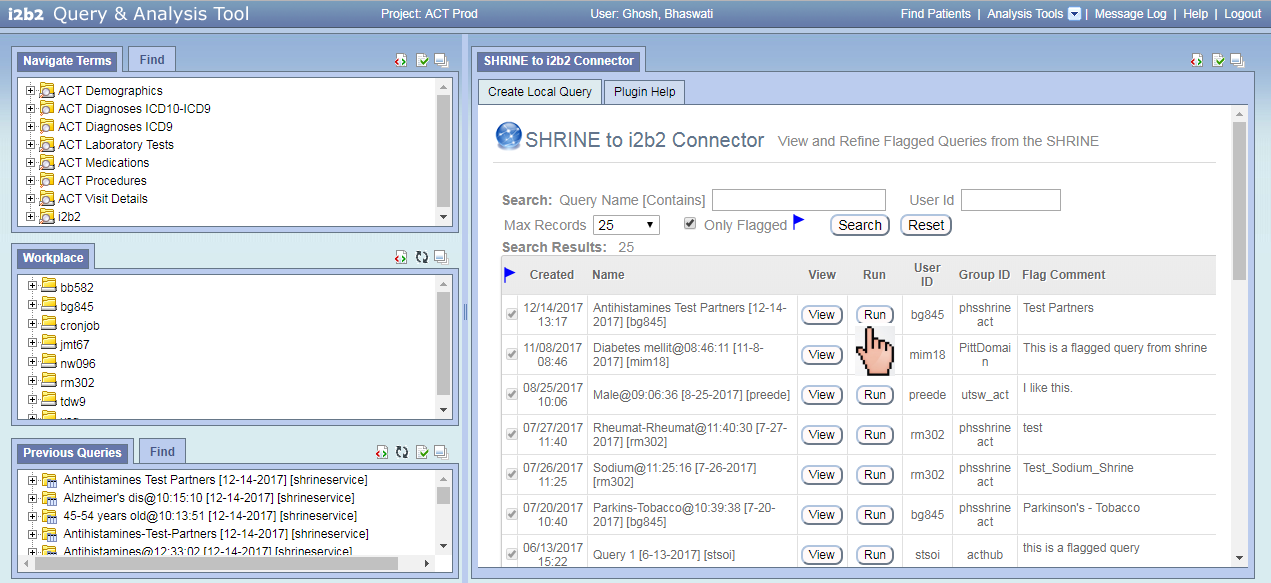
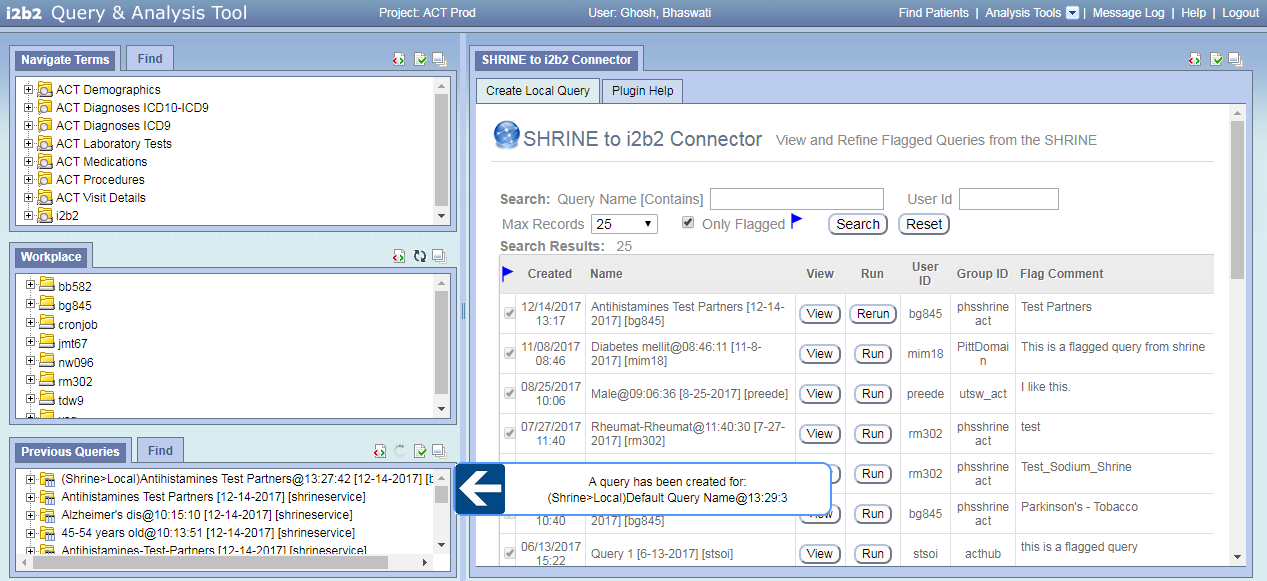
d) Drag and drop the newly created query “(SHRINE>Local)Antihistamines Test [YourSite]@Timestamp” into i2b2 webclient query panel (refining the query is optional). Rerun it with a patient set. Name the query “Antihistamines Test [YourSite] Local” (e.g. Antihistamines Test Partners Local)
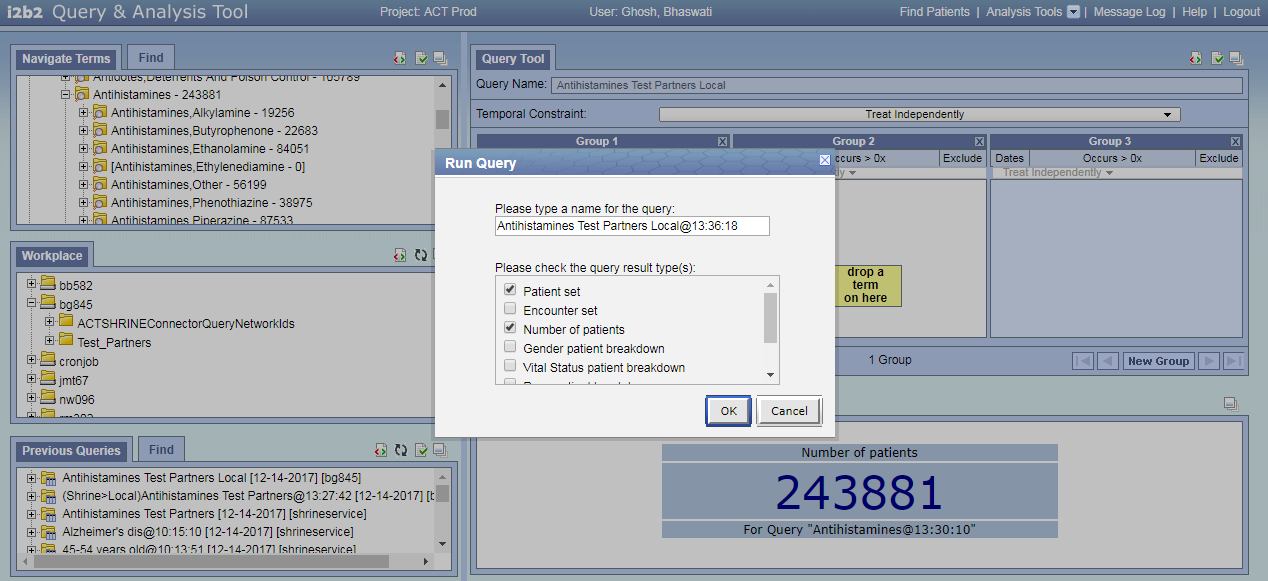
- How to use “Patient Set Viewer” Plugin
This plugin enables users to select individual patients by looking at their data in a table
a) Load the plugin from the “Analysis Tools” tab on the menu bar
b) Find the query “Antihistamines Test [YourSite] Local” in the Previous Query panel on bottom left of the query tool (e.g. Antihistamines Test Partners Local)
c) Drag and drop that query from Previous Query panel into the “Patient(s)” input box in the
“Step 1: Select Patients and Concepts to view” section of “Patient Set Viewer” plugin
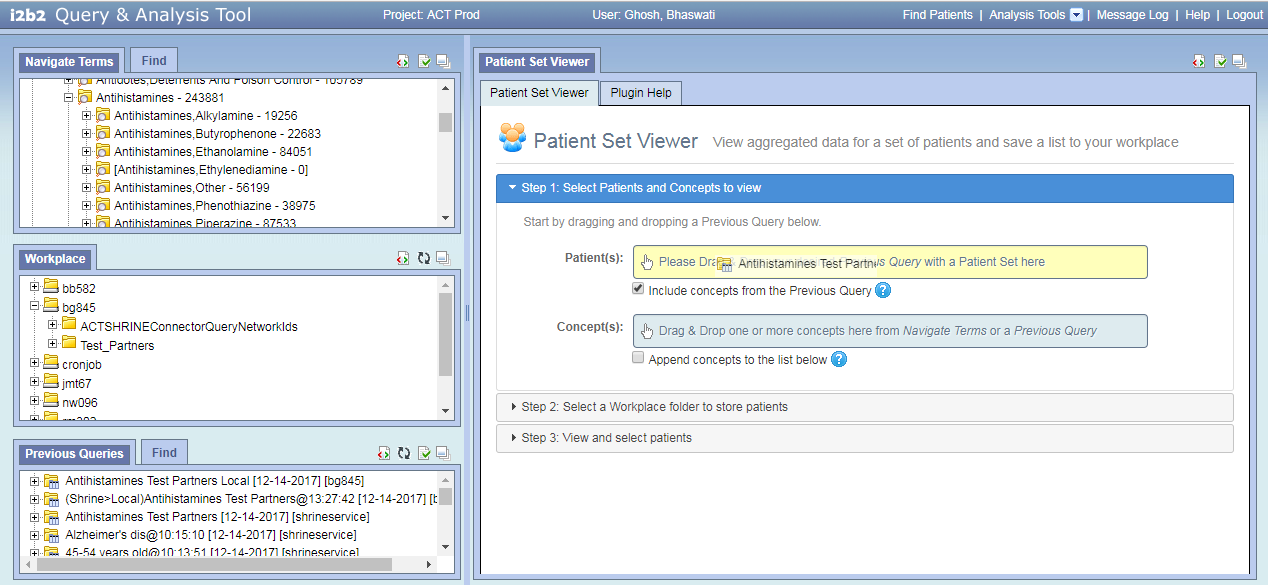
d) Check that the concepts from the dropped previous query have been populated below the “Concept(s)” input box
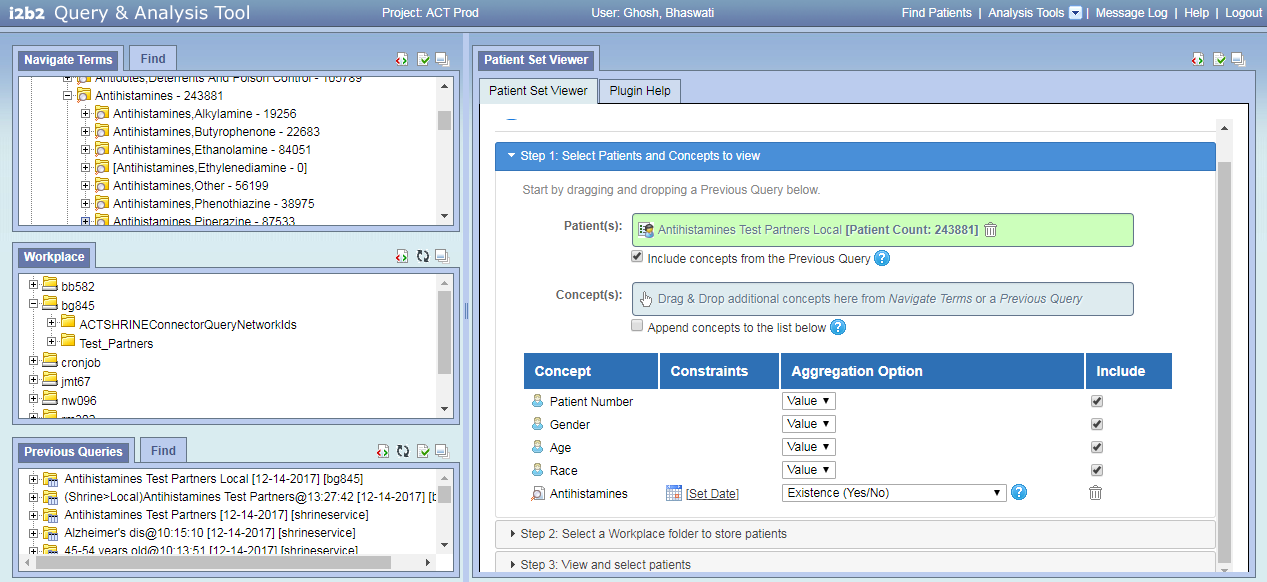
e) Drag and drop additional concepts from the Ontology (Navigate Terms panel on top left) into the “Concept(s)” input box in the “Select Patients and Concepts to view” section (Optional)
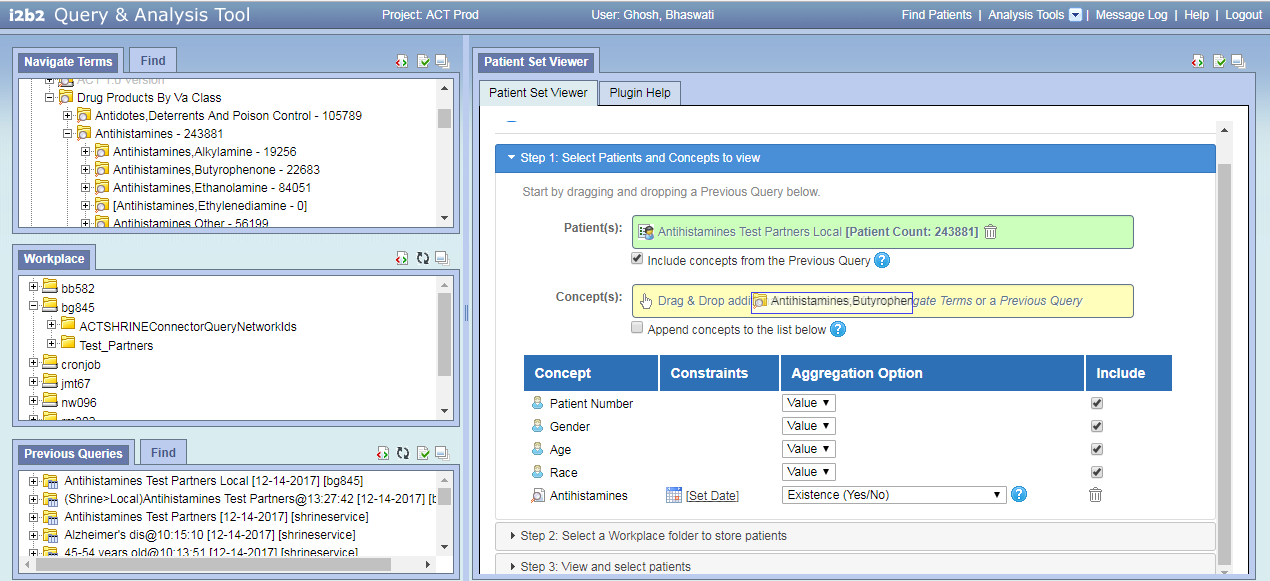
f) Change aggregation option for any of the concepts (Optional). There are multiple aggregation options available in the plugin that are listed in Table 1.1
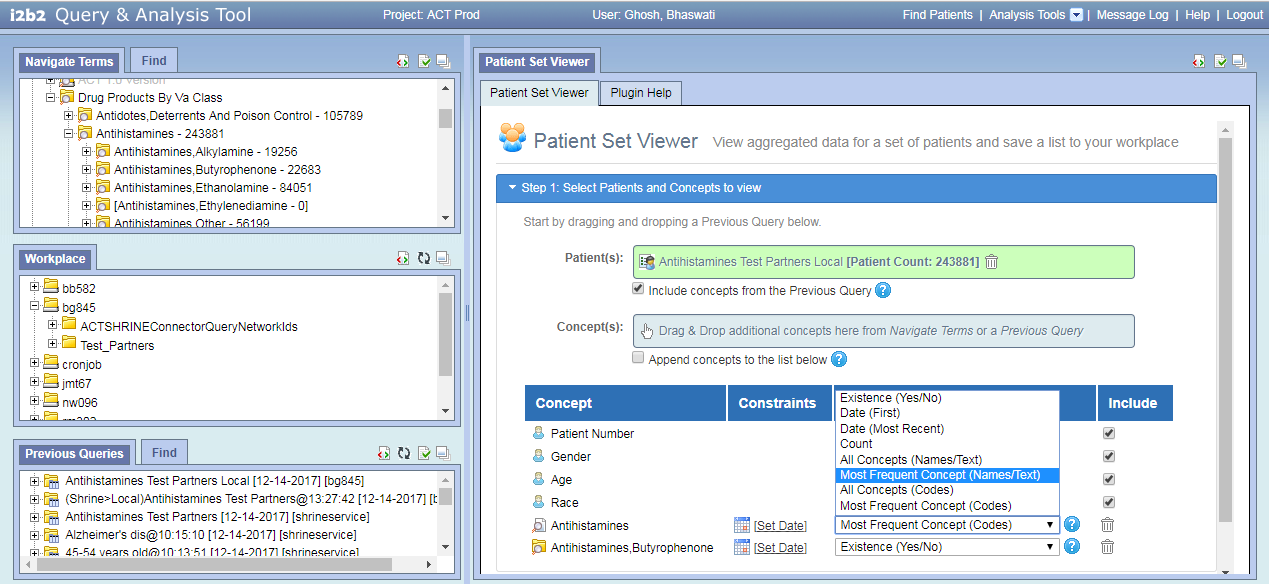
g) Click on “Step 2: Select a Workplace folder to store patients” section. Find your workplace folder displayed inside. Right click on that folder and create a new workplace folder by clicking on “New Folder” option. Name the new workplace folder as “Test_[YourSite]” (e.g. Test_Partners). This folder will be used to store selected patients
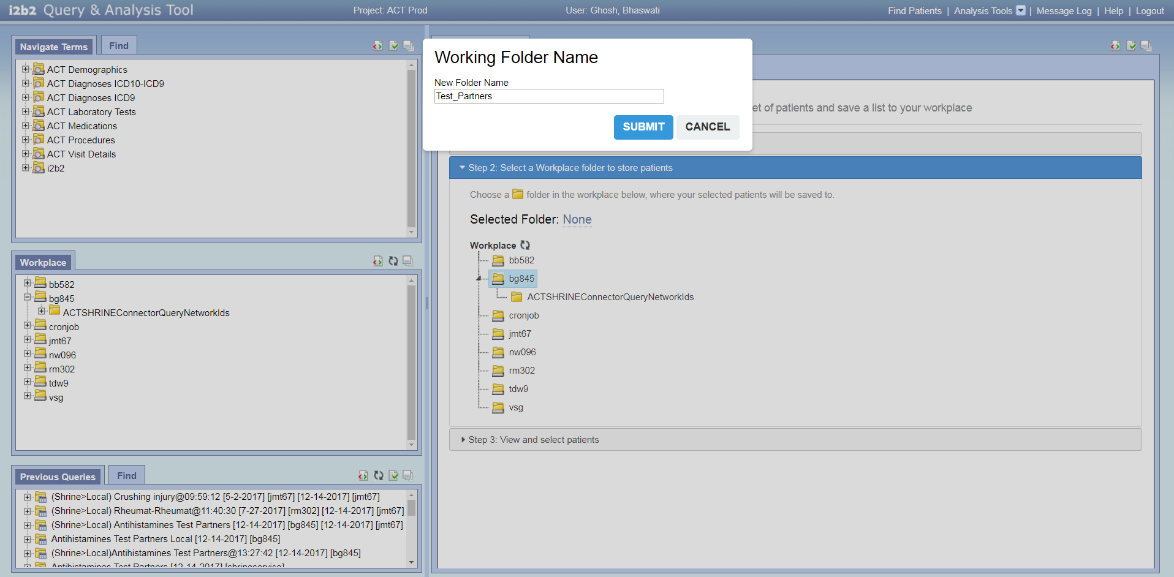
h) Select “Test_[YourSite]” folder by clicking on it
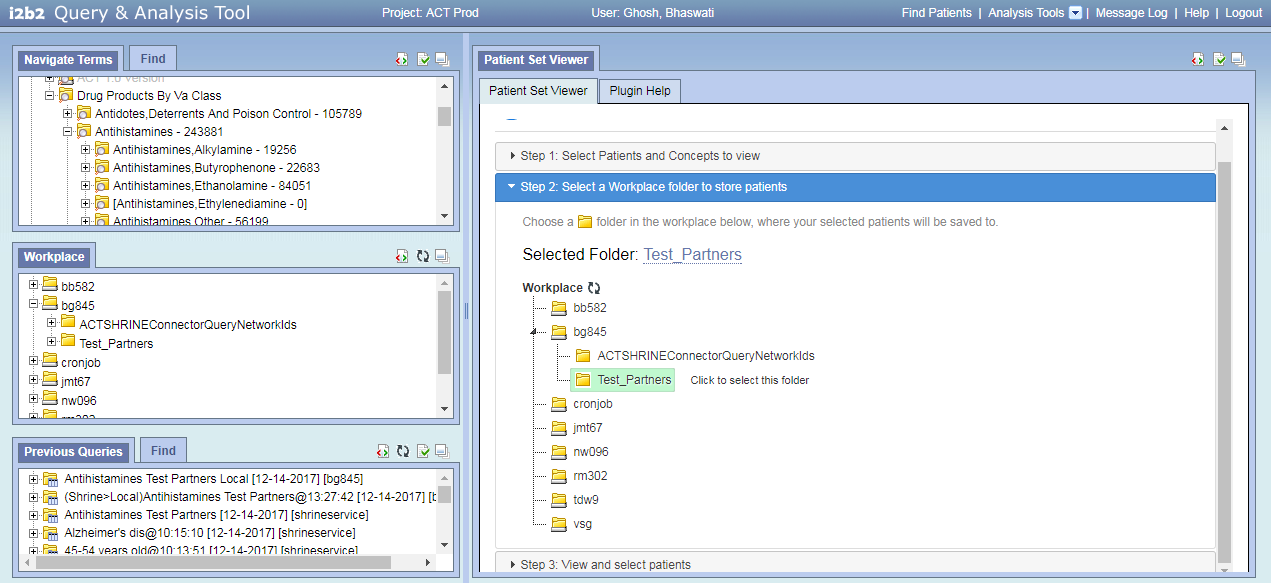
i) Click on the “View and select patients” section and view the patients loaded in a table
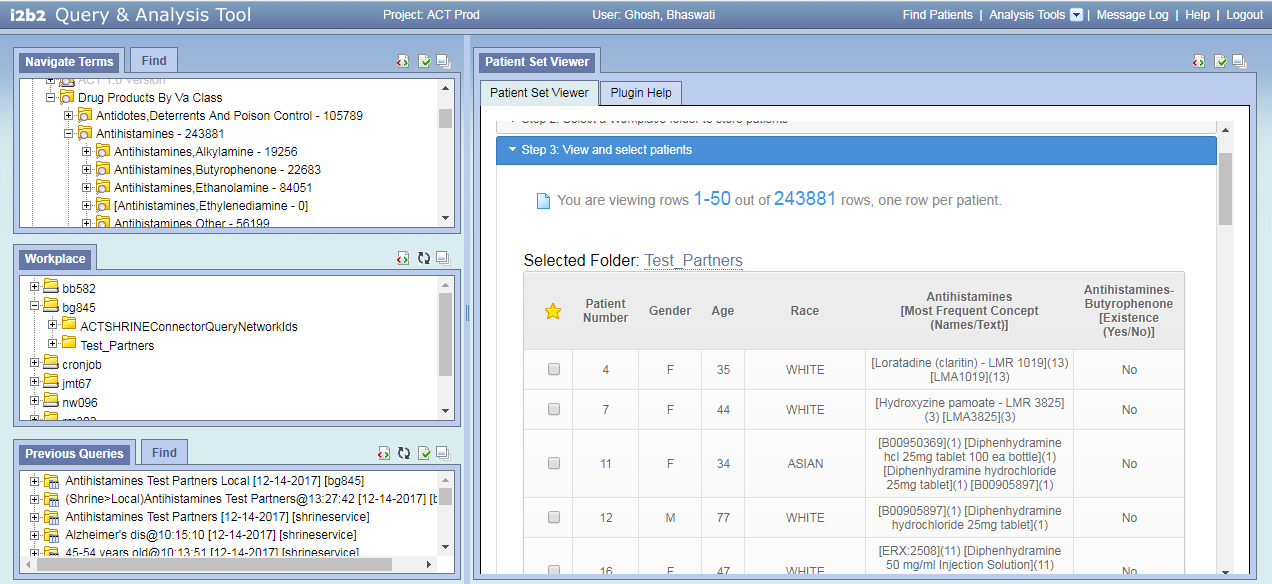
j) Select any patients of interest by checking the corresponding box to the left

k) Selected patients will appear in your workplace folder on the left side of the query tool
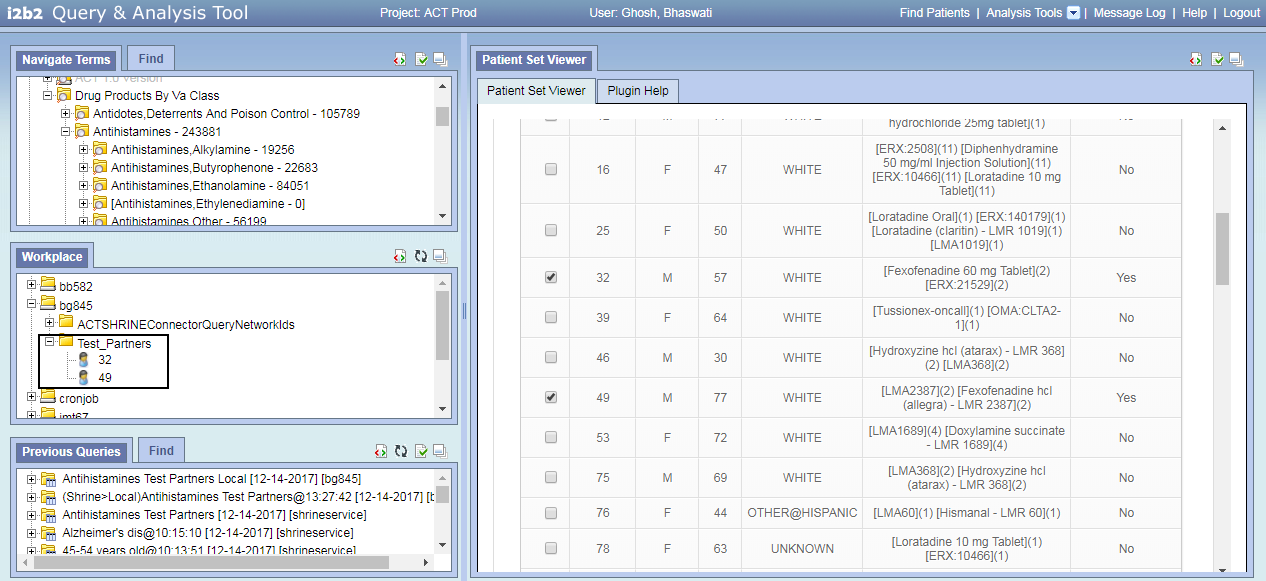
- How to use “Patient List Exporter” plugin
This plugin allows users to download patient identifiers either from a workplace folder or from a previous query.
To download patients from a workplace folder:
a) Load the plugin from “Analysis Tools” menu
b) Click on “ Select a Workplace Folder ” link
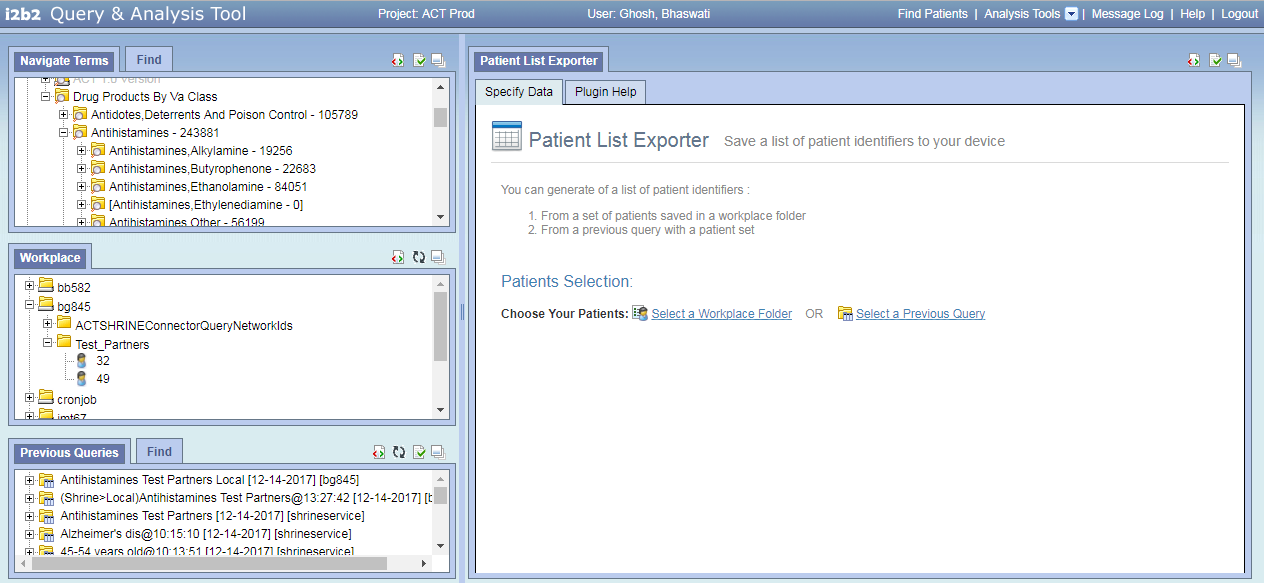
c) Expand your workplace folder and find the workplace folder “Test_[YourSite]” (e.g. Test_Partners) that you had created earlier. Select the folder by clicking on it
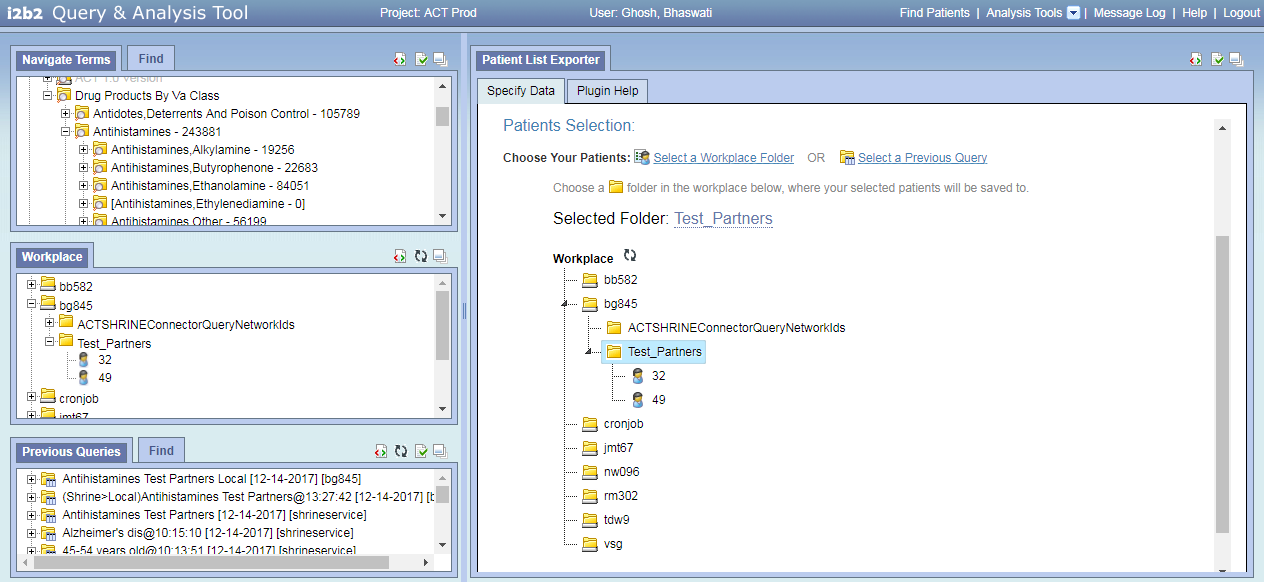
d) Download a csv file with the i2b2 numbers of the patients in the selected workplace folder by clicking on the “Download Patient List” button
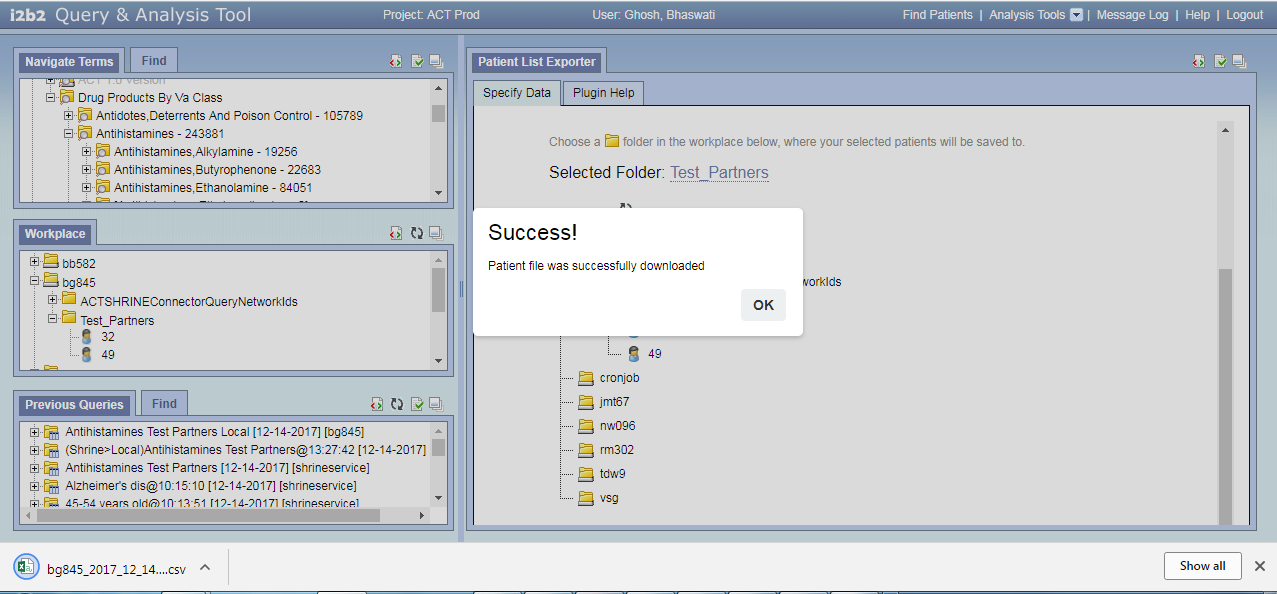
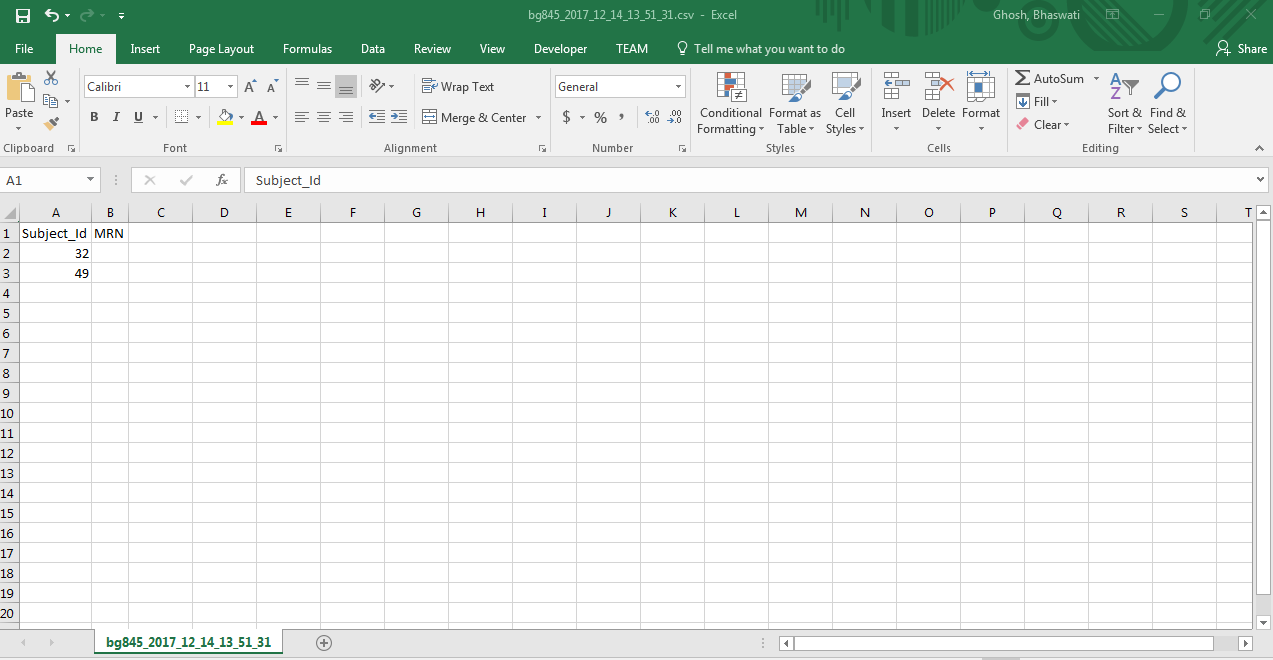
To download patients from a previous query:
a) Load the plugin from Analysis Tools menu
b) Click on “ Select a Previous Query ” link
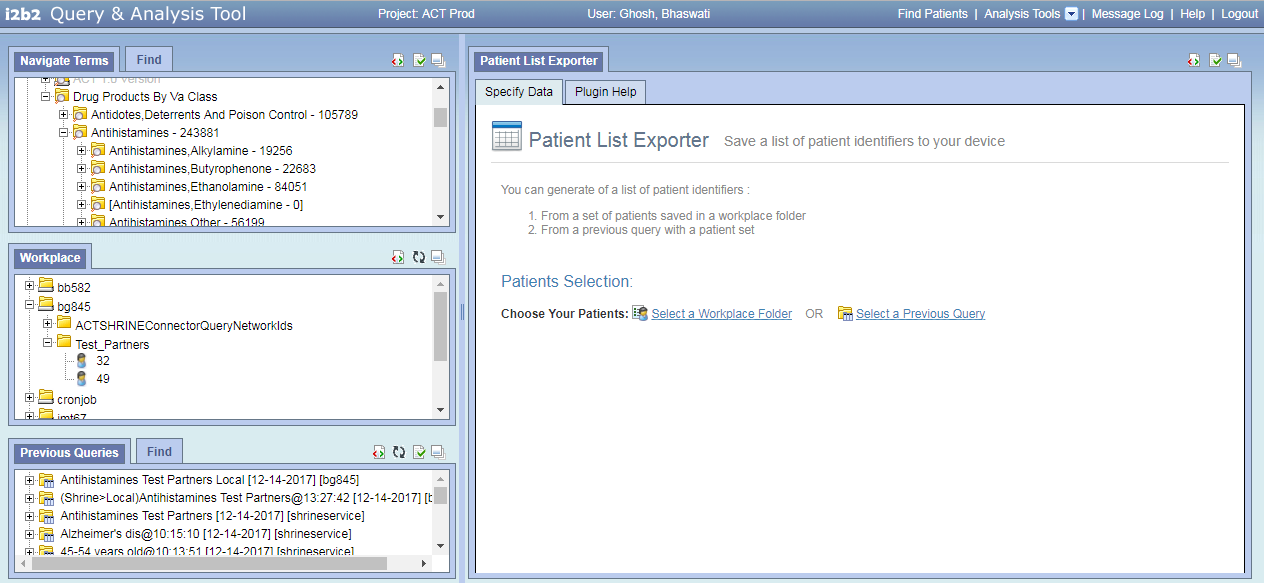
c) Drag and drop your previous query “Antihistamines Test [YourSite] Local” from Previous Query panel on the bottom left of the webclient into the “Your Previous Query” input box of the plugin on right
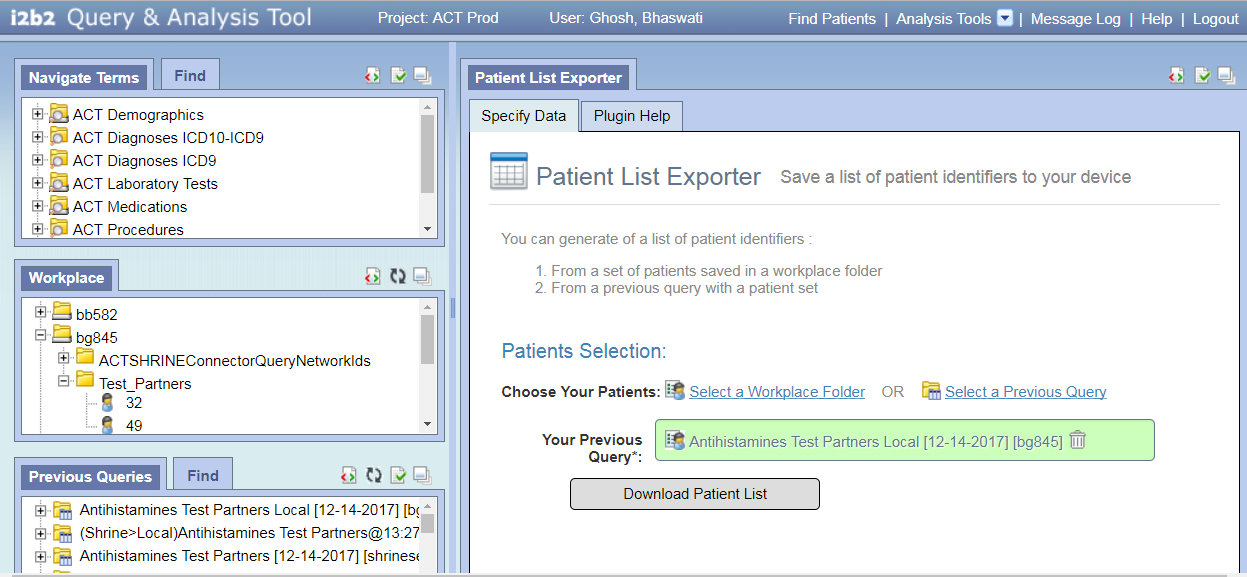
d) Click on the “Download Patient List” button to download a csv file with the i2b2 patient numbers of all patients in the patient set. Check that the patient numbers in the query patient set and the downloaded file match.
Table 1.1: Available Aggregates
|
Aggregation Option |
Description |
|
Existence (Yes/No) |
"Yes', when a patient has at least one fact for the concept |
|
Minimum Value |
Lowest value for the concept(s) for a patient |
|
Maximum Value |
Highest value for the concept(s) for a patient |
|
Average Value |
The average of all values for the concept(s) for a patient |
|
Median Value |
The median value for the concept(s) for a patient |
|
Date (First) |
DATETIME of first instance for the concept(s) for a patient |
|
Date (Most Recent) |
DATETIME of last instance for the concept(s) for a patient |
|
Count |
Number of distinct facts for the concept(s) for a patient |
|
List of All Values |
List of ALL values for the concept(s) for a patient |
|
Mode (Most Frequent Value) |
The value that occurs most often of all values |
|
All Concepts (Names/Text) |
Listing of all DISTINCT concept names |
|
Most Frequent Concept (Names/Text) |
The concept name(s) that occurs most often |
|
All Concepts (Codes) |
Listing of all concept codes |
|
Most Frequent Concept (Codes) |
The concept code(s) that occurs most often |