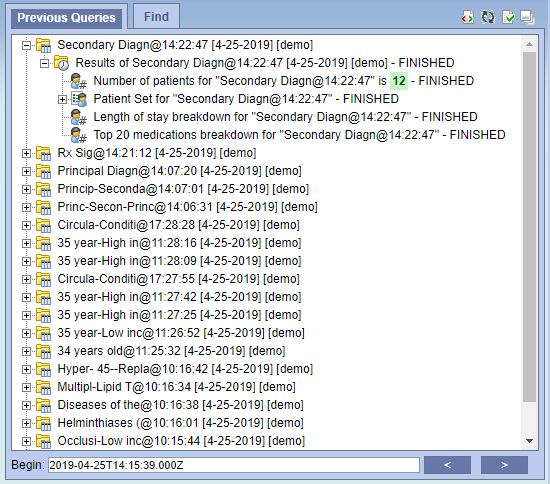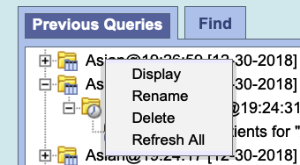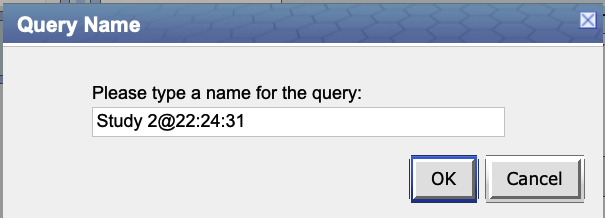The Previous Query panel displays queries run by a user, with the most recently run queries displaying first. A previous query can be reused by dragging it into the 'Query Name' box or into a group in the 'Query Tool' panel.
The 'Previous Queries' panel contains two tabs:
- 'Previous Queries' tab: Shows previous queries by descending order of time. The most recently run queries are displayed by default.
- 'Find' tab: Provides an interface to search for a previous query.