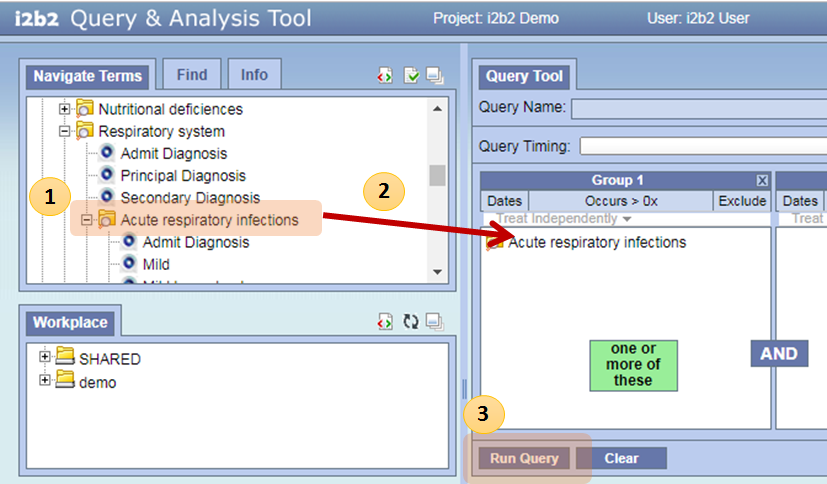Skip to end of metadata
Go to start of metadata
You are viewing an old version of this page. View the current version.
Compare with Current
View Page History
« Previous
Version 14
Next »
1.1 Basic Query
[How to]
- Find a term
- Go to "Navigate Terms" tab
- Click term folders to narrow down the concept
- If a target term is found, select the term
- Drag and drop
- Drag the selected term into "Query Tool > Group 1"
- Run Query
- Click "Query Tool > Run Query" → "OK"
- Get Result
- Query running status will be displayed in "Show Query Status" tab, which is located below "Query Tool"
- Query result will be displayed in "Graph Results"
- Number of patients
- Query name
- The query and its result will be stored and displayed in "Previous Queries" tab
- You may revisit the query and result from the "Previous Queries"
[Example]
Find all patients with at least one diagnosis of Acute respiratory infections.
|
|---|
- Find Acute respiratory infections
- Go to "Navigate Terms" tab
- Select Diagnosis → Respiratory system → Acute respiratory infections
- Drag and drop
- Drag the Acute respiratory infections term into "Query Tool > Group 1"
- Run Query
- Click "Query Tool > Run Query" → "OK"
- Get Results
- See the "Graph Results" tab for the query result
- You may refer the information later from the "Previous Queries" tab
1.2 Adding an AND term
[How to]
- Find a Term
- Drag and drop to "Group 1"
- Find another Term
- Drag and drop to "Group 2"
- Run Query
- Get Result
[Example]
Find all patients who have at least one diagnosis of Acute respiratory infections AND at least one prescription of Bronchodilators.
|
|---|