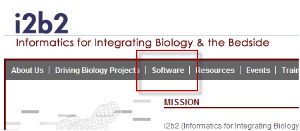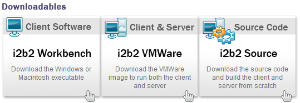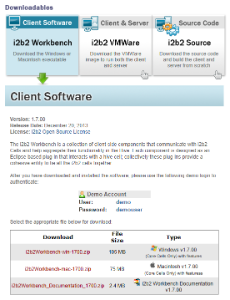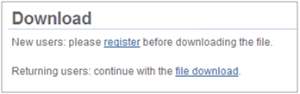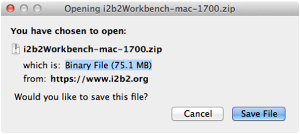The steps in this section outline the process of accessing and downloading the required i2b2 software files from the i2b2 web site. They are written for downloading the i2b2 Workbench but they apply to any of the files that you will be downloading.
Assumptions:
Depending on your browser and your version of windows or mac you may need to select a target directory to save your files. For this document, the assumption is made that the files will be downloaded to your Download Folder.
i2b2 Software Download Steps
Note
The name of the file shown in the above image may vary slightly depending on the version of the i2b2 software you are downloading. The file name will always start with "i2b2Workbench-win" or "i2b2Workbench-mac" and the last part of the name is dependent on the version of the software in the zip file.
Important
You need to repeat these steps to download the remaining i2b2 software listed under Source Code box. See list of required i2b2 software in the i2b2 Requirements section.
At this point you do not need to extract the files as this will be done during the installation