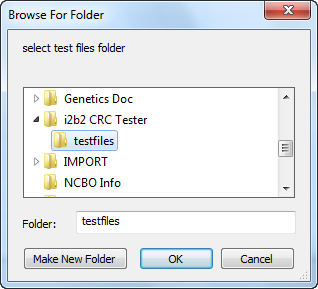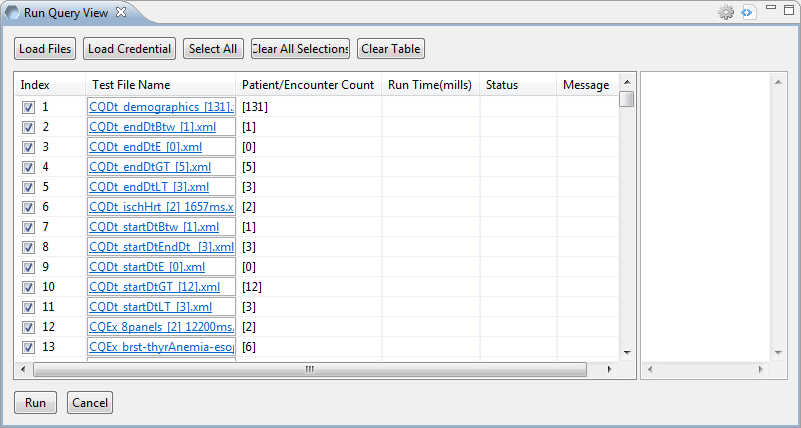When logging into the i2b2 Workbench, the Run Query view will automatically display a list of test cases (xml files). You can either use the ones that load automatically or replace them with your own files.
Manually Add Files to the Run Query View
- Click on the Load Files button located at the top of the Run Query view
- The Browse For Folder window will open.
- Navigate to the location where your test files are located.
- Select the folder that contains the test files.
- Click on the OK button.
- The test files will be added to the table.
FYI
Once the files are loaded they are automatically checked off. Therefore if you do not want to run every test make sure you remove the check mark for those tests you do not want to run. You can also use the Clear All Selections button to remove all of the check marks.
Clear the Table
The Clear Table button will remove all the tests listed in the table.
Warning
Once you click on this button the results from the tests you ran during this session will be lost. Therefore you need to make sure you want to clear the table before clicking on it.