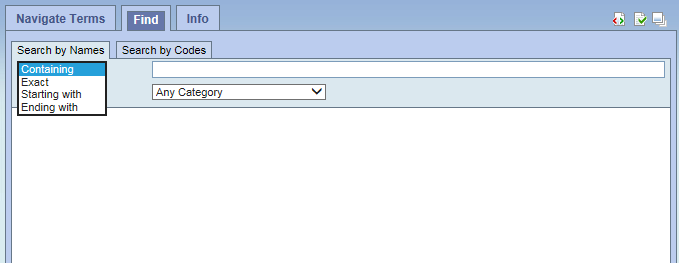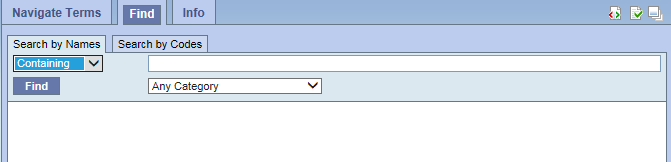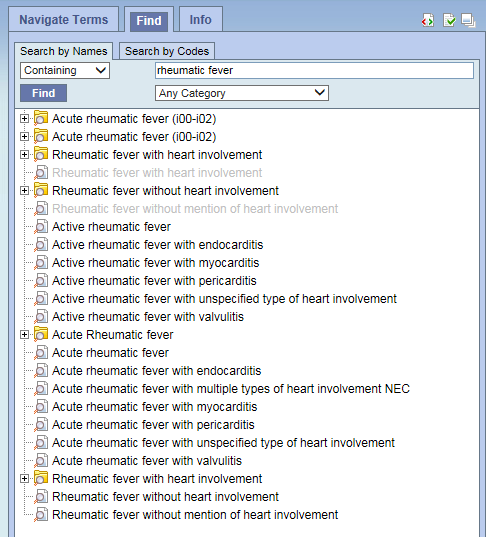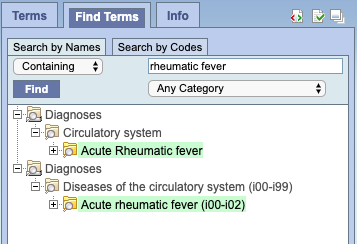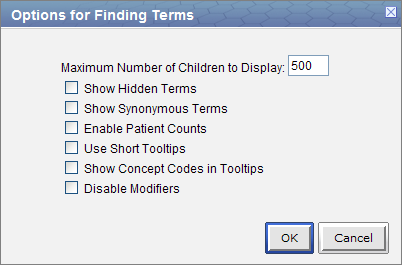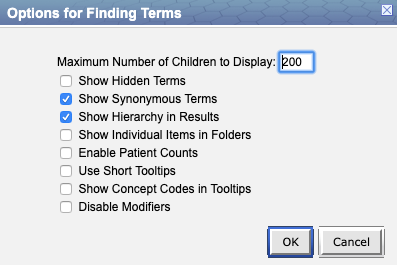Page History
| Excerpt | ||||
|---|---|---|---|---|
The Navigate Terms Panelis used to find terms for constructing queries.
|
Terms, (also called concepts), make up vocabularies (or ontologies) in i2b2 and are the building blocks of i2b2 queries. The Navigate Terms Panelis used to find terms for constructing queries. It has two tabs, the Navigate Terms tab and the Find tab.
...
- Containing: The results returned will be those terms whose name or code CONTAINS the text entered in the search box. This is the default option.
- Exact: The results returned will be those terms whose name or code matches exactly to the text entered in the search box.
- Starting with: The results returned will contain only those terms whose name or code begins with the text entered in the search box.
- Ending with: The results returned will contain only those terms whose name or code ends with the text entered in the search box.
2. Type in a text string in the empty box.
3. Choose a category from the drop-down menu or leave it as the default= Any Category, which will search all categories.
4. Click the 'Find' button under the search qualifier box to run the search
5. Select any terms returned by the search and drag them into a query group to use as query criteria
The example below finds all terms containing the text ‘rheumatic fever’.
...
...
| Generic Box | ||||
|---|---|---|---|---|
| ||||
The Find Terms view has changed. The same query now shows many fewer results and it shows their placement in the hierarchy. Search results are highlighted in green, and parent results can also be dragged into other panels. Results which are hierarchically within another result are omitted to save space (e.g., many of the results in the graphic above are within the Acute Rheumatic fever folder). Both of these new features can be turned off via the Find Terms options. |
B. The Search by Codes tab is used to find coded variables.
...
Clicking on the Show Options button in the upper right hand corner of the Navigate Terms panel opens this popup box that provides additional options for finding terms.
Maximum Number of Children to Display
...
In the metadata table, an attribute is set to determine whether or not a term is active, inactive or hidden. If an item is marked as hidden it will not appear in the list of terms. Selecting Show Hidden Terms will display those items marked to be hidden. For easy identification, hidden terms will be red when displayed in the results list.
Show Synonymous Terms
Some terms may be flagged in the metadata table as a synonym of another term. Selecting Show Synonymous Terms will display both the original term and the synonym in the Find Terms view. For easy identification, synonymous terms will be blue when displayed in the results list.
Show Hierarchy in Results
New in v1.7.12, the parent folders are shown in the search results. This can be disabled by checking this box. If Find Terms queries are extremely slow, this will increase performance.
Show Individual Items in Folders
New in v1.7.12, by default search results that are contained inside another search result are omitted, to save time and space. Checking this box restores the earlier behavior of showing all results. Be aware that this dramatically increases the number of results returned.
Enable Patient Counts
The Enable patient counts option will display the total number of patients that have a fact entered for that item.
Use Short Tooltips
In the i2b2 webclient, a tooltip displays when the cursor hovers over an item. By default, the tooltip that displays contains the entire path name and the tooltip that is specific to that item. Enabling the Use short tooltips option will only display the tooltip information; the path will not be included.
...
In addition to showing the tooltip, this option will also display the concept code associated with the item.
Disable Modifiers
The ability to search for modifiers will not be available if the Disable modifiers option is checked off.