| Example Box |
|---|
| Quick Links| Table of Contentsanchor |
|---|
| | Table of Contents |
|---|
|
|
Quick Overview for Creating and Running a Query
 Image Added Image Added
This section describes the process of creating and running a query and reviewing the output. Creating the Query Image Removed Image RemovedTo create a query, it is necessary to define what information will be retrieved from the databases. Items can be selected from other i2b2 Web Client views and dragged and dropped (copied) into the Query Tool Group panels on the right.
 Image Added Image Added
Select a Folder or Item from section #1, 3 or 5Drop it in to panel $2 Folders containing items or specific items themselves can be dragged from the Workplace View, Navigate Terms or Find Terms, or from the Previous Query View tab and dropped in to a Group panel. From the picture of the Main Screen to the right, that is dragging to #2 (the Query View), from either: #3 (Workplace View), #1 (Terms View) or #5 (Previous Query View). Several Groups of Query items can be added to the Query View (Query Tool) and several options are available. Folders in the same Group are evaluated as a Boolean OR operation. Different Groups are evaluated as a Boolean AND operations. The button at the top of each group also allows the exclusion of that group (a Boolean NOT). 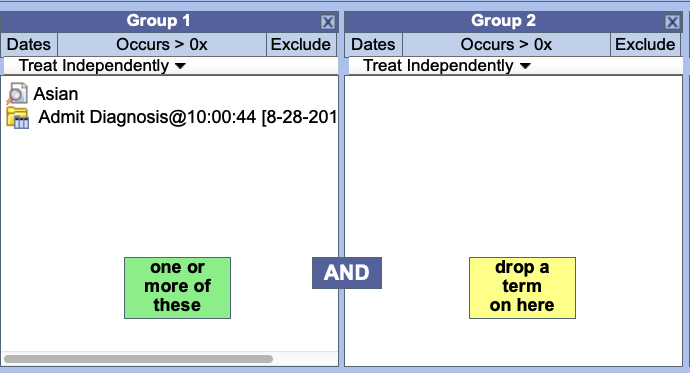 Image Removed Image Removed
Once the Query is defined, it can be initiated by pressing the Run Query For example, From Navigate Terms Panel (#1) select Laboratory Tests and then Chemistry Grab "Cardiac Tests" and drag over And drop it in to panel #2 "Group 1".
 Image Added Image Added
View
 Image Added Image Added
Next, i2b2 will ask for the desired Output Selection --> When you run a query you need to select what is run, it needs the desired type of result results that the server will return. There are several result types available, each of which will yield a different output.
Patient set: Provides a list of patients who met the search criteria. Encounter set: Provides the total number of encounters that met the search criteria Number of patients: Provides the total number of patients who met the search criteria Gender patient breakdown: Provides a breakdown of the patients by their gender. Vital Status patient breakdown: Provides a breakdown of the patients by their vital status. Race patient breakdown: Provides a breakdown of the patients by their race Age patient breakdown: Provides a breakdown of the patients by their age. Timeline: Not used in the Web Client. If selected it will work the same as patient set 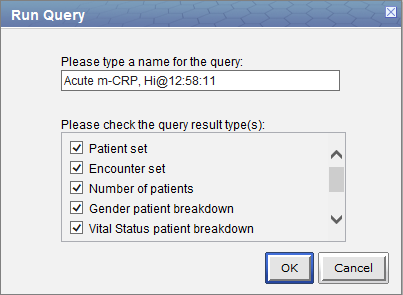 Image Removed Image Removed
The result type(s) will appear when you click on the Run Query button and they can be selected in any combination. 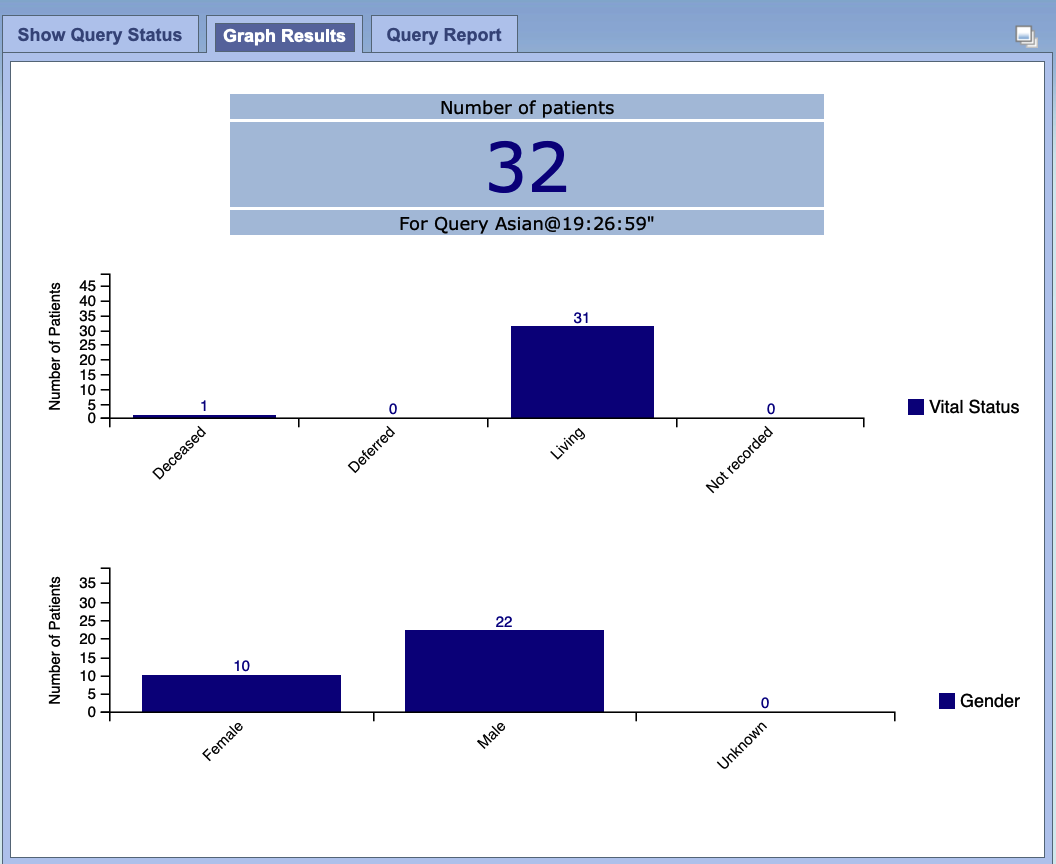 Image Removed Image Removed
|