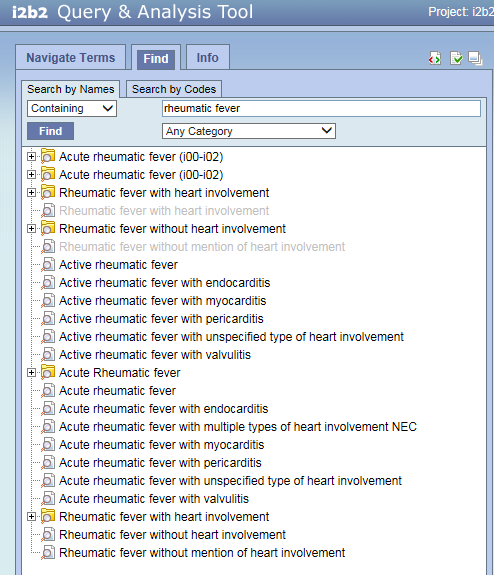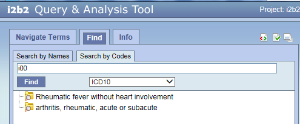Page History
...
Search By Names Tab - To find all query item containing a text use the Search By Names.
Select the search modifier from the left drop-down menu
...
- Containing: The results returned will be those terms whose name or code ends with the text entered in the search box. This is the default.
- Exact: The results returned will be those terms whose name or code matches exactly to the text entered in the search box
- Starting with: The results returned will contain only those terms whose name or code begins with the text entered in the search box.
- Ending with: The results returned will contain only those terms whose name or code ends with the text entered in the search box.
Type in a text string in the box on the right
Choose a category from the drop-down box below the text box (Demographics, Diagnosis, Procedures, Providers, etc), or leave it as the default- All Categories
Click 'Find'
The example below will find all the i2b2 query items containing the word ‘rheumatic fever’ in the title.
Get rid of these notes.
NOTE: This search will return the broadest range of results. |
...
NOTE: This search will return the narrowest range of results. |
Search by
...
Name (Do we need an example of each of these options?)
The method of searching by the name is exactly what it sounds like; you can search for a concept by its name.
...
The results will be displayed in the results section.
Search by Code
...
Search by Code Tab- There are standard medical reference codes associated with query items including but not limited to: ICD9, ICD10, NDC or LOINC. These codes can be used to search for a specific concept or a grouping of concepts.
...
NOTE:
The steps listed in this section walk you through a code search using LOINC codes. These same steps can be used when doing a search of any type of code. In step 4, replace LOINC with the coding system you want to search.
Change the search modifier dropdown to Exact Match.
Then type the code in the box to the right.
Change the All Categories default to the type of code found in the drop-down box.
Click 'Find'.
Do we need the information below?
Search Using LOINC Code
In the text box enter the code for the term you are searching on.
...