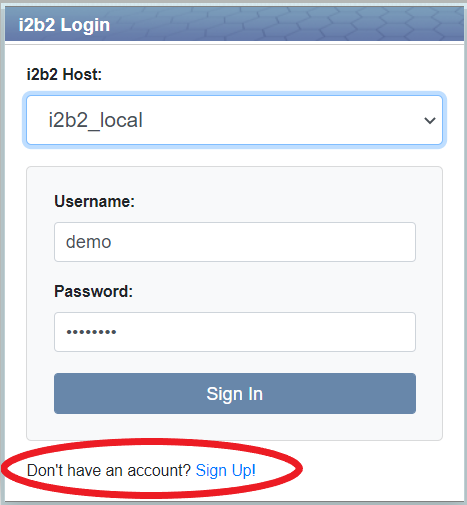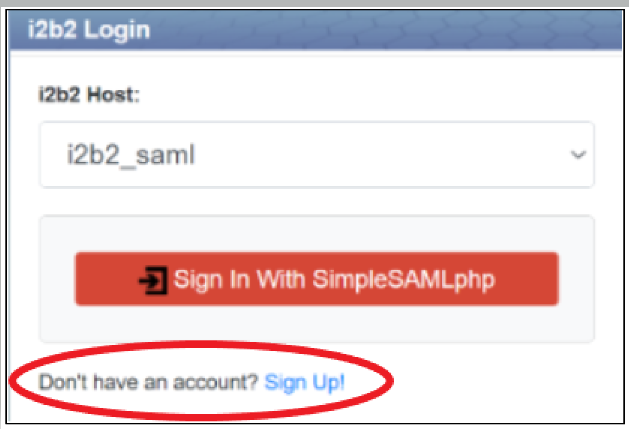Page History
...
Enabling Local User Self-Registration
Modify the file config.php that is located in the directory /var/www/html/webclient/registration/user to enable user self-registration. Set the value of the PHP attribute config_pm_uri to 'http://127.0.0.1:9090/i2b2/services/PMService/getServices'.
Replace 127.0.0.1:9090 with the address of your PM cell if it is not on the same machine as the webserver!
For an example:
...
_
...
Modify the file i2b2_config_data.json that js that is located in the directory /var/www/html/webclient/ to enable option for user self-registration. Set the value of the attribute showRegistration to true and set the value of the attribute registrationMethod empty. More detailed instructions are here.Again, replace
| Info |
|---|
User registration requires the webserver and Wildfly to be running on the same server, so make sure that urlCellPM is 127.0.0.1:9090 |
...
! (Your port could be different.) |
For an example:
{
"domain": "i2b2demo",
"name": "HarvardDemoi2b2_local",
"allowAnalysis": true,
"urlCellPM": "http:\/\/127.0.0.1:9090\/i2b2\/services\/PMService\/",
"registrationMethod": "local",
"loginType": "local",
"showRegistration": true,
"debug": true
}Refresh the webpage and you should see the option to register user (circled in red):
Enabling Federation User Self-Registration
Modify the file i2b2_config_data.json located js located in the directory /var/www/html/webclient/. Set the value of the attribute showRegistration to true and set the value of the attribute registrationMethod to saml.(Here
| Info |
|---|
urlCellPM must be 127.0.0.1 |
...
because the AJP proxy for the PM cell will always run on the same |
...
server as the client. |
...
Here, no port is specified because we want the client to talk to the AJP proxy. |
For an example:
{
"domain": "i2b2demo",
"name": "HarvardDemoi2b2_saml",
"allowAnalysis": true,
"urlCellPM": "http:\/\/127.0.0.1:9090\/i2b2\/services\/PMService\/",
"registrationMethod": "saml",
"loginType": "federated",
"showRegistration": true,
"debug": true
}Refresh the webpage and you should see the option to register user (circled in red):
Disabling User Self-Registration
To disable user self-registration for either local registration or federation registration, set the value of the attribute showRegistration to false in the file file i2b2_config_data.json located js located in the directory /var/www/html/webclient/.
...
The content of the "Terms & Conditions" box in the registration tool can be changed by modifying the file /var/www/html/webclient/i2b2-js/i2b2_ui_config.js
Edit Modify the termsCondition parameter: of the JSON object i2b2.UI.cfg .
| Code Block | ||
|---|---|---|
| ||
i2b2.UI = {}; /* Start Configuration. Note: be careful to keep trailing commas after each parameter */ i2b2.UI.cfg = { ... termsCondition: "Terms & Conditions\n\nDo not talk about i2b2. It is a secret." }; ... }; |
Adding New User to a Project
...