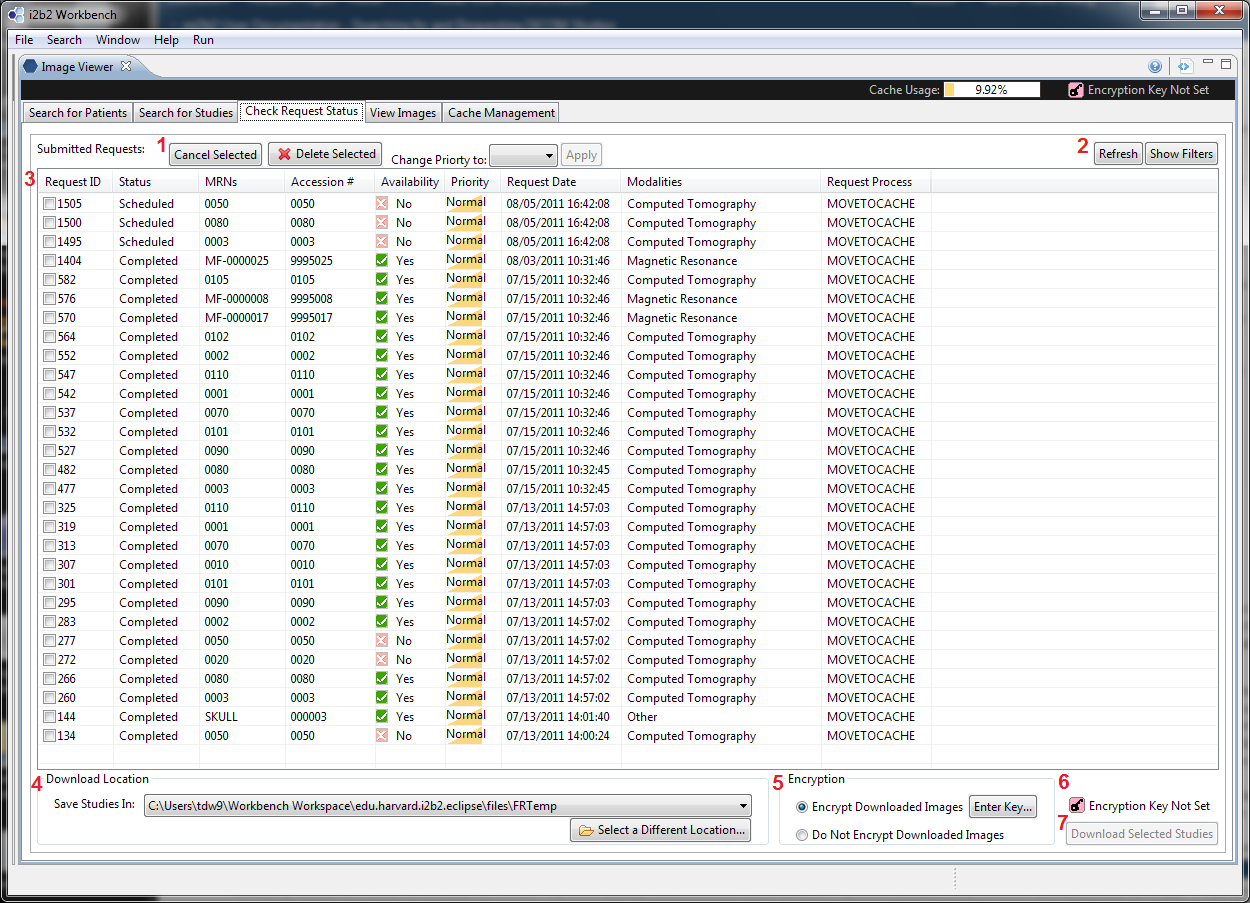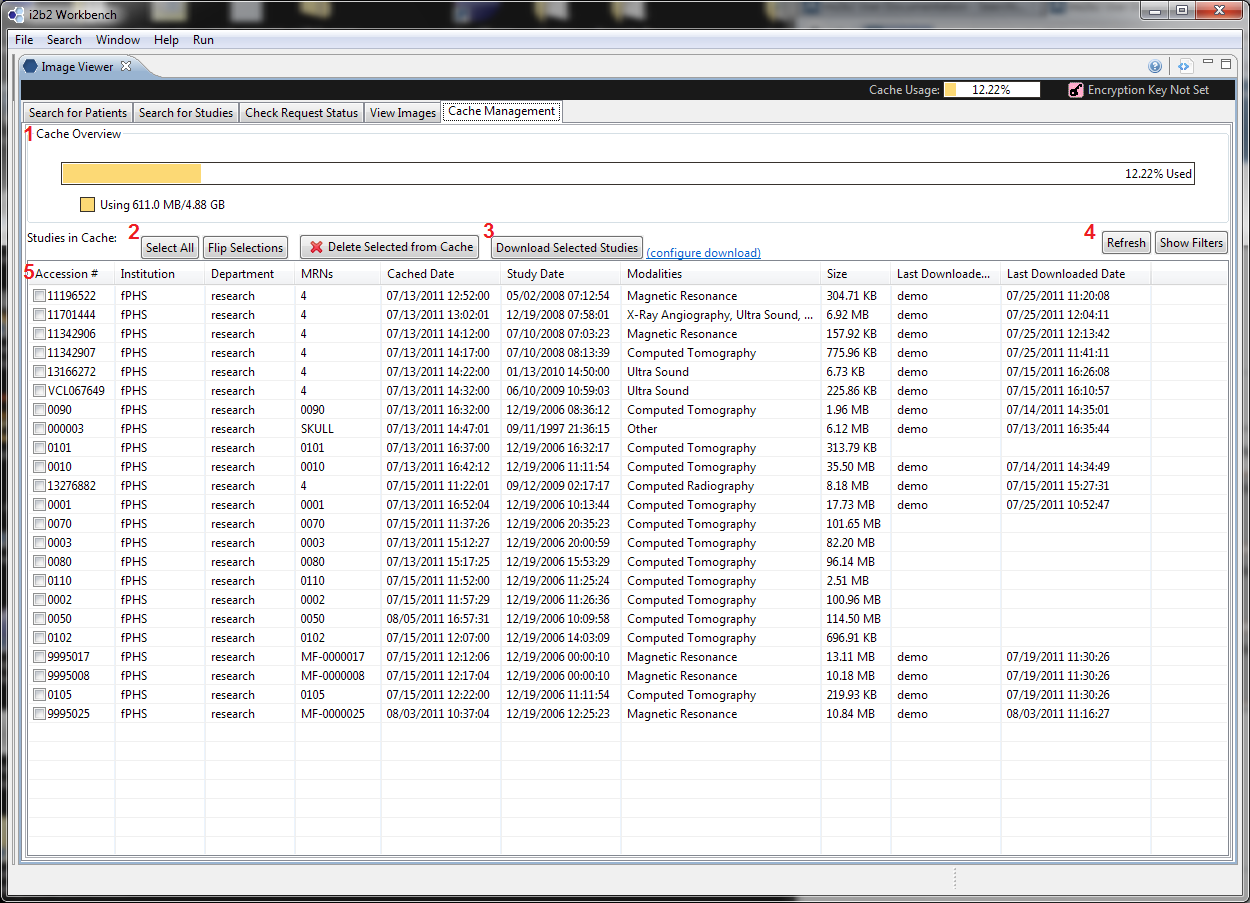...
Regardless through which entry point users elect to configure the download settings, the settings is global to the mi2b2 client. That is, if the settings are set in Request Management UI, the same values will be in effect in Cache Management UI and vice versa. These values do not carry forward from session to session, however. When the client exits, all the settings are lost. The next time the client is launched, default values will be used.
Download From the Request Management UI
UI Layout
| Section |
|---|
| Column |
|---|
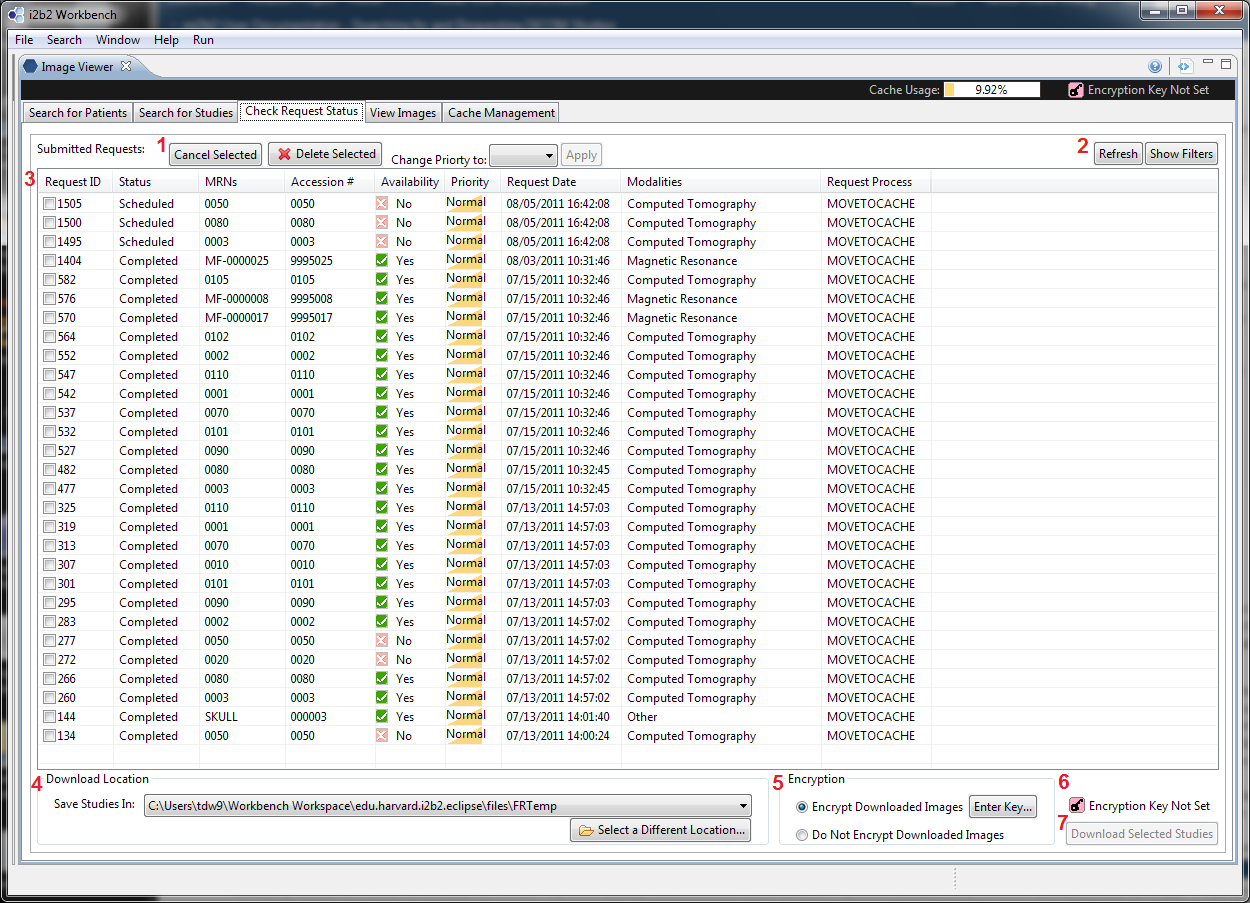
|
| Column |
|---|
To configure download settings, users would use the UI elements in 4 (configuring download location) and 5 (configuring encryption options). Once the configuration is complete, the "Download Selected Studies" button (7) will become enabled, allowing users to proceed downloading. When "Encrypt Downloaded Images" is selected, and "Enter Key..." is pressed in 5, the Key Configuration Dialog will pop up allowing users to select a key (see below) for encryption. |
|
...
This Key Configuration Dialog can also be launched any time from the quick link near the top right corner of the mi2b2 client interface:

Download From the Cache Management UI
UI Layout
| Section |
|---|
| Column |
|---|
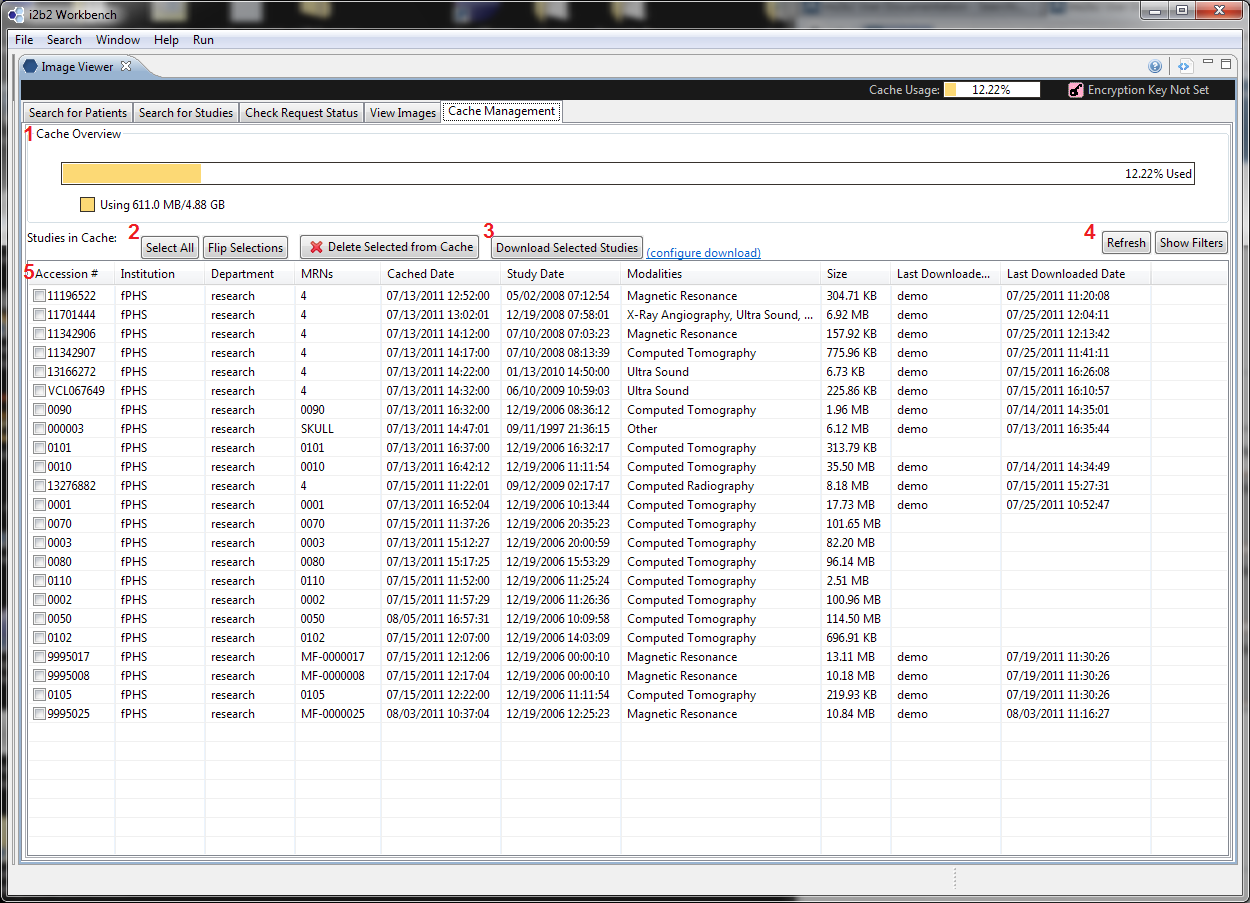
|
| Column |
|---|
To configure download settings, users would use the link in 3 ("configure download"). The link will launch a dialog that allows users to choose a download location and encryption options. If the configuration is not complete (e.g. encryption is chosen, but no encryption key is given) and when user selects "Download Selected Studies", the same configuration dialog will pop up and prompt users to complete the configuration. When the "Configure Download" download is selected, download configuration dialog will pop up allowing users to select a download location and a key (see below) for encryption. |
|
...