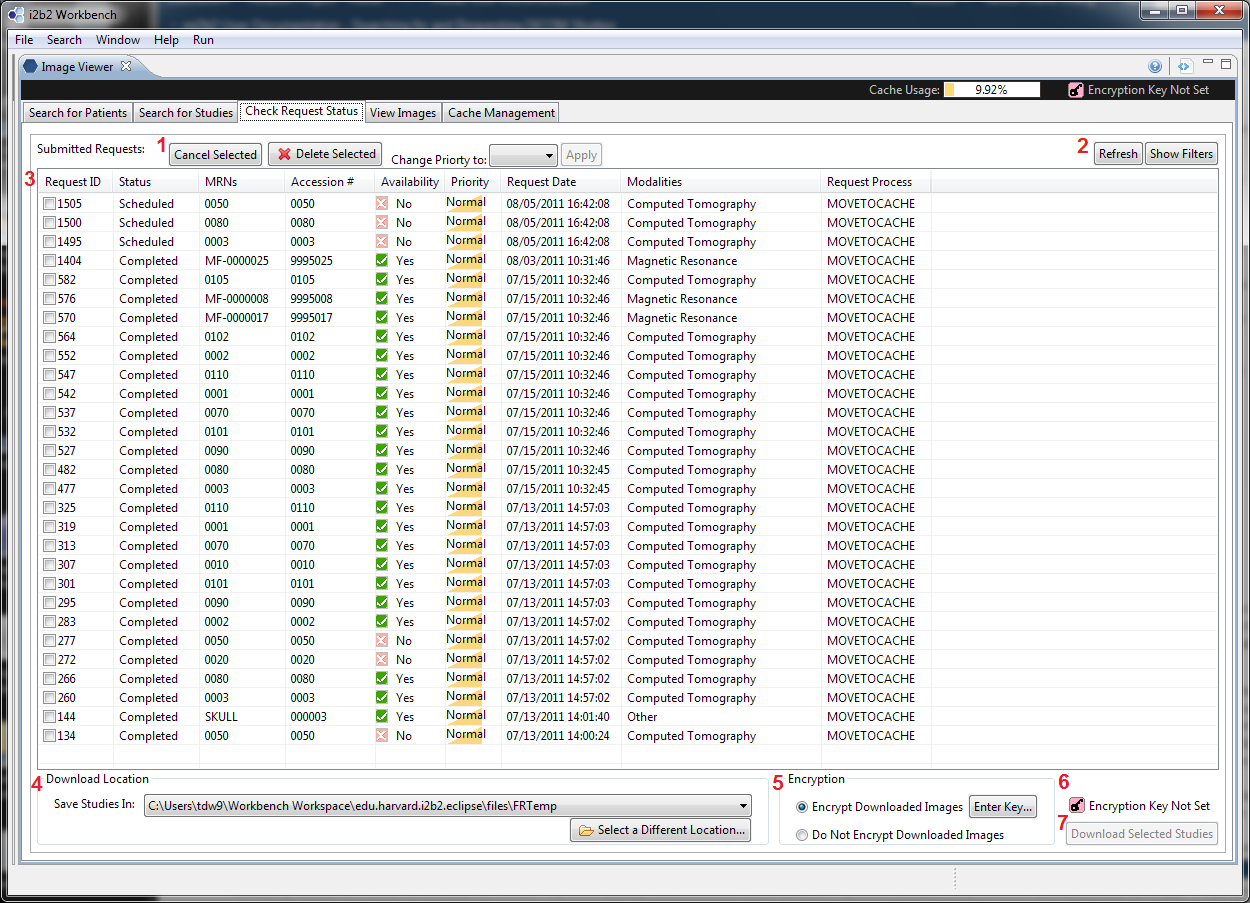Page History
...
| Section | ||||
|---|---|---|---|---|
|
...
This Key Configuration Dialog can also be launched any time from the quick link up topnear the top right corner of the mi2b2 client interface:
From Cache Management
UI Layout
...
Instructions for each selection are shown in 5, and any warnings are shown in 7. When everything is in order, users can choose "OK" to confirm, or "Cancel" (6)
Download Settings Persistence
Regardless through which entry point users elect to configure the download settings, the settings is global to the mi2b2 client. That is, if the settings are set in Request Management UI, the same values will be in effect in Cache Management UI and vice versa. These values do not carry forward from session to session, however. When the client exits, all the settings are lost. The next time the client is launched, default values will be used.