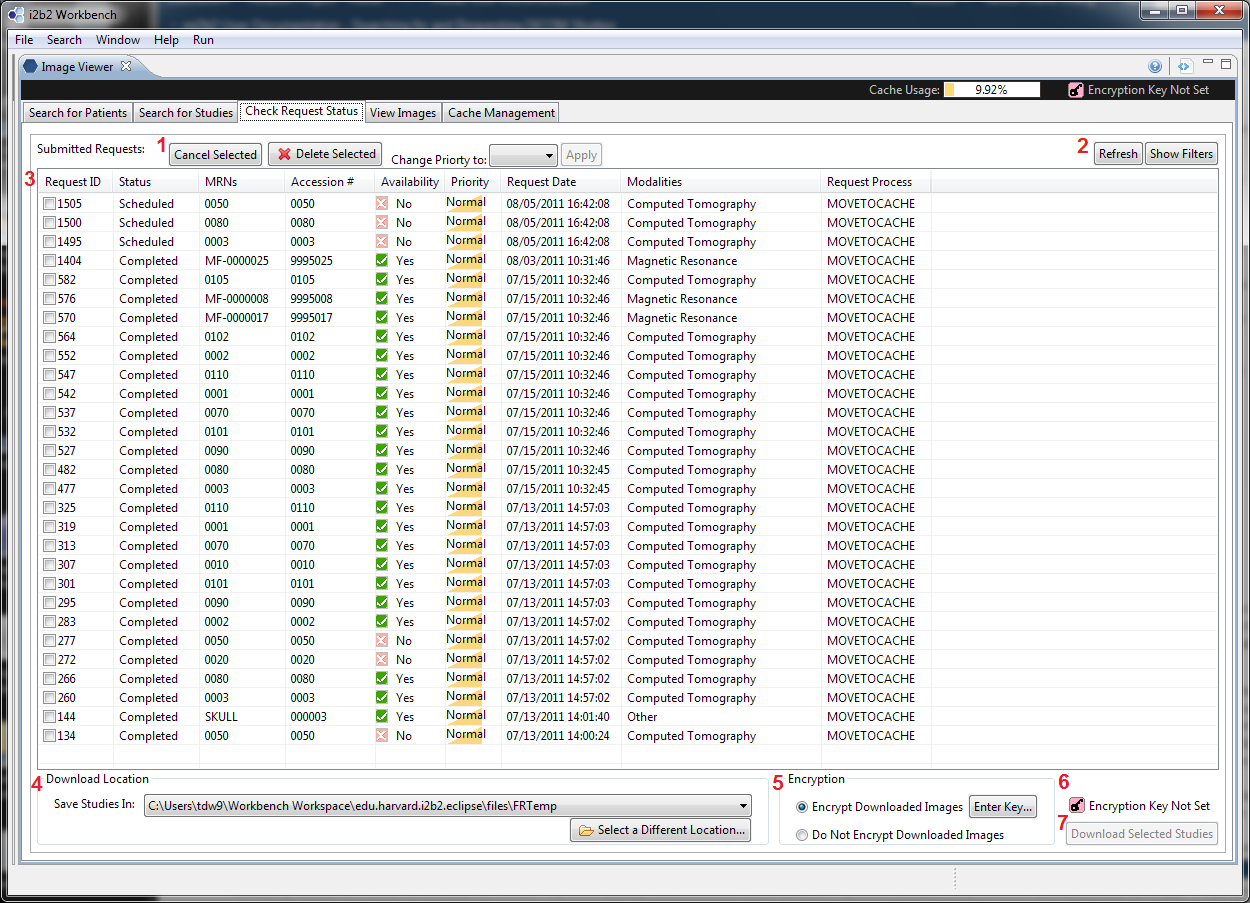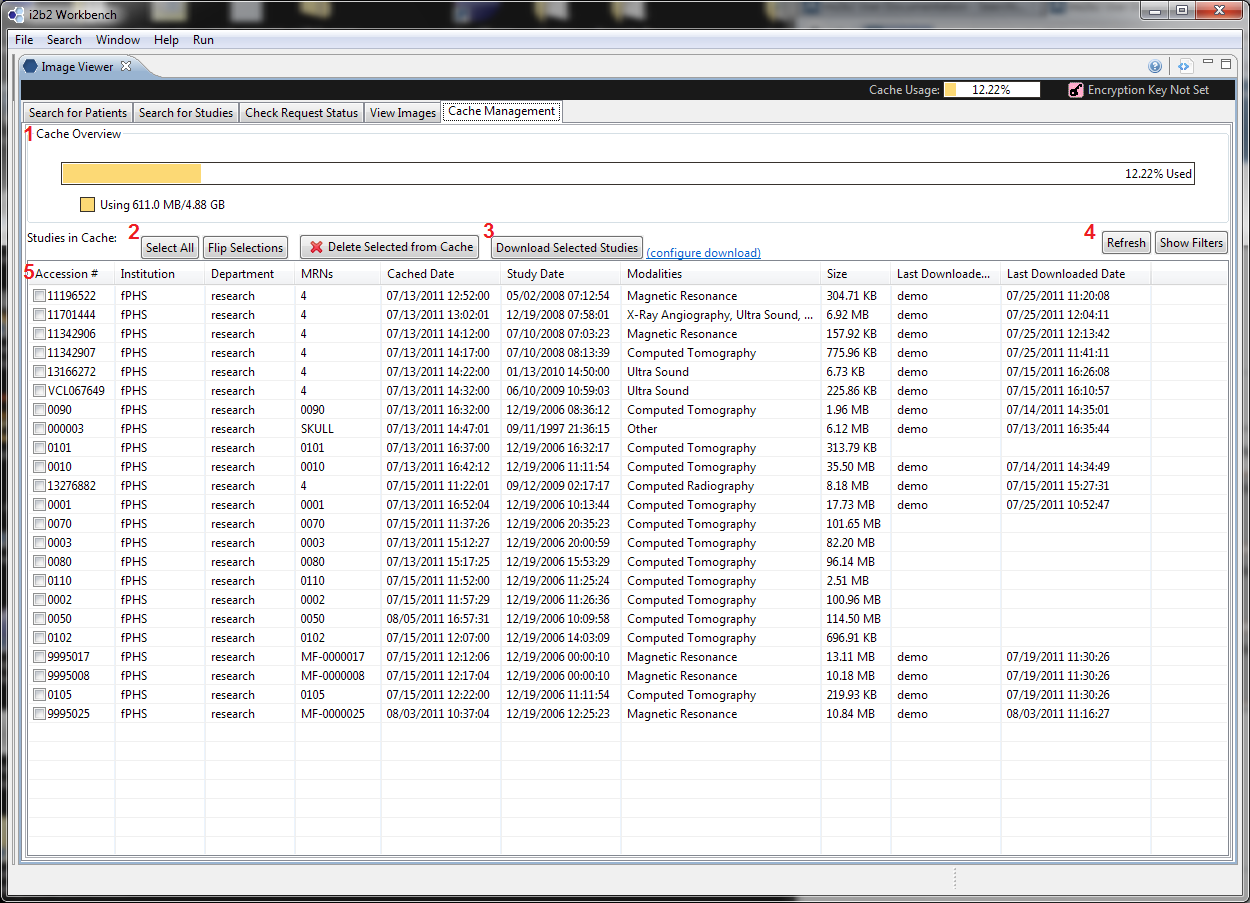...
| Section |
|---|
| Column |
|---|

|
| Column |
|---|
There are two entry points in the UI to initiate a download. The first is in the Request Management UI (Tab 3), the second is in the Cache Management UI (Tab 5). Each of these entry points require users to configure download settings before download can proceed. Users must set up - A download location (where the downloaded studies will be stored).
- Encryption options
Encrypted studies have obfuscated versions of file names for the studies, series, and images (as opposed to the unencrypted version that uses the study/series/images ID from DICOM headers ). In addition, an image cannot be viewed (in mi2b2 client or any other DICOM image viewer) without a correct key. The aim of encryption is to add an additional layer of protection on the imaging data. This document describes the interface by which users can configure these settings. |
|
From
...
Request Management
...
UI Layout
| Section |
|---|
| Column |
|---|
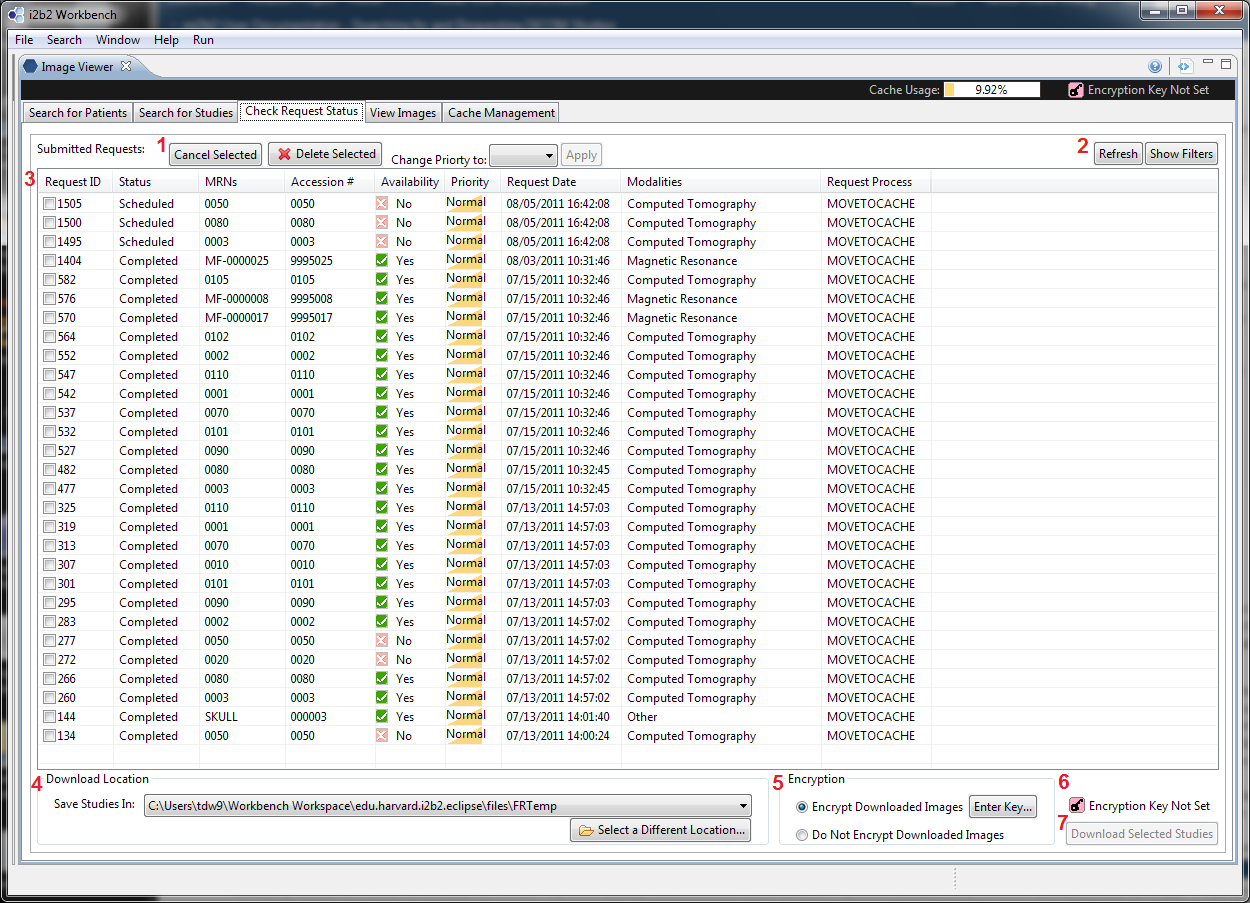
|
| Column |
|---|
To configure download settings, users would use the UI elements in 4 (configuring download location) and 5 (configuring encryption options). Once the configuration is complete, the "Download Selected Studies" button (7) will become enabled, allowing users to proceed downloading. |
|
...
Instructions for each selection are shown in 4, and any warnings are shown in 6. When everything is in order, users can choose "OK" to confirm, or "Cancel" (5)
From
...
Cache Management
...
UI Layout
| Section |
|---|
| Column |
|---|
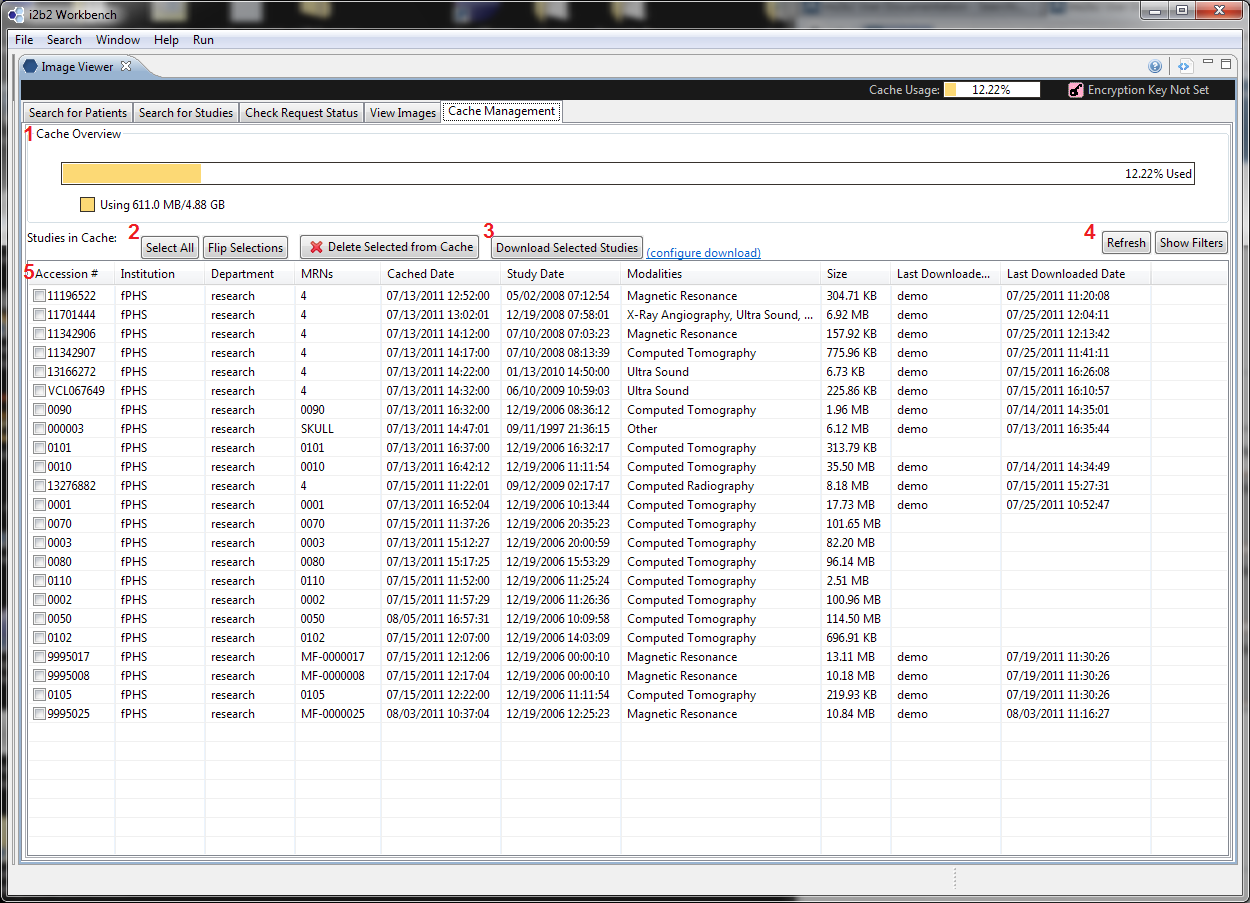
|
| Column |
|---|
To configure download settings, users would use the link in 3 ("configure download"). The link will launch a dialog that allows users to choose a download location and encryption options. If the configuration is not complete (e.g. encryption is chosen, but no encryption key is given) and when user selects "Download Selected Studies", the same configuration dialog will pop up and prompt users to complete the configuration. |
|