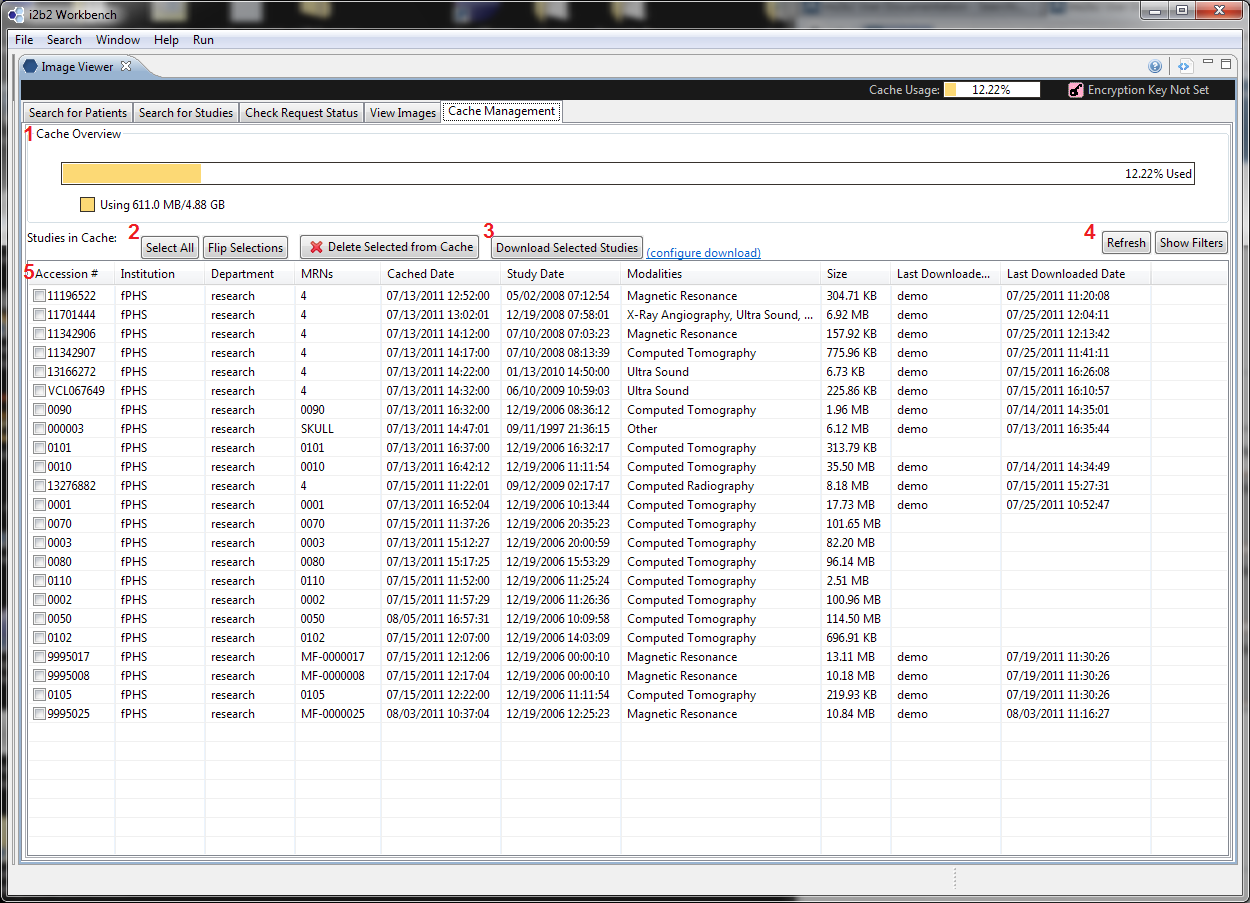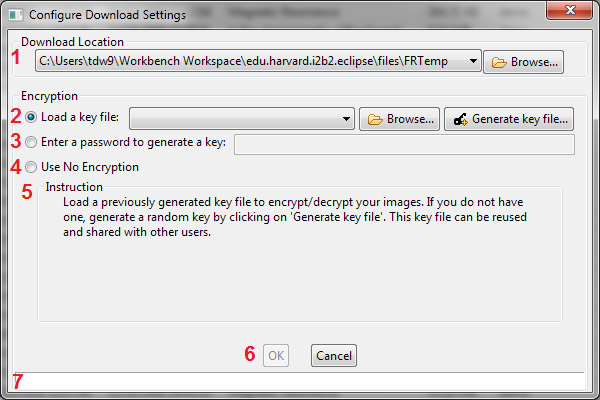...
Configuration UI
...
...
When "Encrypt Downloaded Images" is selected, and "Enter Key..." is pressed in 5, a key dialog will pop up allowing users to select a key (see
...
below) for encryption.
| Section |
|---|
| Column |
|---|
Users can select one of 1. (Load a key from a file) Users can use a previously generated key file to encrypt subsequent downloads. To browse for a file, use "Browse...". If no such file exists and users want to generate a key, select "Generate Key file...". Once a key file is generated, users will be prompted to save it. Once it is saved, it will be automatically loaded into the mi2b2 client. The same key file can be shared by multiple users to ensure every user on the same project can read these images once downloaded.
2. (Enter a key to generate a key) Users can also enter a key-phrase to generate a key. These keys are generated from a key phrase at least 8 characters long entered directly from the user and concatenated with the user's ID. These keys are meant for single-person use only. Sharing a key phrase with another user will not allow them to generate the same key (because the key generation also takes in user ID).
3. (Use no encryption) Users can also opt not to use encryption. This is not a default choice as users need to consider carefully whether using "No Encryption" is appropriate. |
|
...
| Section |
|---|
| Column |
|---|
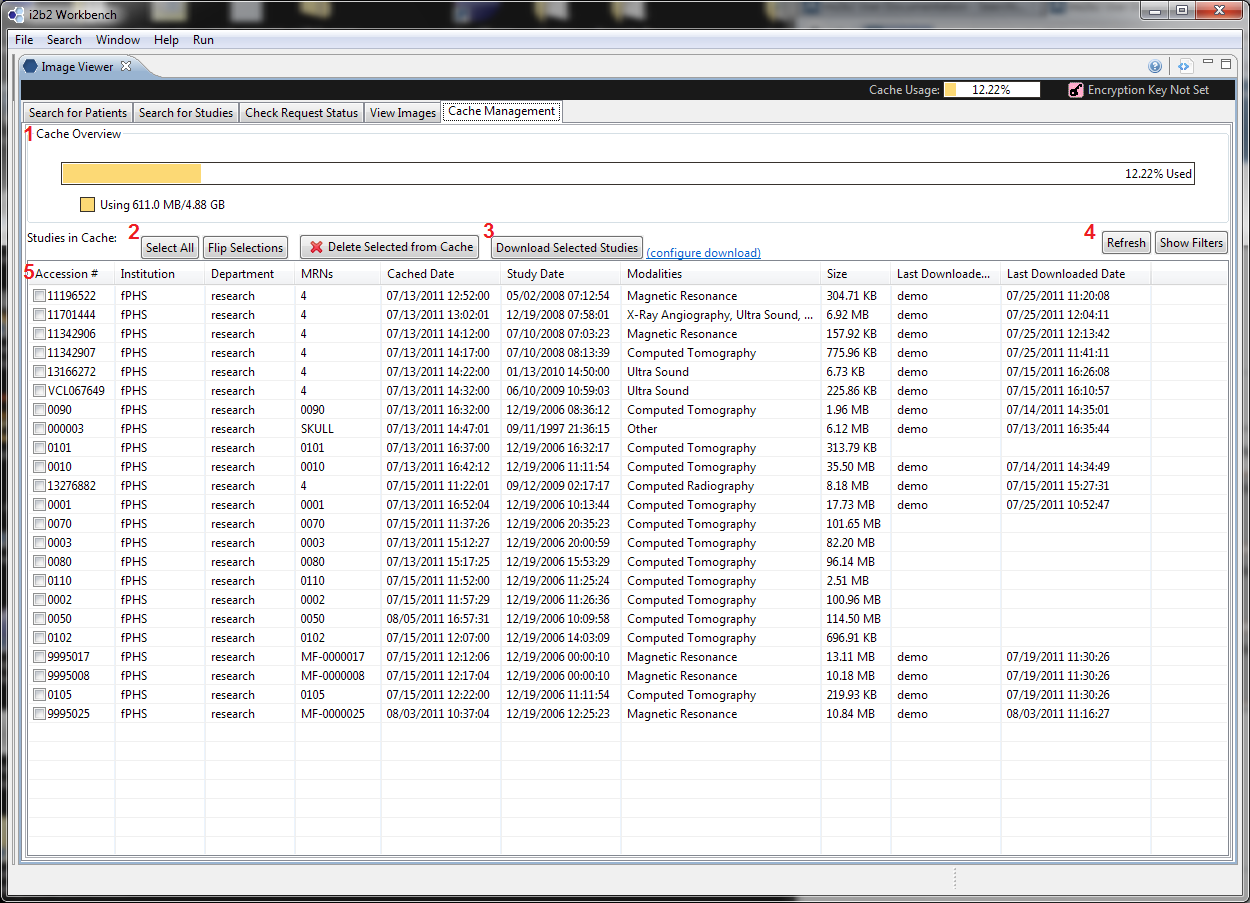
|
| Column |
|---|
To configure download settings, users would use the link in 3 ("configure download"). The link will launch a dialog that allows users to choose a download location and encryption options. If the configuration is not complete (e.g. encryption is chosen, but no encryption key is given) and when user selects "Download Selected Studies", the same configuration dialog will pop up and prompt users to complete the configuration. |
|
Configuration UI
...
...
When the "Configure Download" download is selected, download configuration dialog will pop up allowing users to select a download location and a key (see
...
below) for encryption.
| Section |
|---|
| Column |
|---|
The dialog is identical to the key dialog found in the Request Management UI (Tab 3), with the exception that there are widgets to select a download location 1.. Whether users "OK" or "Cancel" this dialog, the download location will be set to the most current value. Users can select one of 2. (Load a key from a file) Users can use a previously generated key file to encrypt subsequent downloads. To browse for a file, use "Browse...". If no such file exists and users want to generate a key, select "Generate Key file...". Once a key file is generated, users will be prompted to save it. Once it is saved, it will be automatically loaded into the mi2b2 client. The same key file can be shared by multiple users to ensure every user on the same project can read these images once downloaded.
3. (Enter a key to generate a key) Users can also enter a key-phrase to generate a key. These keys are generated from a key phrase at least 8 characters long entered directly from the user and concatenated with the user's ID. These keys are meant for single-person use only. Sharing a key phrase with another user will not allow them to generate the same key (because the key generation also takes in user ID).
4. (Use no encryption) Users can also opt not to use encryption. This is not a default choice as users need to consider carefully whether using "No Encryption" is appropriate. |
|
...