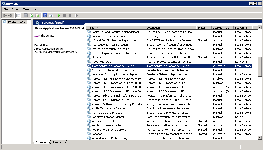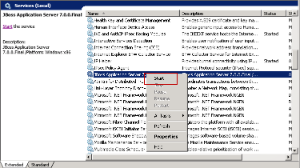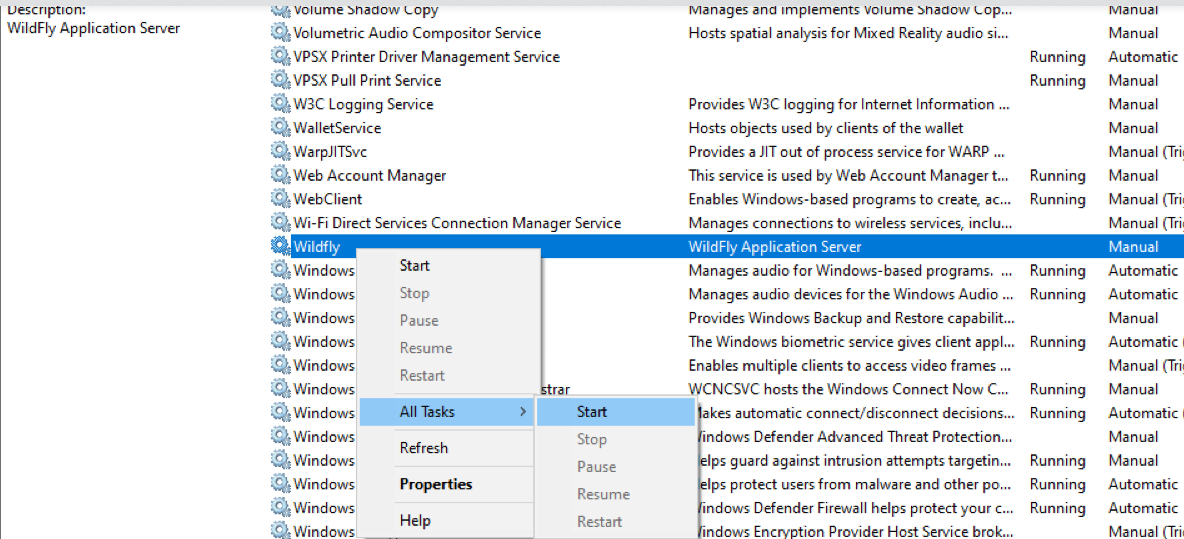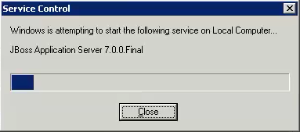Start JBossWildFlyOnce the cell has been deployed the JBoss WildFly Server has to be running in order to use the i2b2. The process of starting your JBoss WildFly Server depends on your environment and the appropriate steps have been outlined in one of the following sections. - If your JBoss WildFly is running as a Linux Service please proceed to the section on this page titled Start JBoss WildFly Linux Service.
- If your JBoss WildFly is running as a Windows Service please proceed to the section on this page titled Start JBoss WilFly Windows Service.
Start JBoss WildFly Linux ServiceThe following steps will walk you through the process of starting your JBoss WildFly server via a Linux service.
| Info |
|---|
| These steps are written as if your JBoss WildFly Server is running as a Linux service. If you have not setup your JBoss WildFly to run as a Linux service and would like to do so please see Run JBoss WildFly as a Linux Service in the Requirements Chapter. |
| indent |
|---|
| 1. Open the terminal on your server. |
| indent |
|---|
| 2. Enter the following command to start JBossWildFly . |
| Panel |
|---|
| borderColor | #ccc |
|---|
| bgColor | #ffffff |
|---|
| titleBGColor | #DDD9C3 |
|---|
| title | Stop JBoss Command |
|---|
| borderStyle | solid |
|---|
| indent | Level | | 1 | /etc/init.d/ jboss wildfly.sh start
| indent |
|---|
| 3. The script to start JBoss WildFly will run. |
Start JBoss WildFly Windows ServiceThe following steps will walk you through the process of starting your JBoss WildFly server via a windows service.
| Info |
|---|
| These steps are written as if your JBoss WildFly Server is running as a Windows service. If you have not setup your JBoss WildFly to run as a Windows service and would like to do so please see Run JBoss WildFly Web Server as a Windows Service in the Requirements Chapter. |
| indent |
|---|
| 1. Go to your Administrative Tools directory |
| indent |
|---|
| a. Click on Start and select Control Panel. |
| indent |
|---|
| b. In the Control Panel click on System and Security. |
| indent |
|---|
| c. Click on Administrative Tools |
| indent |
|---|
| 2. Double click on Services to display a list of local services installed on your server. |
| indent |
|---|
| 3. Scroll to the service called JBoss WildFly Application Server 7.0.01.Final. |
| Note |
|---|
| The actual name that appears in the list of services depends on what you entered in the service.bat file for the SVCDISP setting. |
| indent |
|---|
| 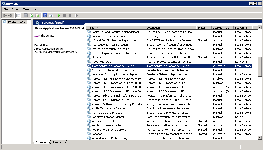 Image Removed Image Removed
| | indent |
|---|
| 4. Using the mouse, right click on the name of the service to display the pop-up menu. |
| indent |
|---|
| 5. Select Start to start the service. |
| indent |
|---|
| 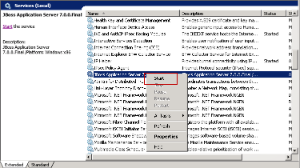 Image Removed Image Removed
|
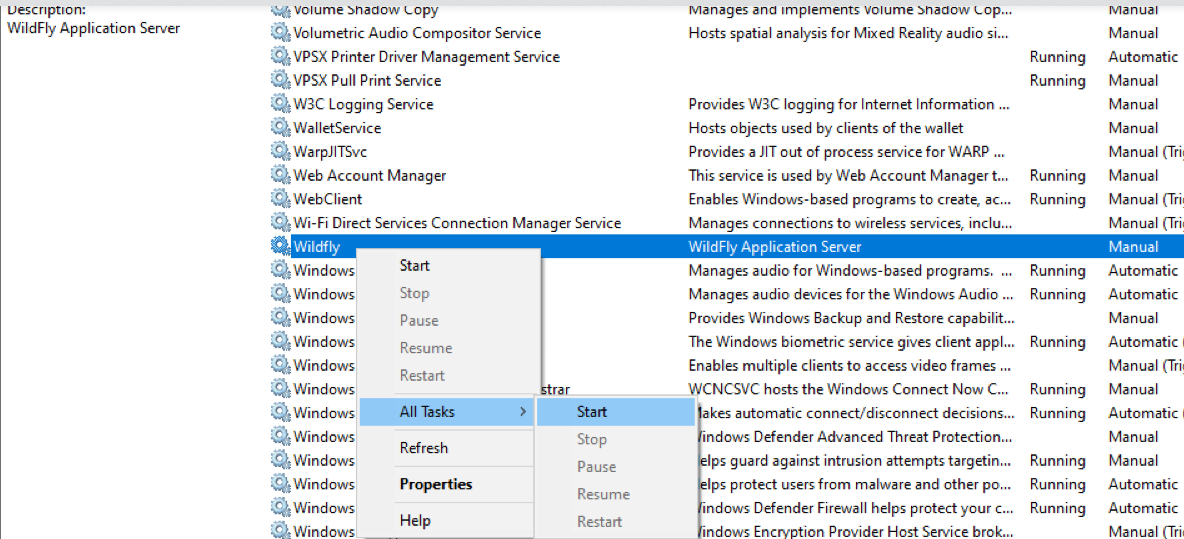 Image Added Image Added
| indent |
|---|
| 6. A window will open displaying the progress. |
| indent |
|---|
| 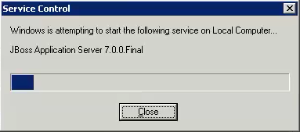 Image Removed Image Removed
| | indent |
|---|
| 7. The progress window will close once the service has started running.
|
Start WildFly as Standalone Server
| indent |
|---|
| You can also start Wildfly as a standalone server instead of as a Service. Run the following commands after navigating via command line to your <wildflly installed folder >/bin/ folder
Linux: standalone.sh –b 0.0.0.0 Windows: standalone.bat –b 0.0.0.0 |
|