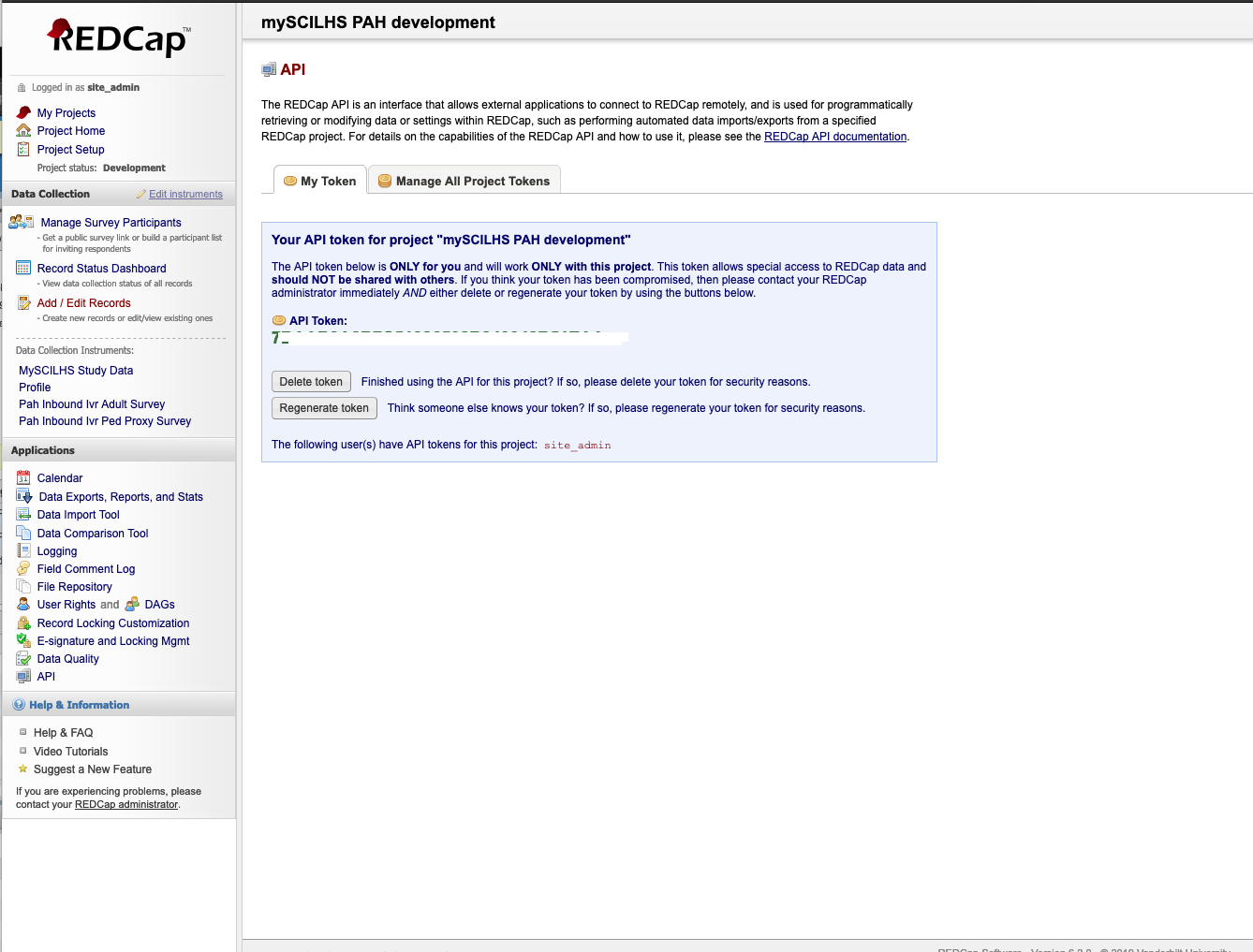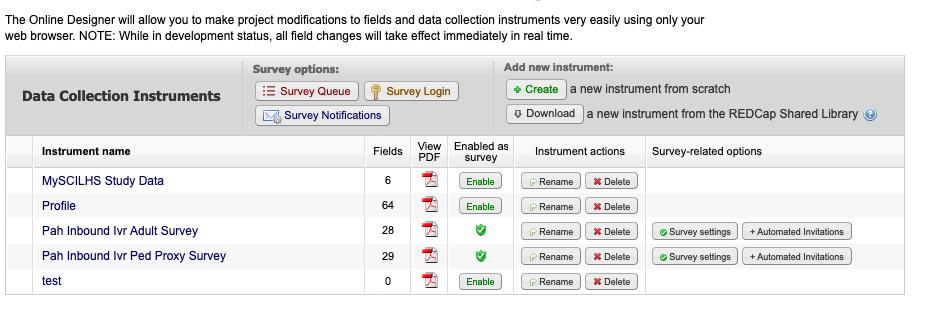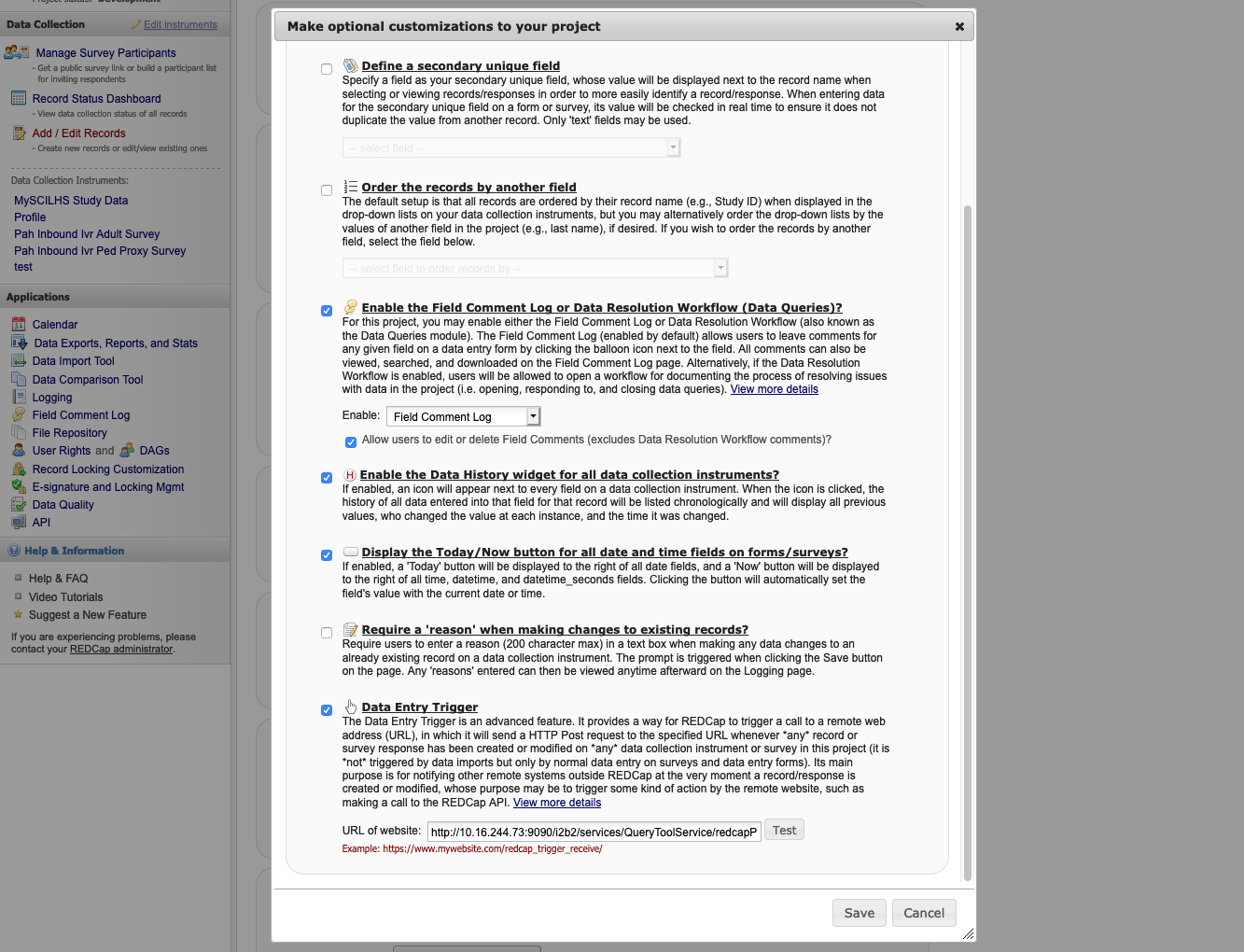Page History
...
- 3-minute screencast tutorial
- Better overviews and guideposts
- More task-oriented teaching
Release-specific Documentation
| Anchor | ||||
|---|---|---|---|---|
|
Easier i2b2 Install
The i2b2 server can now be installed in four steps:
- Run in the edu.harvard.i2b2.server-common folder:
ant clean dist war - Copy the i2b2.war from the dist folder to /opt/wildfly-VERSION-Final/standalone/deployments/ folder.
- Run the data build for all the cell (PM, HIVE, ONT and CRC) . In the Hive there is a new table called HIVE_CELL_PARAM which contains all the previous XML and properties file.
- Modify the *-ds.xml in the deployment folder to point to the database
RedCap Import SetupAnchor redcap redcap
| redcap | |
| redcap |
TODO: We need some documentation on what features are supported and what aren't.
1) Set Project Params (PM_PROJECT_PARAM)
| Name | Value | Description |
|---|---|---|
| REDCP_TOKEN | (7B42348B7C51123432048B51EAA) | Required: Get the API Key from Redcap. Logon to Redcap on the right side under applications click API. Than select Generate token, and use this token for the value for the key. |
| REDCAP_SURVEY_FORM | (profile) | Required: This is the name of the Data Collection Instruments to associate this project with, in this example it is set to the 'Profile' |
| REDCAP_ONTOLOGY_REFRESH | Y | Optional, Defaults to Y N - Do Not regenerate the metadata ontology. NOTE: When first setting up the i2b2/redcap this needs to be set to Y at least one or the ontology will not be created. |
| REDCAP_ROOT_ONTOLOGY | \REDCAP\ | Optional, Defaults to \REDCAP\ |
| REDCAP_ONTOLOGY_FORMAT | tree | Optional, Defaults to tree tree - All enumerated values, Yes/No will be children on the ontology The only exception is items with checkbox, which will always be a popup |
| RECAP_PROTECTED_ROLE | DATA_PROT | Optional, Defaults to DATA_PROT If this redcap form has the identified value set to true, than this ontology will be protected and only users with the following i2b2 access role will be able to access it. |
2) On the redcap side, set the Data Entry Trigger, it is under Project Setup → in Enable optional modules and customizations, select Additional customizations → Data Entry Trigger, and enter:
http://{i2b2 url}/i2b2/services/QueryToolService/redcapPush
Click Test to verify connection
3) Submit a form and check to see if the ontology was created.
Totalnum Scripts Setup
| Anchor | ||||
|---|---|---|---|---|
|
In the Release_1-7/NewInstall/Metadata/ run the ant script
ant -f data_build.xml create_metadata_tables_release_1-7 This will create the stored procedures:
- POSTGRESQL : ant -f data_build.xml db_metadata_run_total_count_postgresql
- ORACLE : ant -f data_build.xml db_metadata_run_total_count_oracle
- SQL SERVER : ant -f data_build.xml db_metadata_run_total_count_sqlserver
Next, execute the RunTotalNum stored procedure on your database. This can take several hours. When finished, verify it is complete by checking that c_totalnum columns in your ontology tables contain numbers (not nulls). These total counts will be visible in the ontology browser in the web client.
ACT Ontology Setup
| Anchor | ||||
|---|---|---|---|---|
|
- In the Release_1-7/NewInstall/Metadata/db.properties file change the db.project from demo to act.
- Than run the ant script against create_metadata_tables_release_1-7 and db_metadata_load_data
Using Extended Query-By-Value FlagsAnchor flags flags
| flags | |
| flags |
An expanded set of lab flag values can be easily modified by users to support their needs or expanded to the full set of HL7/LOINC flag values. The expanded list is toggleable via an added config setting in the i2b2_ui_config.js. (Note: Only numeric lab results have the flag functionality included.)
With the expanded set of lab values, the base 'A','L','H' are omitted to prevent collisions with things like "CH" (Critical High) or "CL" (Critical Low) due to the indexOf function call to determine if a flag is in the list.
To use the expanded lab flag set, make ETL changes to accommodate the expanded list of values you would like to use and modify i2b2_ui_config.js to match.
Configuring the Expanded Webclient Left Pane
| Anchor | ||||
|---|---|---|---|---|
|
To set the webclient to start with the left pane in the new expanded mode, make sure this new parameter is added to i2b2_config.js.
startZoomed: trueThe .zip file for this release defaults to this mode.