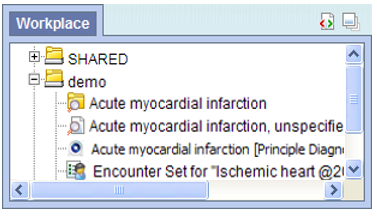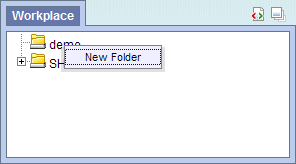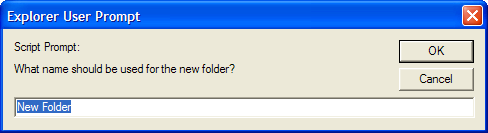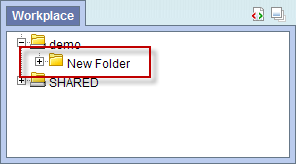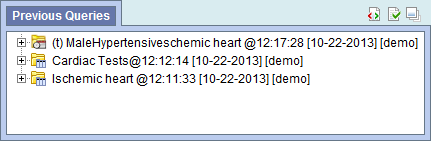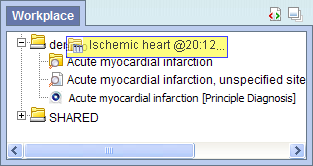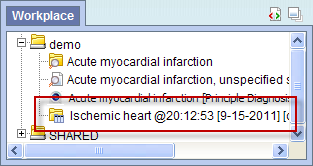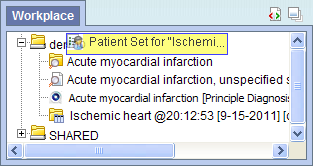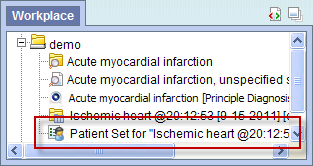Page History
...
The items stored in the 'Workplace' panel can be used in many of the i2b2 panels and plug-ins, such as the 'Query Tool'.
7.1 Layout of the 'Workplace' panel
| Anchor | ||||
|---|---|---|---|---|
|
The 'Workplace' panel is hierarchical display of items (concepts, queries) added by the user. There are three main branches or components of the tree that displays.
Anchor
7.1.1 User Folder and SHARED Folder
...
1. Using the right mouse button, click on your user folder in the 'Workplace'.
2. A pop-up menu will open.
3. Select New Folder.
4. A new window will open.
5. In the text box enter the name you want to be displayed.
6. Click on the OK button.
7. The new folder will appear in the 'Workplace' panel.
7.2.3 Adding Items
7.2.3.1 Adding Concept, Concept Folder, Modifier, and Modifier Folder
...
7.2.3.2 Adding Previous Query, Patient Set, and Encounter Set
'Previous
...
Queries' Panel
The 'Previous QueryQueries' panel displays displays the queries that were run by the user. Each previous query contains a set of results; within these results are the result options that were selected when the query was originally run. The result options include Patient set, Encounter set, Number of patients as well as various other patient breakdowns
Adding Previous Query from 'Previous
...
Queries' Panel
1. Highlight the previous query ( ) by clicking on the name of the query.
2. While holding the left mouse button down, drag the item to the 'Workplace' panel.
3. Drop the previous query into either your workplace folder or the shared folder.
4. The previous query will now appear in the workplace with the same name.
Adding Patient Set or Encounter Set from 'Previous
...
Queries' Panel
1. Click on the plus sign ( ) next to the name of the previous query that contains the patient set.
2. Click on the plus sign ( ) next to the results folder.
3. Highlight the Patient set( ) or the Encounter set( ) by clicking on its name.
4. While holding the left mouse button down, drag the Patient Set or the Encounter set to the 'Workplace' panel.
5. Drop the patient or encounter set into either your workplace folder or the shared folder.
6. The patient set will now appear in the workplace.
...
Items can be dragged and dropped (copied) from the 'Workplace' panel to other panels in the i2b2 Web client.
- Ontology Folder ( ) and all its concepts (children)
NOTE:
User folders cannot be dragged from the 'Workplace' panel. - Modifier Folder ( ) and all its modifiers (children)
- Concept ( )
- Modifier ( )
- Previous Query ( )
- Patient Set ( )
- Encounter Set ( )
- Ontology Folder ( ) and all its concepts (children)
...