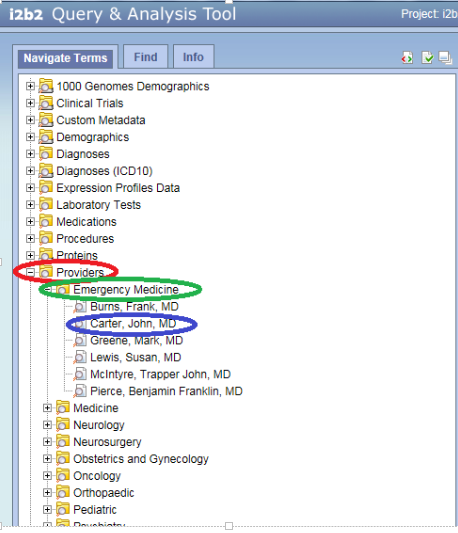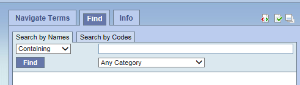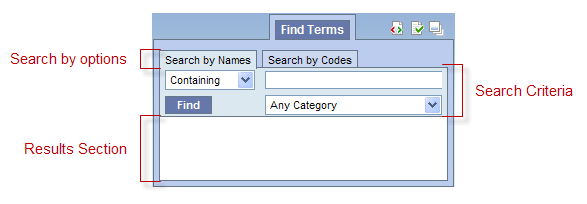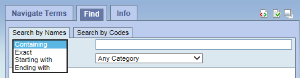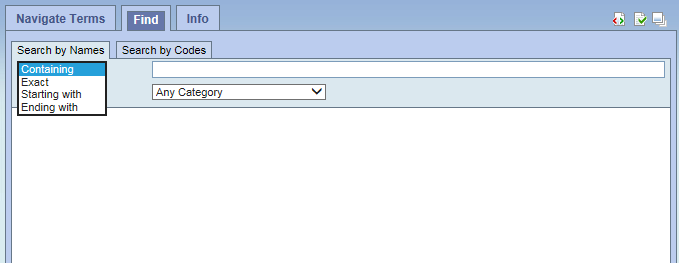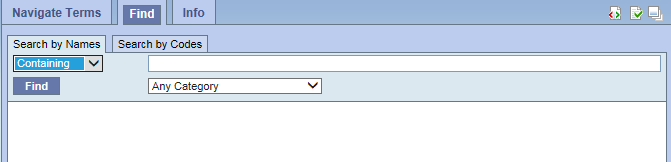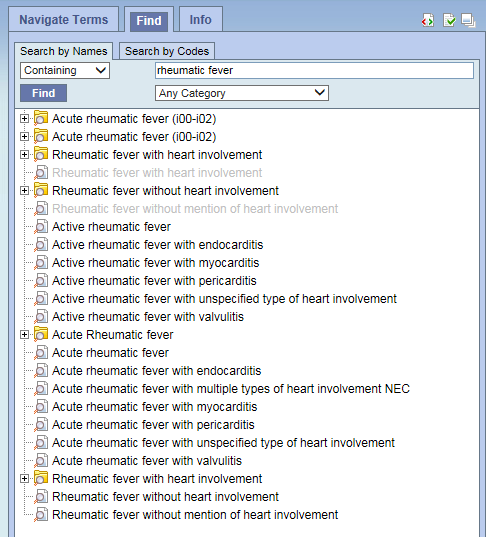Page History
Terms, (also called concepts), make up vocabularies (or ontologies) in i2b2 and are the building blocks of i2b2 queries. The Navigate Terms Panelis used to find terms for constructing queries. It has two tabs, the Navigate Terms tab and the Find tab.
...
Folders are expanded by clicking on the '+' sign. The '+' changes to a '-' and the next level of detail is displayed. The hierarchical structure consists of containers,folders andleaves.
Containers are the highest level of the hierarchy. They can be expanded by clicking on the plus sign (+) or collapsed by clicking on the minus sign (-). Containers cannot be dragged to other panels.
Folders Like containers, folders can be expanded using the + and collapsed using the -. Unlike containers, folders can be dragged to other panels. When a folder is dragged into a query group, the resulting query will return results for everything in the folder.
Leaves are the lowest level of the hierarchy. They cannot be expanded or collapsed. They can be dragged into query groups as query criteria.
Find Tab
The Find tab provides a way to search for a particular query itemitems. Query terms can be located using the Find Tab by selecting either ‘Searching ‘Search by Names’ or ‘Search by Code’ options.
A. Search By Names Tab is used to find all query items containing particular text .
- Select the search modifier qualifier from the left drop-down menu.
- Containing: The results returned will be those terms whose name or code ends with the text entered in the search box. This is the default option.
- Exact: The results returned will be those terms whose name or code matches exactly to the text entered in the search box.
- Starting with: The results returned will contain only those terms whose name or code begins with the text entered in the search box.
- Ending with: The results returned will contain only those terms whose name or code ends with the text entered in the search box.
2. Type in a text string in the empty box.
3. Choose a category from the drop-down menu (Demographics, Diagnosis, Procedures, Providers, etc), or or leave it as the default= Any Category, which will search all categories.
4. Click the 'Find' button under the search qualifier box to run the search
5. Select any terms returned by the search and drag them into a query group to use as query criteria
The example below will find all the i2b2 query items finds all terms containing the text ‘rheumatic fever’.
B. Search by Code Tab- There are standard medical reference codes associated with query items including but not limited to: ICD9, ICD10, NDC or LOINC. These codes can be used to search for a specific concept or a grouping of concepts.
...