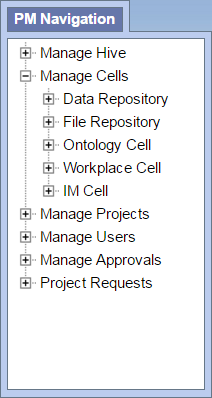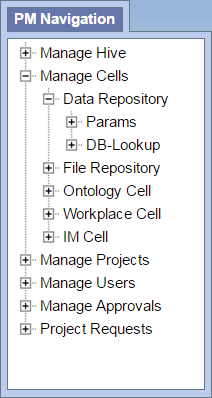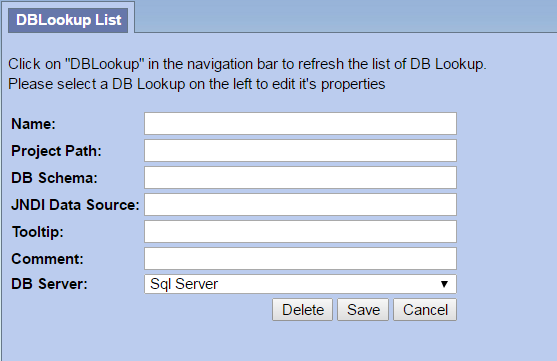Page History
Update Database Lookup tables
Each i2b2 cell has a DB_LOOKUP table that is part of the i2b2 hive. An i2b2 cell looks to its corresponding DB_LOOKUP table to find the database or schema for a particular project. These tables were created when you installed the hivedata tables as part of the i2b2 classic installation.
In the 1.7.07 release of the i2b2 software, we introduced the ability to easily manage your DB_LOOKUP tables from within the i2b2 Admin Module. The steps shown below will walk you through the process of adding a new CRC_DB_LOOKUP, ONT_DB_LOOKUP, and WORK_DB_LOOKUP to point to your CDM database schema and omop project.
Assumptions:
- The DB_LOOKUP tables are installed.
- The i2b2 Administration Module is installed on your web server and configured correctly.
- Your i2b2 user has administrative privileges and you are able to log into the i2b2 Admin Module.
| html-text |
|---|
<div class="i2b2-panel"> <table class="i2b2-tip"> <colgroup> <col width="24"> <col> </colgroup> <tbody> <tr> <td> <img src="https://community.i2b2.org/wiki/download/attachments/14091764/icon_tip.png" width="16" height="16" align="absmiddle" alt="info" border="0"> </td> <td> <b>Tip</b> <br><br>For additional information on installing the DB_LOOKUP tables or i2b2 Admin Module, please see the following sections of the i2b2 Installation Guide. <br><ul> <li> <a href="https://community.i2b2.org/wiki/display/getstarted/3.5+Hivedata+Tables">Hivedata Tables</a> </li> <li> <a href="https://community.i2b2.org/wiki/display/getstarted/Chapter+6.+i2b2+Administration+Module+Install">i2b2 Administration Module Install</a> </li> </ul> </td> </tr> </tbody> </table> </div> |
Instructions: CRC_DB_LOOKUP
1. Log into your i2b2 Admin Module
2. In the Navigation panel on the left, expand Manage Cells to display a list of your i2b2 cells currently configured.
3. Expand the entry for your Data Repository and you will see DB-Lookup listed.
4. Click on DB-Lookup and the DB-Lookup List page will display on the right.
5. In the DB-Lookup List page click on Add New DB-Lookup.
6. The DB-Lookup enter / edit page will display.
7. Add the following information:
| Name: | A name for this entry |
|---|---|
| Project Path: | /OMOP/ |
| DB Schema: | full schema of your CDM database |
| JNDI Data Source: | java:/OMOP_CDM_{ORACLE | POSTGRESQL | SQLSERVER} |
| Tooltip: | |
| Comment: | |
| DB Server: | Select the appropriate type of database for your environment |
8. Click on Save to file the changes to the CRC_DB_LOOKUP table.
Instructions: ONT_DB_LOOKUP
The steps to update the ONT_DB_LOOKUP table are, for the most part the same as the CRC_DB_LOOKUP table. The only notable exceptions are:
(1) Expand the Ontology Cell instead of the Data Repository Cell
(2) The Project Path does not contain a leading forward slash
| Name: | A name for this entry |
|---|---|
| Project Path: | OMOP/ |
| DB Schema: | full schema of your CDM database |
| JNDI Data Source: | java:/OMOP_CDM_{ORACLE | POSTGRESQL | SQLSERVER} |
| Tooltip: | |
| Comment: | |
| DB Server: | Select the appropriate type of database for your environment |
Instructions: WORK_DB_LOOKUP
The steps to update the WORK_DB_LOOKUP table are, for the most part the same as the CRC_DB_LOOKUP table. The only notable exceptions are:
(1) Expand the Workplace Cell instead of the Data Repository Cell
(2) The Project Path does not contain a leading forward slash
| Name: | A name for this entry |
|---|---|
| Project Path: | OMOP/ |
| DB Schema: | full schema of your CDM database |
| JNDI Data Source: | java:/OMOP_CDM_{ORACLE | POSTGRESQL | SQLSERVER} |
| Tooltip: | |
| Comment: | |
| DB Server: | Select the appropriate type of database for your environment |