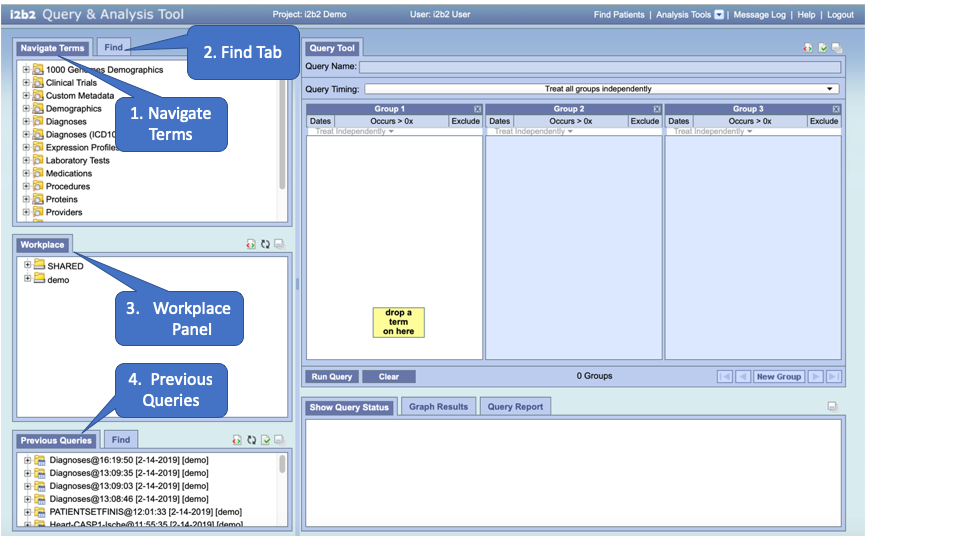Page History
...
| Example Box | ||||||||||
|---|---|---|---|---|---|---|---|---|---|---|
| ||||||||||
Quick Links
|
This section describes how to search for a term (Find Terms View - #2 in the future using one of the two available methods: (1) Search by Name and (2) Search by Code.
Regardless of whether you are searching by name or by code, the first step in entering the search criteria is defining a qualifier. The first field is the “qualifier” and it is a drop-down list with four options. "Containing" is the default.
...
Query terms can be located using the Find Tab by selecting ‘Searching by Names’ or ‘Search by Code’ options
Search By Names Tab - To find all query item containing a text use the Search By Names.
Select the search modifier from the left drop-down menu
- Containing: The results returned will be those terms whose name or code ends with the text entered in the search box. This is the default.
- Exact: The results returned will contain only be those terms whose name or code begins with matches exactly to the text entered in the search box.
- Ending Starting with: The results returned will contain only those terms whose name or code ends begins with the text entered in the search box.
- ContainingEnding with: The results returned will be contain only those terms whose name or code ends with the text entered in the search box. This is the default.
NOTE: This search will return the broadest range of results. |
- Exact: The results returned will be those terms whose name or code matches exactly to the text entered in the search box.
NOTE: This search will return the narrowest range of results. |
...