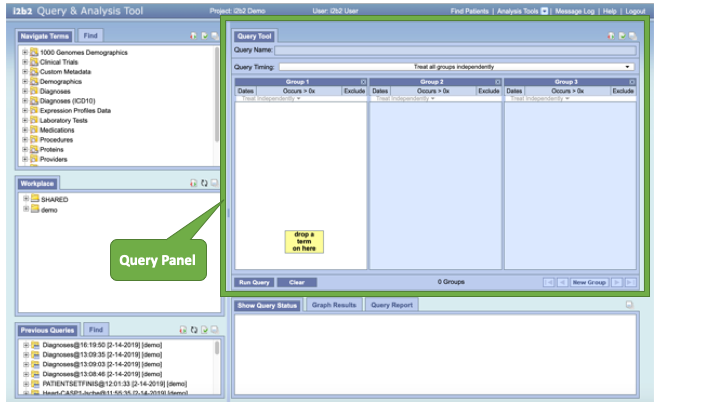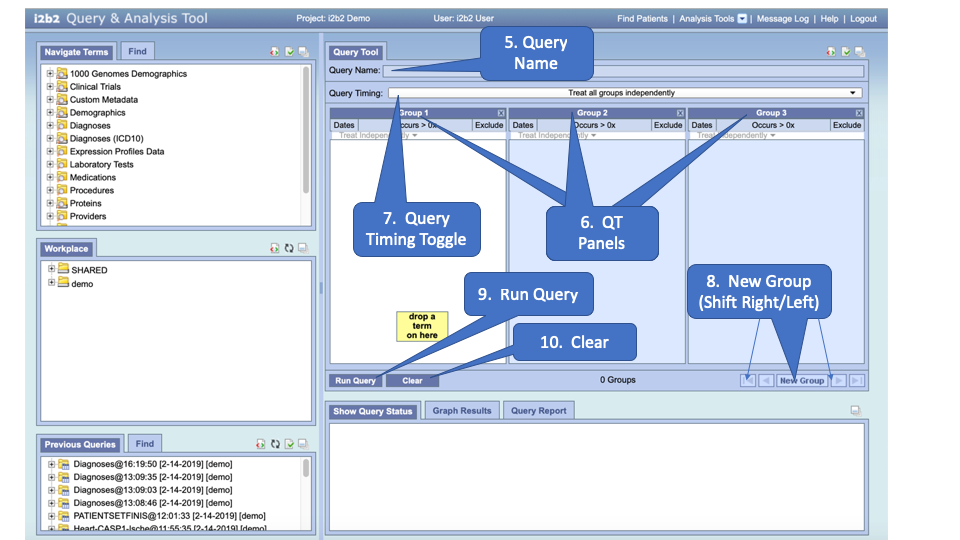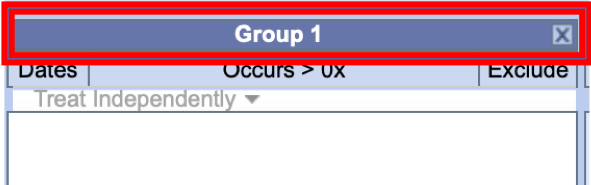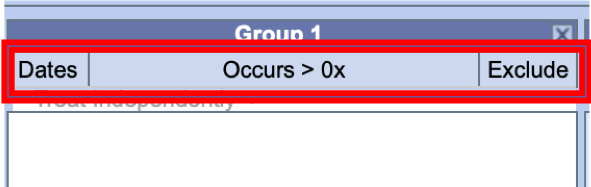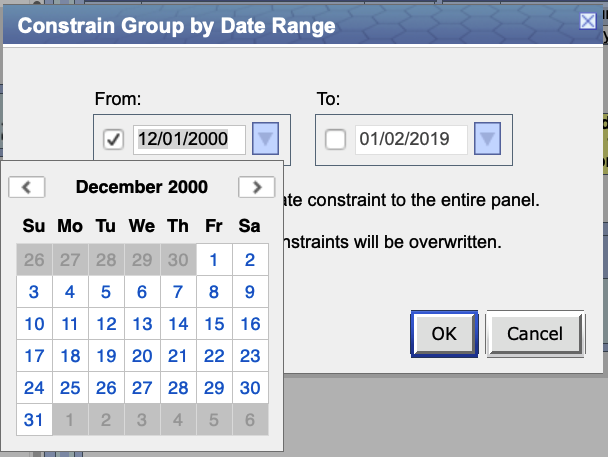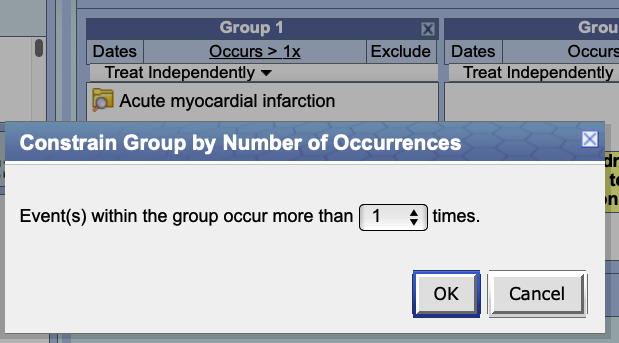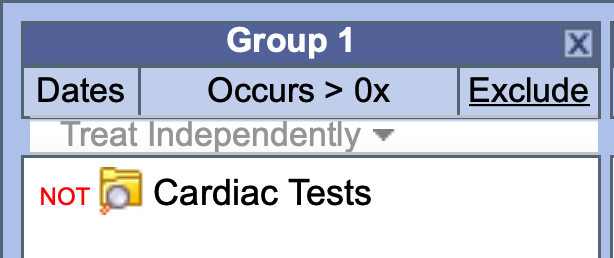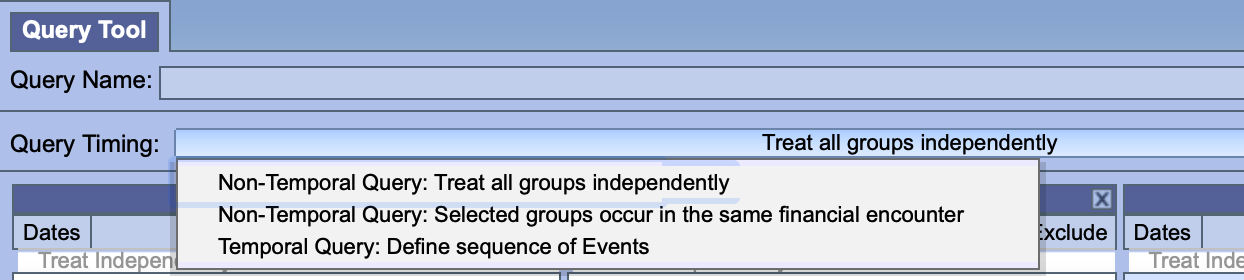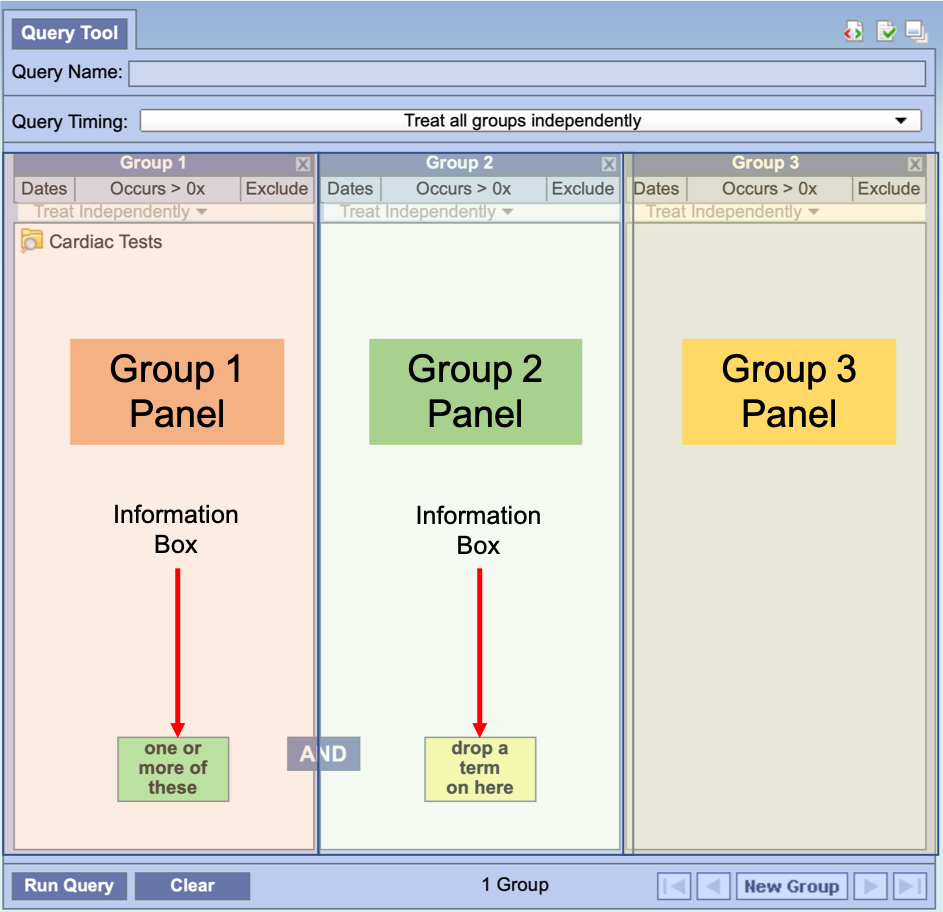I2B2 QUERY Panel
The Query Panel is designed to simplify the process of retrieving information from the database associated to the i2b2 Web Client.
This section describes the layout and contents of the Query Panel.
For details on constructing and executing queries, see the section Searching in the Web Client
Layout of the Query Panel
The Query Panel is used to define and run a "select query" that will retrieve information from the database associated to the i2b2 Web Client. There are two main sections that include the actual query panel at the top and the Query Status section on the bottom. This lower portion (Query Status) is filled automatically with information on the status of the current query as well as results as they become available.
Components of the Query Panel include:
5. Query name
6. QT panel (3 groups)
7. Query timing toggle
8. New Group/Shift right/Shift left
9. Run Query
10. Clear
Query Name (#5 in the figure)
The name of a query will be assigned when it is run and will display in the Query Name field. The only time a query name will appear prior to running the query is when you drag a previous query from either the Previous Query or Workplace views and drop it into the Query Name field.
QT Panels (#6 in the figure)
A panel is the section of the Query Tool view that contains information about a set of groups of concepts (Groups 1 to 3 are displayed by default; more can be added as needed). The panel can be broken down into the following sections for each Group.
Group Headings
The headings are labels to easily identify the collection of terms. Each heading will contain the word "Group" followed by a sequential number.
Example: Group 1, Group 2, Group 3, etc.-->
Selection Criteria
Just below each "Group" heading is an area that is used to define three different constraints for the query:
- Dates
- Occurs > 0x
- Exclude.
-->
Dates Criteria
The "Dates" selection allows the query to be constrained to a date sequence as specific in the pop-up selection box →
Occurs Criteria
The "Occurs > 1x" selection allows the query to be constrained to a specific number of instances -->
Exclude Criteria
The "Exclude" selection will exclude a particular query item from the results -->
Query Panel Timing Toggle (#7 above)
The panel timing defines the constraint on the panel level and uses the patient's visits in determining eligibility.→
The three options are:
- Non-Temporal Query: Treat all groups independently
- Non-Temporal Query: Selected g croups occur in the same financial encounter
- Temporal Query: Define sequence of Events
New Group - Shift Left/Right (#8 above)
This section contains the terms that will be used during the process of querying the database.
Group Information Box
The content in the information box will change depending on whether or not a term is listed in the panel / group.
- Term(s) listed (See Group 1)
- The message will appear as "one or more of these"
- The color of the box will be green
- An additional information box will appear between panels
- No term(s) listed (See Group 2)
- The message will appear as "drop a term on here"
- The color of the box will be yellow
- Term(s) listed (See Group 1)
NOTE: Once you add an item to a panel, an additional information box will appear between the two panels containing the text "AND". This is to indicate that each panel will be joined with an AND operator when the SQL query is created. |
There are two more buttons at the bottom left of this section of the Query Tool view:
Run Query / Cancel Query Button (#9 in the figure at the top of this section)
On the toolbar for the Query Tool there is a single button for running and canceling a query. Depending on the circumstances defined below the label on this button and its associated action will change to one of the following: (1) Run Query or (2) Cancel Query.
Run Query Button
Clicking on the button labeled Run Query will run your query with the defined search criteria.
Cancel Query Button
Once you start running a query, the label will change to Cancel Query. Clicking on the button when it says Cancel Query will cancel the query and free up the Query Tool / Web client so that you can continue to do other things.
NOTE: Clicking on Cancel Query in the Query Tool will only cancel the web client piece of the process. The server side will continue to run. |
Clear Button (#10 in the figure at the top of this section)
The Clear button will reset the view to the default; this includes deleting the concepts listed in the panel and removing any constraint that have been defined.