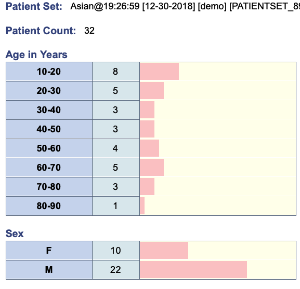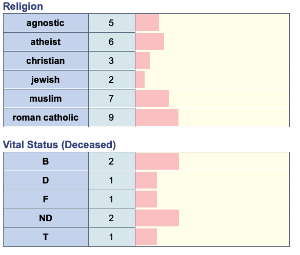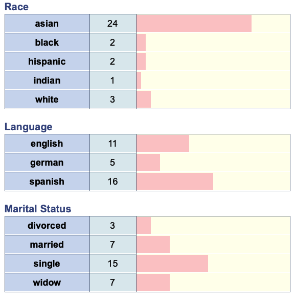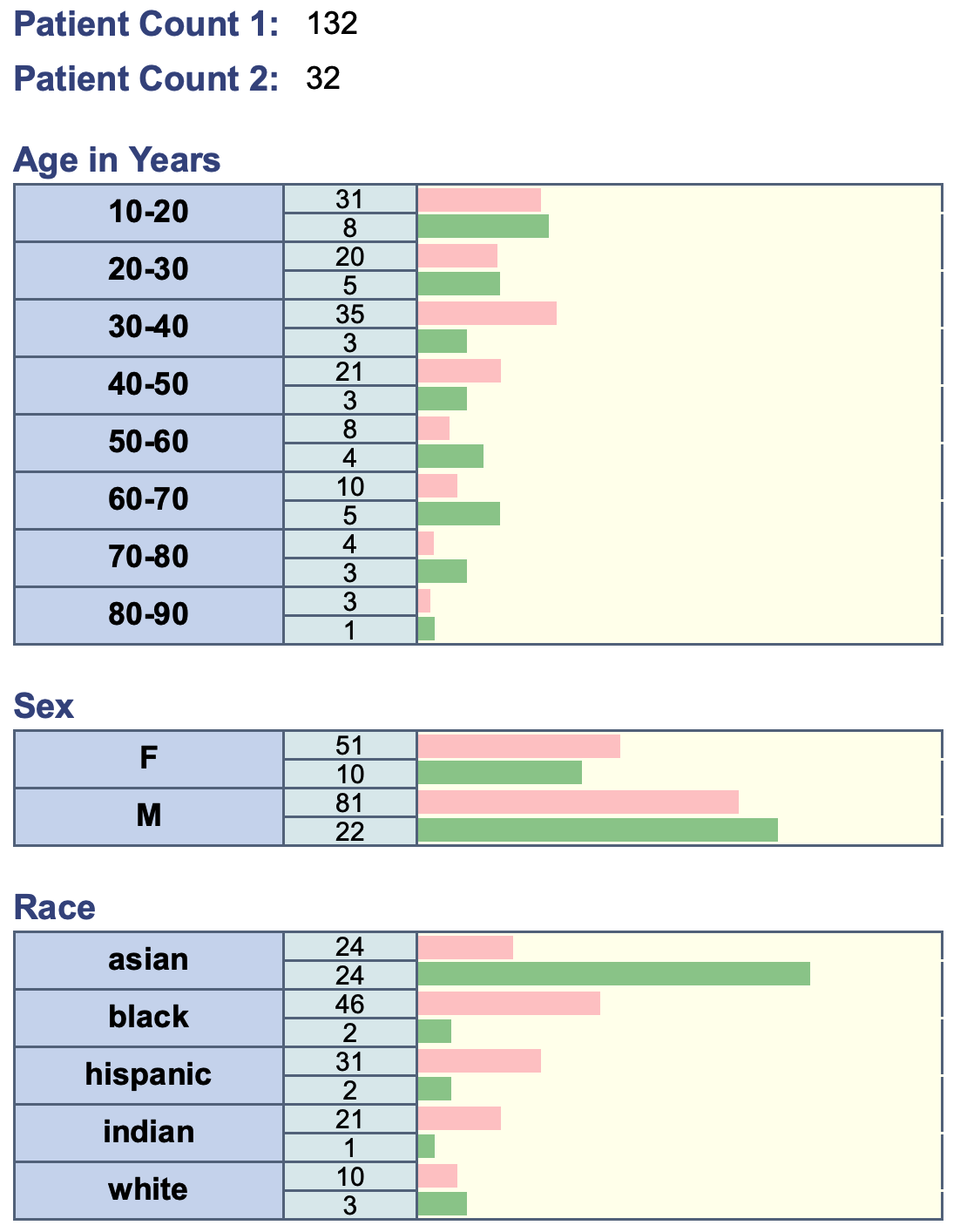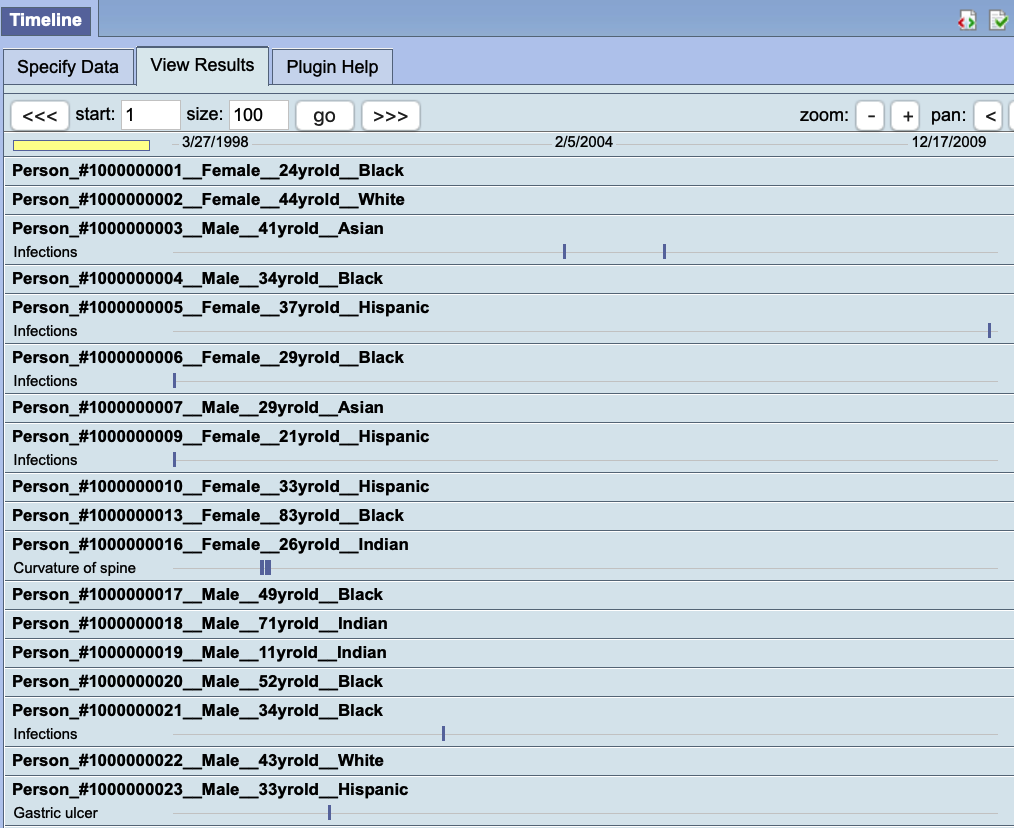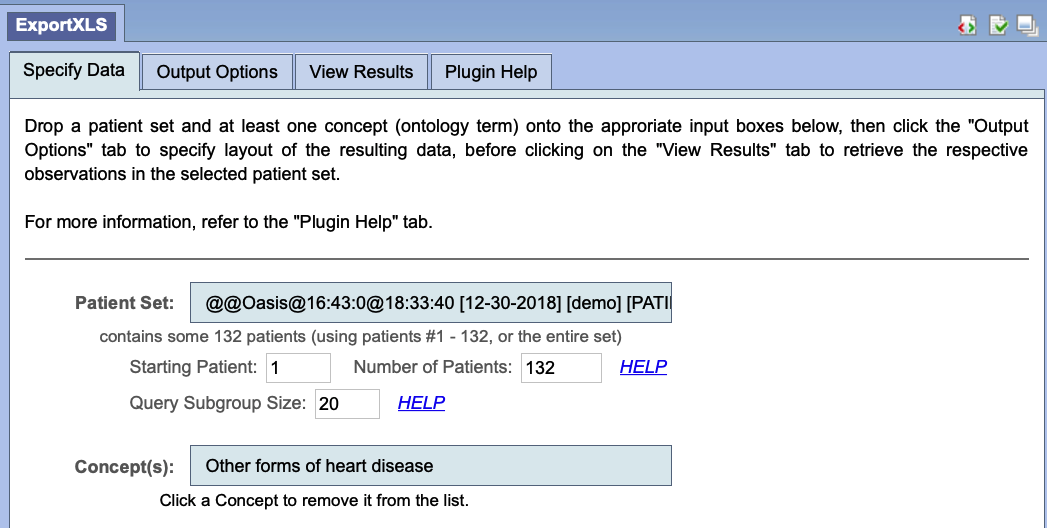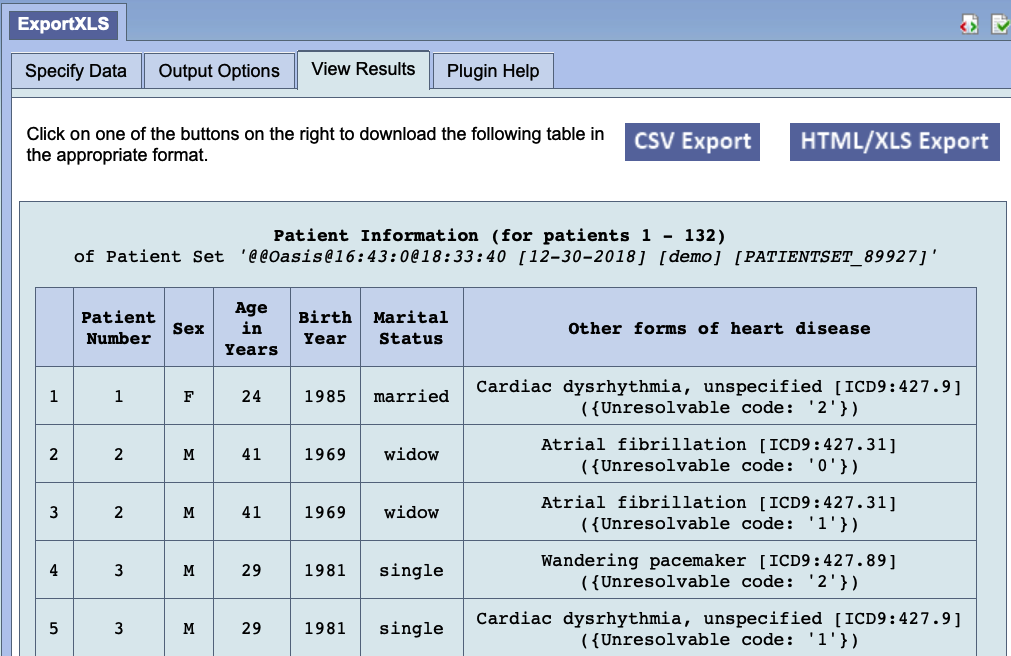Instructions: Navigate to the "Specify Data" tab. Then, drag and drop a Patient Set onto the input box. Finally, click the "View Results" tab to view the demographic details.
About Us
This plugin was created by Nick Benik and Griffin Weber, MD, PhD.
Terms of Use
This plugin is distributed with the i2b2 web client framework and may be used free of charge.
Back to Analysis
Back to Web Client Help
Instructions: Navigate to the "Specify Data" tab. Then, drag and drop two Patient Sets onto the input boxes. Finally, click the "View Results" tab to view the demographic details.
Below are the demographic details for the selected patient sets. For each demographic category, the values, number of patients, and a histogram are shown. The pink bar and first patient count for each category value corresponds to Patient Set 1. The green bar and second patient count for each category value corresponds to Patient Set 2.
Patient Set 1: @@Oasis@16:43:0@18:33:40 [12-30-2018] [demo] [PATIENTSET_89927]
Patient Set 2: Asian@19:26:59 [12-30-2018] [demo] [PATIENTSET_89938]
Patient Count 1: 132
Patient Count 2: 32
About Us: This plugin was created by Nick Benik and Griffin Weber, MD, PhD.
Terms of Use: This plugin is distributed with the i2b2 web client framework and may be used free of charge.
Back to Analysis
Back to Web Client Help
Instructions
Navigate to the "Specify Data" tab. Then, drag and drop a Patient Set and one or more Concepts (Ontology Terms) onto the input boxes. Click the "View Results" tab to draw a timeline that shows when the selected concepts were observed in the patient set. By default, the first ten patients are shown. You can scroll forwards or backwards to view additional patients, or enter a new "size" to change the number of patients shown at one time. The time scale at the top of the timeline indicates the start and end range of data being shown. Use zoom and pan buttons to change the visible date range.
About Us: This plugin was created by Nick Benik and Griffin Weber, MD, PhD.
Terms of Use: This plugin is distributed with the i2b2 web client framework and may be used free of charge
Back to Analysis
Back to Web Client Help
This plugin provides the following main functions:
Finds all Workplace items / objects (folders, queries, patient sets, etc.) containing the terms provided (in either their annotations or their names), in the conditions selected.
Excludes any Workplace items containing the exclusion terms provided (in either their annotations or their names), per condition specified.
Tabulates such found items (with their corresponding icons) in the alphabetical order of their paths.
Optionally exports aforementioned tabulated data (without the item icons) into an Excel spreadsheet file or / and a CSV file conveniently.
Instructions
Navigate to the "Specify Search" tab. Enter the comma-separated search terms into the input text area.
Select the appropriate Case, Match, & Exclusion option radio buttons.
Finally, click the "Result" tab to view the tabulated search result.
Browser Compatibilities
This plugin works on the following browsers: Firefox (v.4.0.1), Chrome (v.12 - v.17), Safari (v.5.0.5), and Internet Explorer (v8 & v.9).
The i2b2 Web client itself does not work on the following browser: Opera (v.11.50 or v.11.61).
Version History
1.0 | Inital release | Q3 2011 |
1.1 | Added supports for 'ignoring case', 'exclusion terms', & 'CSV export', etc.; updated both XLS & CSV exports to be independent of server php setting; & fixed the unscrollable panel problem, on IE, against i2b2 webclient v1.6.0.2 | Q1 2012 |
1.1.1 | Updated "Installation Guide" to be compatible with the new Webclient Plugin Installer. | Q4 2015 |
Availability: This plugin is free to the rest of the i2b2 community. It can be downloaded from the University of Massachusetts Medical School website for i2b2 related downloads.
Terms of Use: This plugin is published under the GNU GPL v3 license.
This software is distributed as a plugin to the i2b2 v1.3 & v1.6RC2 webclient framework, and may be used free of charge. It is distributed in the hope that it will be useful, but WITHOUT ANY WARRANTY; without even the implied warranty of MERCHANTABILITY or FITNESS FOR A PARTICULAR PURPOSE.
About Us: This plugin was created by S. Wayne Chan & the Bio-Medical Informatics (BMI) Core Team, University of Massachusetts Medical School, Worcester, MA.
Copyright 2011, 2012 University of Massachusetts Medical School.
Acknowledgement
This plugin leveraged off the following:
the general construct / format /style / template used in the i2b2 web client plugin examples by N. Benik & G. Weber;
the XLS export feature of the ExportXLS plugin by M. Bucalo, Universita' di Pavia.
Back to Analysis
Back to Web Client Help
This plugin provides the following functions:
Generates demographic histograms on the subsets of patients associated (observed) with any selected concepts (ontology terms).
Allows the usage of smaller queries of patient subgroups (from a large patient set) iteratively, in place of one single large query of that huge patient set, to reduce risk of overwhelming the server (i2b2 hive).
Allows selection of subset of patients from a large patient set, to further reduce risk of overwhelming the server.
Provides feedbacks on current progress, elapsed time, and estimated remaining run time.
Provides notification & suggestion in cases of paging (query-subgrouping) by the server.
Provides termination indication & suggestion (for recovery) when the server failed.
Provides detailed 'HELP' and 'HINT' dialogs in response to corresponding hotlinks strategically placed next to input fields that may need explanations or suggestion.
Provides options to export histogram data into a CSV or XLS file that can easily be used by MS Excel, SPSS and other statistics software.
Instructions
Navigate to the "Specify Data" tab. Drag and drop a Patient Set and one or more concepts (ontology terms) onto the appropriate input boxes:
Enter appropriate values in the 'Starting Patient' and 'Number of Patients' fields that are then presented, to specify the subset of the patient set to use. Also specify at the 'Query Subgroup Size' field the size of smaller queries of subgroups of patients to be used iteratively, to facilitate reducing the risks of overwhelming the server (i2b2 hive).
Click on the corresponding 'HELP' hotlinks next to the 'Starting Patient' and 'Number of Patients' fields, and the 'HELP' hotlink next to the 'Query Subgroup Size' field, for detailed information; and enter corresponding appropriate values.
Click on the corresponding 'HINT' hotlink below the 'Concepts' field for hint or suggestion for selecting concepts.
Then, select the "View Results" tab to wait for and view the generated demographic histograms.
Finally, select the "Export Data" tab to click the appropriate button to download the histogram data, in the desired form, to the local computer.
Caveats
Since it is possible for the server (i2b2 hive) to take a long time to provide all the data requested, this plugin provides occasional updates of 'Elapsed time' and 'estimated remaining run time', etc. displays while the data are being fetched. These displayed values are at best rough estimates based on occasional data coming back from the server. In the case of zero 'Query Subgroup Size' selected (i.e. no query-subgrouping), then there would be no data coming back from the server until either of the following situations:
The whole, single, query is done.
The server itself started paging (i.e. query-subgrouping), and the result of the 1st of such paged subqueries just arrived.
The server got overwhelmed by all the excessive data and failed, returning an 'error'.
In any of these cases, the updates of 'Elapsed time' and 'estimated remaining run time' will be quite infrequent, as updates from the server (i2b2 hive) will most likely take a long time, and far and few in-between, if any.
This plugin also tries to provide updates on the current subgroup the server (i2b2 hive) is fetching. However, in the cases when the server (i2b2 hive) itself started paging (i.e. query-subgrouping), then the current subgroup # being fetched may exceed the original stated total number of subgroups.
The exact behaviors of exporting data in the desired files will be different among the various browsers (Firefox, Chrome, Internet Explorer, Safari, and Opera). Most of these browsers will present options between saving and just opening the exported file; while certain browsers, like Internet Explorer, may also open up a new blank tab page along with the export action.
Browser Compatibilities
This plugin has been successfully tested with the following browsers: Firefox (v28, v31, v35), Chrome (v38, v40, v41), Internet Explorer 32/64 (v10, v11), Safari (v5.1.7), and Opera (v20, v27, v28); all on Windows 7.
Its "Export Data" feature does not work with Vivaldi (v1.0.94.2).
The i2b2 web client itself does not work with Opera (v12.11, v12.16).
i2b2 version compatibilities
This current version is compatible with i2b2 v.1.6-1.7.
Version History
1.0 | Initial release, with options to use a subset of a large patient set; user-friendly feedback (estimated run-time, etc.), helps & hints. By Wayne Chan, University of Massachusetts Medical School, Worcester, USA. | 2015 Q1 |
1.0.1 | Improved displays of the "COHORTS vs. POP. & LEGEND" table in the "View Results" tab on IE. By Wayne Chan, University of Massachusetts Medical School, Worcester, USA. | 2015 Q2 |
1.1 | Added "Export Data" options & other minor refinements. By Wayne Chan, University of Massachusetts Medical School, Worcester, USA. | 2015 Q2 |
1.2 | Fixed compatibility issue with the prototype.js v.1.7.2 (ships with webclient v1.7.0.7), & other minor touch-ups. By Wayne Chan. | 2015 Q4 |
Terms of Use: This plugin is published under the GNU GPL v3 license.
This software is distributed as a plugin to the i2b2 v1.6-1.7 webclient framework, and may be used free of charge. It is distributed in the hope that it will be useful, but WITHOUT ANY WARRANTY; without even the implied warranty of MERCHANTABILITY or FITNESS FOR A PARTICULAR PURPOSE.
Back to Analysis
Back to Web Client Help
This plugin provides the following functions:
Generates demographic histograms on the subsets of patients associated (observed) with any selected concepts (ontology terms).
Allows the usage of smaller queries of patient subgroups (from a large patient set) iteratively, in place of one single large query of that huge patient set, to reduce risk of overwhelming the server (i2b2 hive).
Allows selection of subset of patients from a large patient set, to further reduce risk of overwhelming the server.
Provides feedbacks on current progress, elapsed time, and estimated remaining run time.
Provides notification & suggestion in cases of paging (query-subgrouping) by the server.
Provides termination indication & suggestion (for recovery) when the server failed.
Provides detailed 'HELP' and 'HINT' dialogs in response to corresponding hotlinks strategically placed next to input fields that may need explanations or suggestion.
Provides options to export histogram data into a CSV or XLS file that can easily be used by MS Excel, SPSS and other statistics software.
Instructions
Navigate to the "Specify Data" tab. Drag and drop a Patient Set and one or more concepts (ontology terms) onto the appropriate input boxes:
Enter appropriate values in the 'Starting Patient' and 'Number of Patients' fields that are then presented, to specify the subset of the patient set to use. Also specify at the 'Query Subgroup Size' field the size of smaller queries of subgroups of patients to be used iteratively, to facilitate reducing the risks of overwhelming the server (i2b2 hive).
Click on the corresponding 'HELP' hotlinks next to the 'Starting Patient' and 'Number of Patients' fields, and the 'HELP' hotlink next to the 'Query Subgroup Size' field, for detailed information; and enter corresponding appropriate values.
Click on the corresponding 'HINT' hotlink below the 'Concepts' field for hint or suggestion for selecting concepts.
Then, select the "View Results" tab to wait for and view the generated demographic histograms.
Finally, select the "Export Data" tab to click the appropriate button to download the histogram data, in the desired form, to the local computer.
Caveats
Since it is possible for the server (i2b2 hive) to take a long time to provide all the data requested, this plugin provides occasional updates of 'Elapsed time' and 'estimated remaining run time', etc. displays while the data are being fetched. These displayed values are at best rough estimates based on occasional data coming back from the server. In the case of zero 'Query Subgroup Size' selected (i.e. no query-subgrouping), then there would be no data coming back from the server until either of the following situations:
The whole, single, query is done.
The server itself started paging (i.e. query-subgrouping), and the result of the 1st of such paged subqueries just arrived.
The server got overwhelmed by all the excessive data and failed, returning an 'error'.
In any of these cases, the updates of 'Elapsed time' and 'estimated remaining run time' will be quite infrequent, as updates from the server (i2b2 hive) will most likely take a long time, and far and few in-between, if any.
This plugin also tries to provide updates on the current subgroup the server (i2b2 hive) is fetching. However, in the cases when the server (i2b2 hive) itself started paging (i.e. query-subgrouping), then the current subgroup # being fetched may exceed the original stated total number of subgroups.
The exact behaviors of exporting data in the desired files will be different among the various browsers (Firefox, Chrome, Internet Explorer, Safari, and Opera). Most of these browsers will present options between saving and just opening the exported file; while certain browsers, like Internet Explorer, may also open up a new blank tab page along with the export action.
Browser Compatibilities
This plugin has been successfully tested with the following browsers: Firefox (v28, v31, v35), Chrome (v38, v40, v41), Internet Explorer 32/64 (v10, v11), Safari (v5.1.7), and Opera (v20, v27, v28); all on Windows 7.
Its "Export Data" feature does not work with Vivaldi (v1.0.94.2).
The i2b2 web client itself does not work with Opera (v12.11, v12.16).
i2b2 version compatibilities
This current version is compatible with i2b2 v.1.6-1.7.
Version History
1.0 | Initial release, with options to use a subset of a large patient set; user-friendly feedback (estimated run-time, etc.), helps & hints. By Wayne Chan, University of Massachusetts Medical School, Worcester, USA. | 2015 Q1 |
1.0.1 | Improved displays of the "COHORTS vs. POP. & LEGEND" table in the "View Results" tab on IE. By Wayne Chan, University of Massachusetts Medical School, Worcester, USA. | 2015 Q2 |
1.1 | Added "Export Data" options & other minor refinements. By Wayne Chan, University of Massachusetts Medical School, Worcester, USA. | 2015 Q2 |
1.2 | Fixed compatibility issue with the prototype.js v.1.7.2 (ships with webclient v1.7.0.7), & other minor touch-ups. By Wayne Chan. | 2015 Q4 |
Terms of Use: This plugin is published under the GNU GPL v3 license.
This software is distributed as a plugin to the i2b2 v1.6-1.7 webclient framework, and may be used free of charge. It is distributed in the hope that it will be useful, but WITHOUT ANY WARRANTY; without even the implied warranty of MERCHANTABILITY or FITNESS FOR A PARTICULAR PURPOSE.
Back to Analysis
Back to Web Client Help
This plugin provides the following functions:
Tabulates any selected concepts (ontology terms) relevant to (observed on) a set of selected patients.
Optionally uses smaller queries of patient subgroups (from the large patient set) iteratively, in place of one single large query of that huge patient set, to reduce risk of overwhelming the server (i2b2 hive).
Optionally uses selected subset of patients from a large patient set, to further reduce risk of overwhelming the server.
Provides feedbacks on current progress, elapsed time, and estimated remaining run time.
Provides notification & suggestion in cases of paging (query-subgrouping) by the server.
Provides termination, indication & suggestion (for recovery) when the server failed.
Provides detailed 'HELP' and 'HINT' dialogs in response to corresponding hotlinks strategically placed next to input fields that may need explanations or suggestion.
Offers different formats and levels of detail.
Optionally returns appropriate 'Observation BLOBs' when 'valuetype_cd' is 'B' and the user has the appropraite access right ("DATA_DEID").
Optionally replaces patient IDs with ascending numbers.
Optionally adds a selection of demographic patient details.
Optionally resolves concept codes and displays their denotation.
Optionally includes ontology path of concept codes.
Exports tabulated data into a CSV (delimiter may be specified, or defaulted to comma) or XLS file that can easily be used by Excel, SPSS and other statistics software.
Instructions
Navigate to the "Specify Data" tab. Drag and drop a Patient Set and one or more concepts (ontology terms) onto the appropriate input box(es):
Select the appropriate 'Starting Patient', 'Number of Patients' and 'Query Subgroup Size' fields that are then presented, to specify the subset of the patient set to use, and the smaller queries of subgroups of patients to use, to facilitate reducing the risks of overwhelming the server (i2b2 hive).
Click on the corresponding 'HELP' hotlinks next to the 'Starting Patient' and 'Number of Patients' fields, and the 'HELP' hotlink next to the 'Query Subgroup Size' field, for detailed information; and enter corresponding appropriate values.
Click on the corresponding 'HINT' hotlink below the 'Concepts' field for hint or suggestion for selecting concepts.
Navigate to the "Output Options" tab to select the output format and options (next 6 bullets):
1 row per observation (duplicates removed, 1 column per observation set): A new row is created for each observation. All observation details (concept code, value, unit, ...) are written into one cell. One column is created for each concept that has been dragged onto the input box in step 1. Attention: Duplicate entries are removed! This format only returns a list of the different observations that were found.
1 row per observation (all, with timestamps, 1 column per observation set): Similar to the option above, but: timestamps of the observations are tabulated as well. Therefore, duplicates are not possible and nothing is removed.
1 row per observation (detailed, 1 column per observation detail): This is the most detailed option. A new row is created for each observation and all observation details (concept code, value, unit, ...) are written to dedicated columns.
The 'Observation Value' column will contain the appropriate 'Observation BLOBs' provided that the 'valuetype_cd' is 'B' and the user has the appropraite access right ("DATA_DEID").
1 row per patient, 1 column per observation set: A new row is created for each patient. One column is created for each concept that has been dragged onto the input box. All observations of a patient are then written into one cell (with respect to the concept column). Note: This is the only output option where the first column starting number will match the specified value of 'Starting Patient'.
Option: If you want to replace the patient IDs with an ascending numbers (starting with 1), check the 'Replace Patient IDs with Ascending Numbers starting at 1' box. This works independently from other i2b2 anonymization/pseudonymization features and always replaces the patient IDs. Please consider: the numbers count for the current view of the table and are not related to real patient IDs. If the queried concepts are changed in a way that the resulting patient set is changed as well, the ascending numbers used to designate the patients of a previous query may not be the same in a new query!
Option: A number of demographic data items can be tabulated as well. Check the respective boxes to include these data items.
Option: If you want to resolve the concept and modifier codes (e.g. ICD codes) to see their denotation, check the box 'Resolve Concept/Modifier Codes'. Warning: this will also require massive database querying and can therefore cause a very long running time or crash. It is a good idea to select this option only right before you are sure your dataset is complete and ready to be exported. As long as you are still varying your query, this option should be left unchecked.
Option: If you want to include the ontology path of the concept codes, check the box 'Include Ontology Path of Concepts'. Warning: this also requires massive database querying and can therefore cause a very long running time or crash. However, if you check both 'Resolve Concept/Modifier Codes' and 'Include Ontology Path of Concepts' options, the running time will not double, since both options require the same ontology querying.
Option: The default export CSV file encloses all data cells in quotation marks ("). This is necessary to export special characters like line breaks within a cell. However, some statistics software may get confused with the quotation marks. In this case, check the 'Exclude CSV Cell Delimiter (") Where Possible' box to permit the writing of quotation marks where possible. Cells with special characters will still be enclosed in quotation marks, though... but it will be way less work to remove them manually than if it had to be done for every cell...
Finally, select the "View Results" tab to view the table of the observations.
If you want to export the table into a CSV (delimiter may be specified, or defaulted to comma) file, click the button. This initiates the download of a file onto your desktop. The file is named 'i2b2-export_patient-observations_[timestamp].csv'.
If you want to export the table into an HTML encoded Excel file, click the button. This initiates the download of a file named 'i2b2-export_patient-observations_[timestamp].html.xls'. The file is HTML, but due to the suffix it can directly be opened with Excel. If you want to open it in a web browser, simply remove the '.xls' suffix.
Note: Excel may launch a warning message if the file is loaded. This message can be ignored/confirmed (click 'Yes').
Caveats
Since it is possible for the server (i2b2 hive) to take a long time to provide all the data requested, this plugin has been enhanced with occasional updates of 'Elapsed time' and 'estimated remaining run time', etc. displays. These displayed values are best rough estimates based on occasional data coming back from the server. In the case of zero 'Query Subgroup Size' selected (i.e. no query-subgrouping), then there would be no data coming back from the server until either of the following situations:
The whole, single, query is done.
The server itself started paging (i.e. query-subgrouping), and the result of the 1st of such paged subqueries just arrived.
The server got overwhelmed by all the excessive data and failed, returning an 'error'.
In any of these cases, the updates of 'Elapsed time' and 'estimated remaining run time' will be quite infrequent, as updates from the server (i2b2 hive) will most likely take a long time, and far and few in-between, if any.
This plugin also tries to provide updates on the current subgroup the server (i2b2 hive) is fetching. However, in the cases when the server (i2b2 hive) itself started paging (i.e. query-subgrouping), then the current subgroup # being fetched may exceed the original stated total number of subgroups.
The '1 row per patient, 1 column per observation set' option of tabulation is the only output option where the first column starting number will match the specified value of 'Starting Patient'.
The '1 row per observation (detailed, 1 column per observation detail)' option of tabulation is the only output option where the 'Observation Value' column will contain the appropriate 'Observation BLOBs' (if the 'valuetype_cd' is 'B' and the user has the "DATA_DEID" access right).
Since certain fields, such as 'Locality' and 'Concept' with 'Resolved Concept/Modifier Codes' and 'Ontology Path', may contain comma as content, each cell content is enclosed by a pair of double-quotes (""). In addition, the exported CSV file may also be delimited per specification (or defaulted to comma).
- Please use appropriate caution and settings when importing this exported CSV file into your data analysis software.
Browser Compatibilities
This plugin has been successfully tested with the following browsers: Firefox (v18.0.2, v28.0), Chrome (v24.0, v33.0), Internet Explorer 32/64 (v9.0.13, v10.0, v11.0 - there seems to be a problem with scrolling bars in small windows, though), Safari (v5.1.7) and Opera (v18.0, v20.0).
The i2b2 web client itself does not work with Opera (v12.11, v12.16).
i2b2 version compatibilities
This current version is compatible with i2b2 v.1.3-1.7.
Version History
1.0 | Initial release, for i2b2 v1.5. By Mauro Bucalo, Universita' di Pavia, Italy. | 06/11 |
1.6 | Updated for i2b2 v1.6. By Mauro Bucalo, Universita' di Pavia, Italy. | 01/12 |
2.0 | Updated for i2b2 v1.3-1.6, Internet Explorer compatibilities; added flexible column exclusion, table title & caption, leading row count column, and other enhancements. By Wayne Chan, University of Massachusetts Medical School, Worcester, USA; and Mauro Bucalo, Universita' di Pavia, Italy. | 02/12 |
3.0 | Major upgrade; many new features (CSV export, detailed tabulating of all observations, formatting options, paged queries...), heavily re-engineered. By Axel Newe, Friedrich Alexander University Erlangen-Nuremberg, Germany. | 02/13 |
3.2 | Added options of using a subset of a large patient set; fixed blank 'Birth year' bug; added 'locality' column per request; added more user-friendly feedback (estimated run-time, etc.), help & hint; added server failure termination & notification. By Wayne Chan, University of Massachusetts Medical School, Worcester, USA. | 11/13 |
3.3 | Added support of displaying observation blobs (for users with appropriate access) and added several useful columns to the output option of '1 row per observation (detailed, 1 column per observation detail)'. By PARIS Nicolas, Hôpital Ambroise Paré, Boulogne, France; and Wayne Chan, University of Massachusetts Medical School, Worcester, USA. | 03/14 |
3.4 | fixed compatibility issue with the new prototype.js v.1.7.2 (ships with webclient v1.7.0.7), other minor touch-ups, & fixed selected patient subset size and starting & ending patient numbers off by 1 problems. By Wayne Chan. | 12/15 |
Terms of Use: This plugin is published under the GNU GPL v3 license.
This software is distributed as a plugin to the i2b2 v1.3-1.7 webclient framework, and may be used free of charge. It is distributed in the hope that it will be useful, but WITHOUT ANY WARRANTY; without even the implied warranty of MERCHANTABILITY or FITNESS FOR A PARTICULAR PURPOSE.
Back to Analysis
Back to Web Client Help
This plugin provides an example of how to create an interface to interact with Cell Communicator objects based on the web client's standardized i2b2 communicator objects. This plugin will search all loaded plugins and core modules within the web client looking for a standard Cell Communicator object at the namespace i2b2.PLUGINCODE.ajax.
Instructions: Navigate to the "Specify Data" tab. Then, drag and drop an i2b2 object such as a search term or previous query onto the input box. Finally, click the "View Results" tab for information about that object.
About Us: This plugin was created by Nick Benik and Griffin Weber, MD, PhD.
Terms of Use: This example plugin is available for installation into the i2b2 Web Client and may be used free of charge.