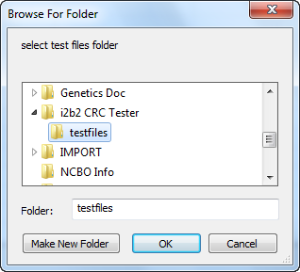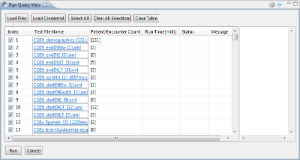A "test case" is a XML file that is used by the Run Query view to test the CRC web services. A set of sample test cases have been provided with the zip files containing the jar file and the source code. You can either use the ones provided or replace them with your own files.
Location of Sample Test Cases
The sample test cases are included in the CRC Tester zip files you downloaded. Depending on which one you downloaded will determine where the test cases are located.
Zip file for the source code
- In the plug-in itself there is a folder called testfiles.
Zip file for the jar
- In the zip file there is a folder called testfiles.
- Copy this folder to a location on your computer.
- Make note of where the file is located.
- One recommendation is to copy it to your i2b2 Workbench folder so you can easily locate it when needed.
Manually Add Files to the Run Query View
- Click on the Load Files button located at the top of the Run Query view
- The Browse For Folder window will open.
- Navigate to the location where your test files are located.
- Select the folder that contains the test files.
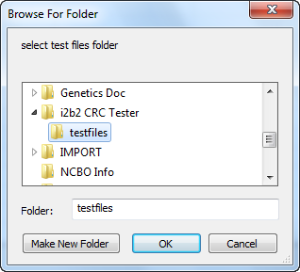
- Click on the OK button.
- The test files will be added to the table.
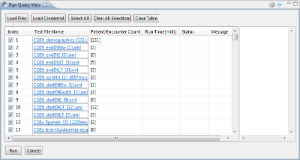
|
Once the files are loaded they are automatically checked off. Therefore if you do not want to run every test make sure you remove the check mark for those tests you do not want to run. You can also use the Clear All Selections button to remove all of the check marks. |
Clear the Table
The Clear Table button will remove all the tests listed in the table.
|
Once you click on this button the results from the tests you ran during this session will be lost. Therefore you need to make sure you want to clear the table before clicking on it. |