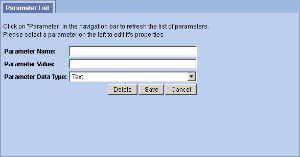Assumption: The following steps assume you are already logged into the i2b2 Administration Module. If you do not know how to login please see the chapter titled i2b2 Administration Module Install.
|
1. In the Navigation panel, expand Manage Cells to display a list of cells. |
|
|
|
2. Expand the name of the cell you want to add a parameter to. |
|
3. Click on the Params option that displays under the cell's name. |
|
4. The Parameters List page will display on the right side of the window pane. |
|
5. Click on Add New Parameter. The Enter Parameter page will display. |
|
|