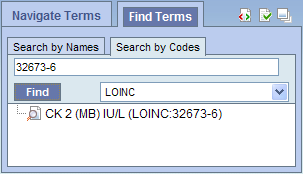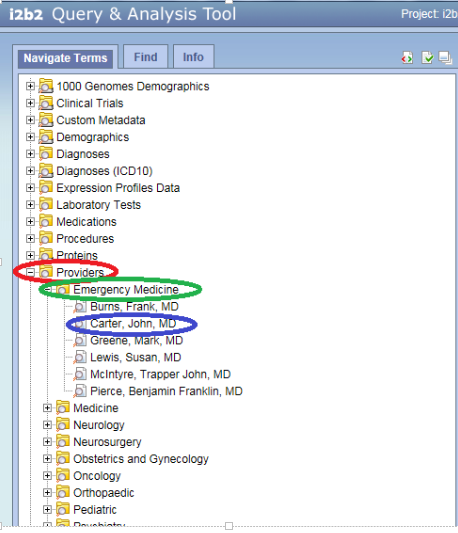
Terms, (also called concepts), make up vocabularies (or ontologies) in i2b2 and are the building blocks of i2b2 queries. The Navigate Terms Panel is used to find terms for constructing queries. It has two tabs, the Navigate Terms tab and the Find tab.
The Navigate Terms tab is used to drill into a hierarchy of terms and find terms of interest to query.
The Find tab is used to search for terms or codes to be used in queries.
The Navigate Terms tab is used to find ontology items to be used in a query. This panel displays the i2b2 query terms or concepts. Terms are grouped with similar items and displayed in a hierarchical tree structure that can be expanded to view all items in the category.
Folders are expanded by clicking on the '+' sign. The '+' changes to a '-' and the next level of detail is displayed. The hierarchical structure consists of containers, folders and leaves.
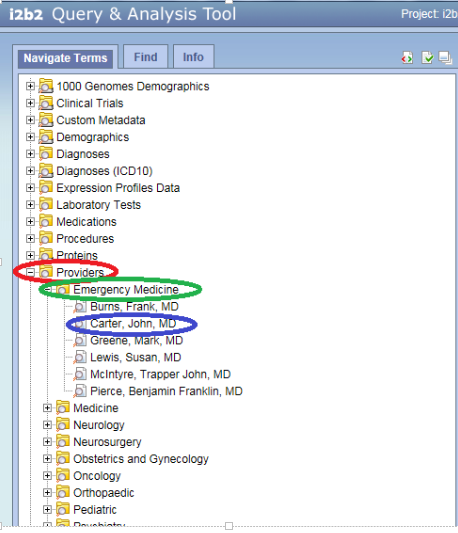
 Containers are the highest level of the hierarchy. They can be expanded by clicking on the plus sign (+) or collapsed by clicking on the minus sign (-). Containers cannot be dragged to other panels.
Containers are the highest level of the hierarchy. They can be expanded by clicking on the plus sign (+) or collapsed by clicking on the minus sign (-). Containers cannot be dragged to other panels.
 Folders Like containers, folders can be expanded using the + and collapsed using the -. Unlike containers, folders can be dragged to other panels. When a folder is dragged into a query group, the resulting query will return results for everything in the folder.
Folders Like containers, folders can be expanded using the + and collapsed using the -. Unlike containers, folders can be dragged to other panels. When a folder is dragged into a query group, the resulting query will return results for everything in the folder.
![]() Leaves are the lowest level of the hierarchy. They cannot be expanded or collapsed. They can be dragged into query groups as query criteria.
Leaves are the lowest level of the hierarchy. They cannot be expanded or collapsed. They can be dragged into query groups as query criteria.
The Find tab provides a way to search for a query items. Query terms can be located using the Find Tab by selecting either ‘Search by Names’ or ‘Search by Code’ options.
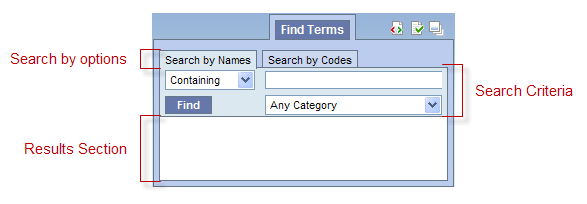
A. Search By Names Tab is used to find all query items containing particular text .
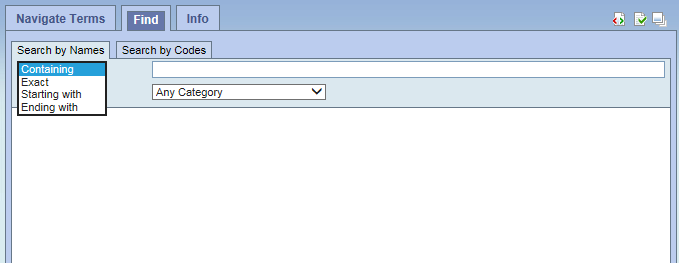
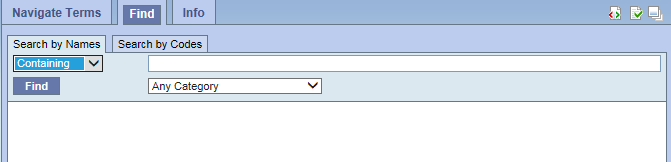
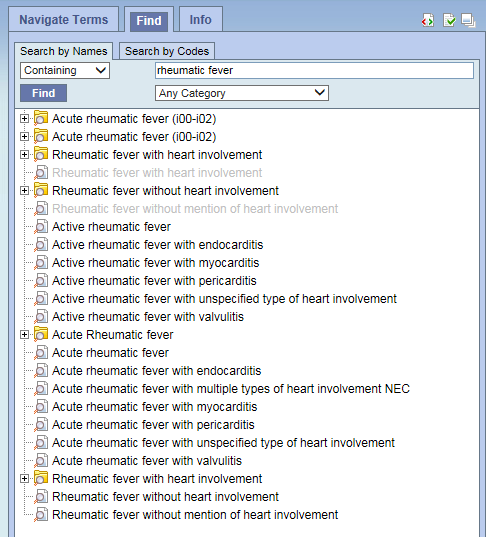
B. Search by Codes Tab is used to find coded variables.
To use this option, a code must be entered and a coding system selected.
Example: Find LOINC code 32673-6
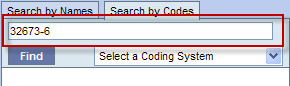
2. Click on the drop-down arrow located in the 'Select a Coding System' box and select LOINC from the drop down list.
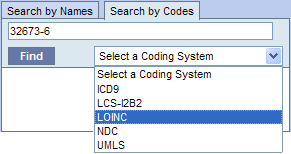
3. Click on the Find button. ![]()
4. The results will be displayed in the results section.