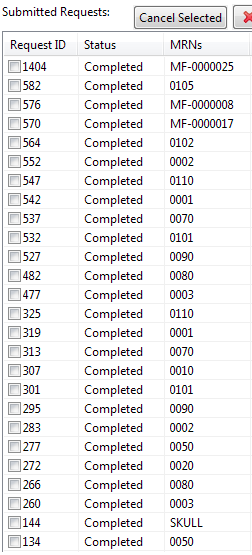Overview
Most of the data are shown in tables in the mib2 client. These tables support sorting and filtering. Here we use the Request Management UI (Tab 3) as an example to show how users can sort and filter tabular data.
Sorting
In general, users can click on the header of each column to sort the rows by that column. The first click will sort the column in ascending order, the second click results in descending order, and the third click results in the original order, resetting sort. For example, sorting by Request ID (the 1st column) in Tab three resembles the following screenshots. Note the a a sorting arrow in the highlighted column header for "Request ID" for each of the ascending and descending sorts.
Ascending Order by Request ID
Descending Order by Request ID
Users can apply sorting to to dates (such as Study Date), texts (Modalities, Commetns, MRNs Request ID's), time, file size, etc.
The one place where sorting is limited is in Tab 1. The table in Tab 1 is actually a tree structure to support displaying patients that have the same MRN. A tree is not amenable to sorting on all columns like tables are. Instead, users can only sort the patients by their MRN.