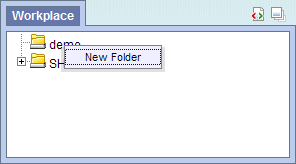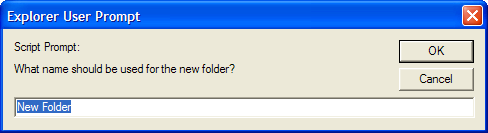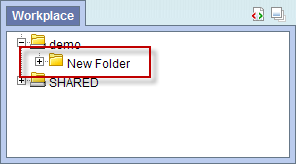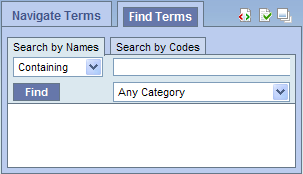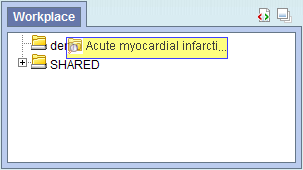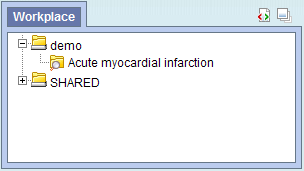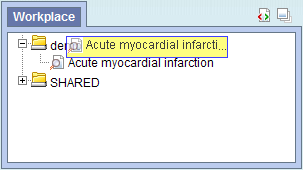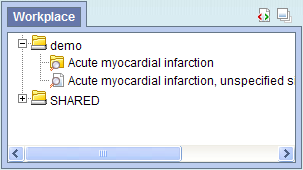Page History
| Example Box | ||||
|---|---|---|---|---|
| ||||
| Expand | ||||
| ||||
| Excerpt | ||||
A users' personal workspace, for storing favorite concepts and queries.
|
Information in the 'Workplace' is related to the most common concepts and queries that an individual uses and in essence becomes their personal workspace. The main objectives of the 'Workplace' are:
...
A folder ( ) contains other folders and / or items added by the user. It can be expanded and collapsed by clicking on the plus sign ( ) or negative sign ( ) next to it. A user defined folder cannot be dragged to other i2b2 panels. It can be moved around within the 'Workplace' panel.
7.1.3 Leaves (Items)
ItemsLeaves (items) are the lowest level of the hierarchy. They cannot be expanded further. Some examples of items are listed below.
...
Folders and Items can be dragged and dropped (copied) into the 'Workplace' panel from other panels in the i2b2 Web Client.
A Concept Folder( ) and all its concepts (children), a Modifier Folder ( ), a concept ( ), a modifier ( ) can be added by dragging dragged to the 'Workplace' from the 'Navigate/Find Terms' componentpanel.
A Patient set ( ) , An Encounter set ( ) ,A previous query ( ) can be added by added to the 'Workplace' by dragging from the 'Previous Queries' componentpanel.
7.2.2 Adding a Folder
1. Using the right mouse button, click on your user folder in the 'Workplace'.
2. A pop-up menu will open.
3. Select New Folder.
4. A new window will open.
5. In the text box enter the name you want to be displayed.
6. Click on the OK button.
7. The new folder will appear in the 'Workplace' panel.
...
1. In the Find Terms in 'Navigate/Find Terms' component, search for the item(s) you want to add.
...
NOTE:
For detailed information on how to search for terms, please see the i2b2 Find Terms help.
2. Highlight the concept folder( ) or other type (concept, modifier, modifier folder) of item by clicking on its name.
3. While holding the left mouse button down, drag the item over to the 'Workplace' component.
4. Drop the item into either your workplace folder or the shared folder.
5. The item will now display in the 'Workplace' panel with panel with the same name.
Adding from 'Navigate Terms' tab
...
2. Highlight the folder( ) or other type (concept, modifier, modifier folder) of item by clicking on its name.
3. While holding the left mouse button down, drag the item over to the 'Workplace'.
4. Drop the item into either your workplace folder or the shared folder.
5. The item will now display in the 'Workplace' panel with panel with the same name.
7.2.3.2 Adding Previous Query, Patient Set, and Encounter Set
...