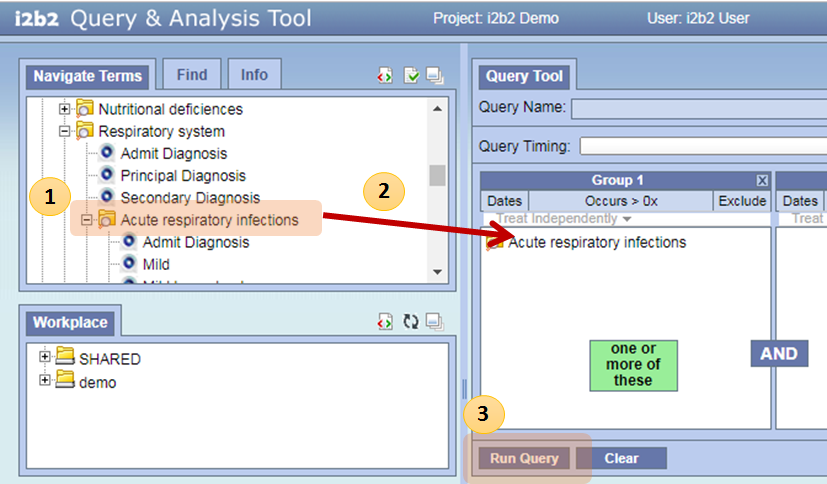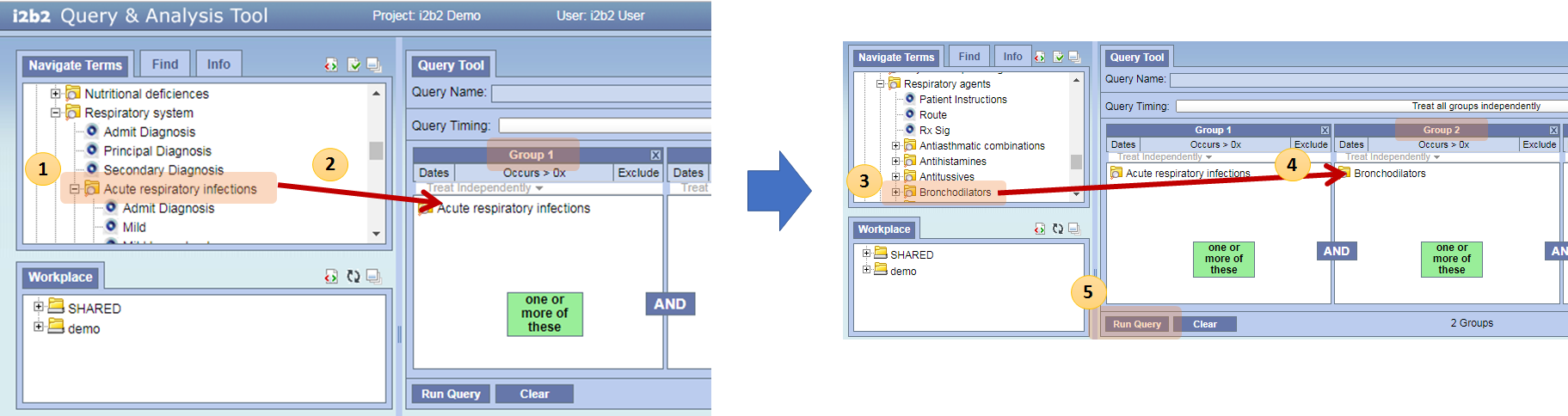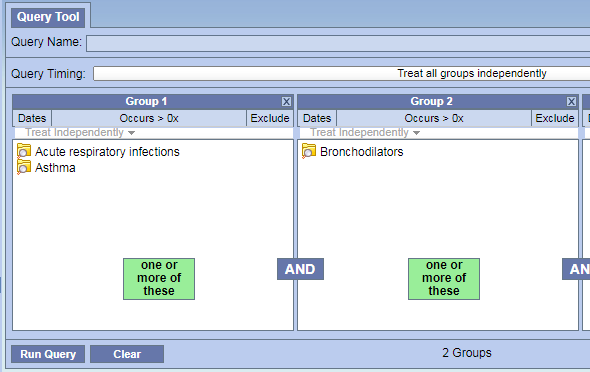Page History
Multimedia name QuickStartVideoTake2.mp4 width 800 height 500
1.1
.Basic Query
| Excerpt |
|---|
Basic queries are constructed by dragging and dropping terms from the 'Navigate Terms' panel into a 'Query Tool' group panel. |
[How to]
- Find a term
- Go to "'Navigate Terms" ' tab
- Click term folders to narrow down the concept
- If a target term is found, select the term
- expand the lists of terms
- Select a term
- Drag and drop to 'Group 1'
- Drag the selected term into "'Query Tool > Group 1"'
- Run Query
- Click "'Query Tool > Run Query"' → "'OK"'
- Get Result
- Query running status will be displayed in "'Show Query Status" ' tab, which is located below "'Query Tool"'
- Query result will be displayed in "'Graph Results"'
- Number of patients
- Query name
- The query and its result will be stored and displayed in "Previous Queries" tab
- You may revisit the query and result from the "Previous Queries"
[Example]
Find patients with Acute respiratory infections- 'Previous Queries' panel
[Example]
|
|---|
- Find Acute respiratory infections
- Go to 'Navigate Terms' panel
- Select Diagnosis → Respiratory system → Acute respiratory infections
- Drag and drop
- Drag the Acute respiratory infections term into 'Query Tool > Group 1'
- Run Query
- Click 'Query Tool > Run Query' → 'OK'
- Get Results
- See the 'Graph Results' tab for the query result
- The query is now stored in the 'Previous Queries' panel
1.2 Adding an AND term
Terms in different groups have a logical AND relationship. When terms are combined with the AND operator, retrieved records must contain all the terms.
[How to]
- Find a Term
- Go to 'Navigate Terms' tab
- Click term folders to narrow down the concept
- Select a term
- Drag and drop to 'Group 1'
- Drag the selected term into 'Query Tool > Group 1'
- Find another Term
- Drag and drop to 'Group 2'
- Drag the selected term into 'Query Tool > Group 2'
- Run Query
- Click 'Query Tool > Run Query' → 'OK'
- Get Result
- See the 'Graph Results' tab for the query result
- The query is now stored in the 'Previous Queries' panel
[Example]
|
|---|
- Find Acute respiratory infections
- Go to 'Navigate Terms' panel
- Select Diagnosis → Respiratory system → Acute respiratory infections
- Drag and drop
- Drag the Acute respiratory infections term into 'Query Tool > Group 1'
- Find Bronchodilators
- Go to 'Navigate Terms' panel
- Select Medications → Respiratory agents → Bronchodilators
- Drag and drop
- Drag the Acute respiratory infections term into 'Query Tool > Group 2'
- Run Query
- Click 'Query Tool > Run Query' → 'OK'
- Get Results
- See the 'Graph Results' tab for the query result
- The query is now stored in the 'Previous Queries' panel
1.3 Adding an OR term
Terms in the same group have a logical OR relationship. When terms are combined with the OR operator, retrieved records will contain either or both terms.
[How to]
- Find a Term
- Go to 'Navigate Terms' panel
- Click term folders to narrow down the concept
- Select a term
- Drag and drop to 'Group 1'
- Drag the selected term into 'Query Tool > Group 1'
- Find another Term
- Drag and drop to 'Group 1'
- Drag the selected term into 'Query Tool > Group 1', again.
- Run Query
- Click 'Query Tool > Run Query' → 'OK'
- Get Result
- See the 'Graph Results' tab for the query result
- The query is now stored in the 'Previous Queries' panel
[Example]
|
|---|
- Find Acute respiratory infections
- Go to 'Navigate Terms' panel
- Select Diagnosis → Respiratory system → Acute respiratory infections
- Drag and drop
- Drag the Acute respiratory
- infections term into
- 'Query Tool > Group 1
- '
- Find Asthma
- Go to 'Navigate Terms' panel
- Select Diagnosis → Respiratory system → Chronic obstructive diseases → Asthma
- Drag and drop
- Drag the Acute respiratory infections term into 'Query Tool > Group 1', again
- Find Bronchodilators
- Go to 'Navigate Terms' panel
- Select Medications → Respiratory agents → Bronchodilators
- Drag and drop
- Drag the Acute respiratory infections term into 'Query Tool > Group 2'
- Run Query
- Click
- 'Query Tool > Run Query
- ' →
- 'OK
- '
- Get Results
- See the
- 'Graph Results
- ' tab for the query result
- The query is now stored in the 'Previous Queries' panel