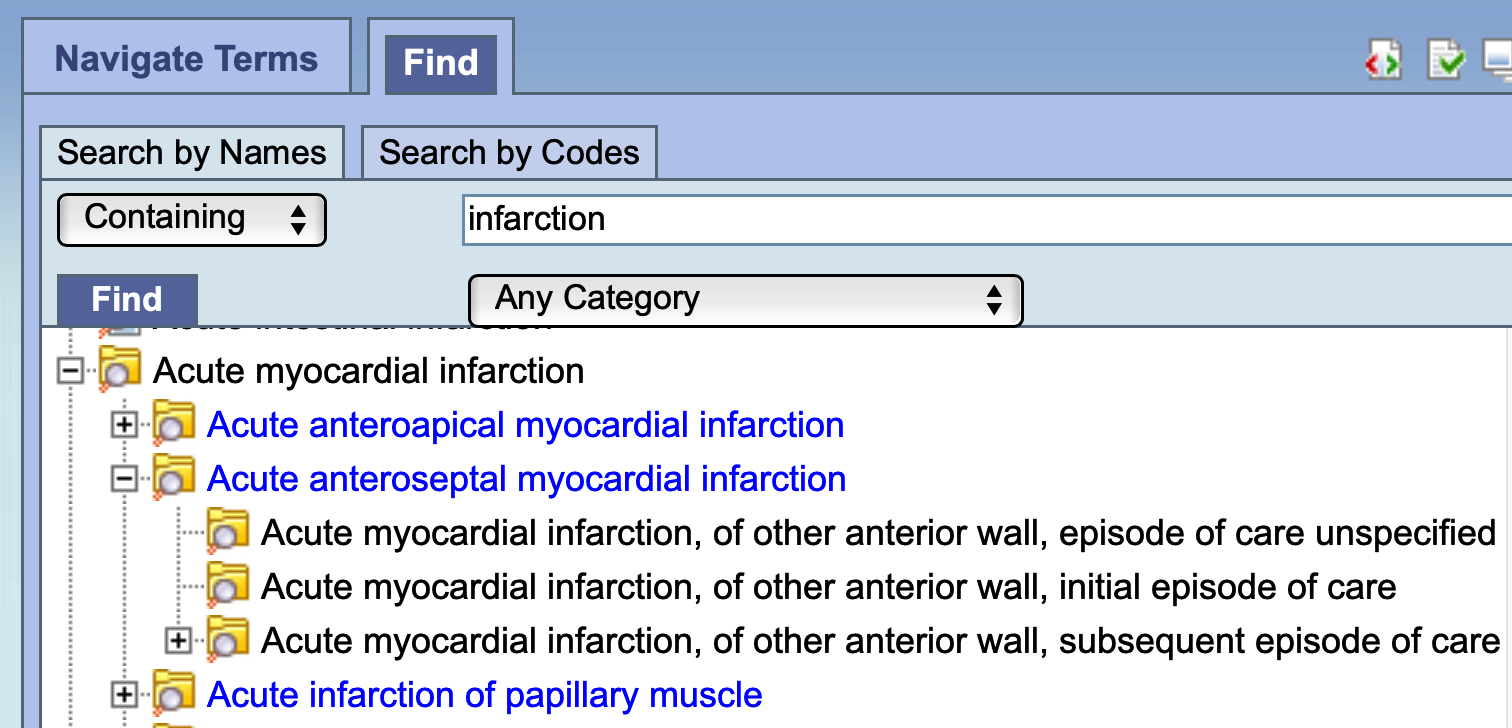Page History
Table of Contents maxLevel 1 type flat
| maxLevel | 1 |
|---|---|
| type | flat |
Concept
Concepts are the terms in the ontology. These are organized in a hierarchy. Concepts can be in Containers and Folders as Items.
can be defined as terms, results, providers, etc. For example, a Concept could be the diagnosis "Acute Myocardial Infarction". They can be added as a group (folder) or individually by dragging the item(s) from Navigate Terms, Find Terms, and Workplace views.
...
They may be dragged into one of the Group Panels a part of a query or also be add to a folder.
Three examples of different areas of the Sample ontology used in the i2b2 Web Client Demo shows the Demographics, Laboratory Tests and Medications Folders.
Constraints
Constraints are used to narrow down the search criteria to a particular time frame, number of occurrences or a specific value or range of values. In i2b2, there are several types of constraints that can be defined in the Query Tool view. These include Date Constraints, Exclusion, Occurrence, Panel, Temporal, and Value Constraints.
Containers
A Container is a . . .
Date ConstraintsAnchor DateConstraintGlossary DateConstraintGlossary
| DateConstraintGlossary | |
| DateConstraintGlossary |
Constraint uses a date range when determining eligibility
Encounter Set
...
An encounter set contains a list of specific patients that you identify. A list of patients can be added to an Encounter Set from the Workspace view. These can be moved to the Query Tool view by simply dragging the encounter set from either the Previous Query view or the Workplace view. These can be used in a query by dragging the patient set from Previous Query and Workplace views. When you run the query it will use the encounter set to query against.
Anchor ExclusionConstraintGlossary ExclusionConstraintGlossary
Exclusion Constraints
| ExclusionConstraintGlossary | |
| ExclusionConstraintGlossary |
Constraint will not include patients with the concepts listed in the panel.
Find Terms Panel
The Find Terms view provides a way to search for a particular concept and modifier.
Folders
A Folder can contain various items such as other Folders, Concepts, Modifiers, Patient Sets and Encounter Sets. It can also contain other Folders. Sets. A Folder in the Workplace View Panel contains items or other Folders that are added by the user.
Different types of Folders and their Icons:
| Regular Folder | unknown | ||
|---|---|---|---|
| Container | unknown | ||
| Patient Set | unknown | ||
| Patient Set Number | unknown |
A Folder can be expanded or closed by clicking on the plus sign or negative sign next to it.
User defined Folders Workplace can be added to the Workplace view by right clicking on an existing Folder in the Workplace view and selecting NEW FOLDER from the pop-up menu. Other Options in the pop-up menu include RENAME, ANNOTATE, DELETE and NEW FOLDER. When deleting a user folder, all items in that folder will be deleted.
...
Items are the lowest level entry within a Folder. They can not cannot be expanded further. Some examples of items are:
- A Concept
- A Modifier
- A Patient Set
- An Encounter Set
An item can be modifier modified by right clicking on it. A pop-up menu gives the options to RENAME, ANNOTATE or DELETE that item.
...
The Navigate Terms view contains a hierarchical display of all the items that can be used to search the database.
Anchor OccurenceConstraintGlossary OccurenceConstraintGlossary
Occurrence Constraints
| OccurenceConstraintGlossary | |
| OccurenceConstraintGlossary |
Constraint is by the number of occurrences an item is documented.
...
The query tool knows which operator to use based on the panels used when defining the query. It is important to verify you are setting up your query correctly as each operator will return different results.
AND Operator
The AND operator returns a record if both the first condition and the second conditions are true. The query tool uses the AND operator when concepts are listed in different panels.
Example:
WHAT: Return only those patients who have Acute Myocardial Infarction AND Angina Pectoris.
HOW: In the query tool add the concept Acute Myocardial Infarction to Group 1 and then add the concept Angina Pectoris to Group 2.
RESULT: The population is limited by requiring the patients fulfill both requirements.
OR Operator
The OR operator returns a record if either the first condition or the second conditions are true. The query tool uses the OR operator when concepts are listed in different panels.
Example:
WHAT: Return only those patients who have Acute Myocardial Infarction OR Angina Pectoris.
HOW: In the query tool add both concepts Acute Myocardial Infarction and Angina Pectoris to Group 1.
RESULT: The population is broadened to include all patients who fit either one of those criteria.
Panels
Panels are sections on the Main Screen that identify particular functionality. These include the Find Terms Panel, Query Panel, Workspace Panel, etc.
Anchor PanelConstraintGlossary PanelConstraintGlossary
Panel Timing
| PanelConstraintGlossary | |
| PanelConstraintGlossary |
Constraint is defined on the panel level and utilizes the patient encounters and / or instance number when determining eligibility
...
The Previous Query view displays the queries that were run by the user
...
Selected Groups Occur in the Same Financial Encounter
Panel timing constraint will default to Occurs in Same Encounter
The default panel timing constraint can be changed to Treat Independently
Items defined in the panels occur during the same financial encounter (visit)
...
Synonym
Some terms may be flagged in the metadata table as a synonym of another term. Selecting Show Synonymous Terms will display both the original term and the synonym in the Find Terms view. For easy identification, synonymous terms will be blue when be blue when displayed in the results list.
...
Temporal Constraints
Constraint is defined on the query level and utilizes the patient encounters and / or instance number when determining eligibility
Temporal and Panel Timing Constraints
Both temporal and panel constraints are very similar in that both utilize the visit / encounter information along with the concepts defined to determine if a patient meets the search criteria. The main difference between a temporal and a panel timing constraint is that temporal constraints are defined at the query level and panel timing constraints are defined at the panel level.
Anchor TemporalConstraintGlossary TemporalConstraintGlossary
Temporal Constraint
| TemporalConstraintGlossary | |
| TemporalConstraintGlossary |
As stated in the previous section the Temporal Constraint is defined at the query level. There are three available options:
...
In order to be considered the same instance, the facts have to have the same patient number, encounter number, concept, provider, start date, and instance number.
Treat All Groups Independently
- Panel timing constraint will default to Treat Independently
- Panel timing constraint can not be changed
- Items defined in the panels can occur at any time in the patients history
...
RESULTS: there are 47 patients who have had a medication with a dose of 500 mg and a frequency of once a day entered as a fact in the observation_fact table, where medication dose and frequency have the same patient_num.
Anchor ValueConstraintGlossary ValueConstraintGlossary
Value Constraints
| ValueConstraintGlossary | |
| ValueConstraintGlossary |
Constraint is by the value associated to a concept or modifier. Not all items have values
...
Workplace Panel
Information in the workplace is related to the most common concepts, modifiers, and queries that an individual uses and in essence becomes their personal workplace.
Back to v2.0 i2b2 Web Client Help COPY OF OLD VERSION
| Example Box | ||||
|---|---|---|---|---|
| ||||
|
| Example Box | ||||||||
|---|---|---|---|---|---|---|---|---|
| ||||||||
|