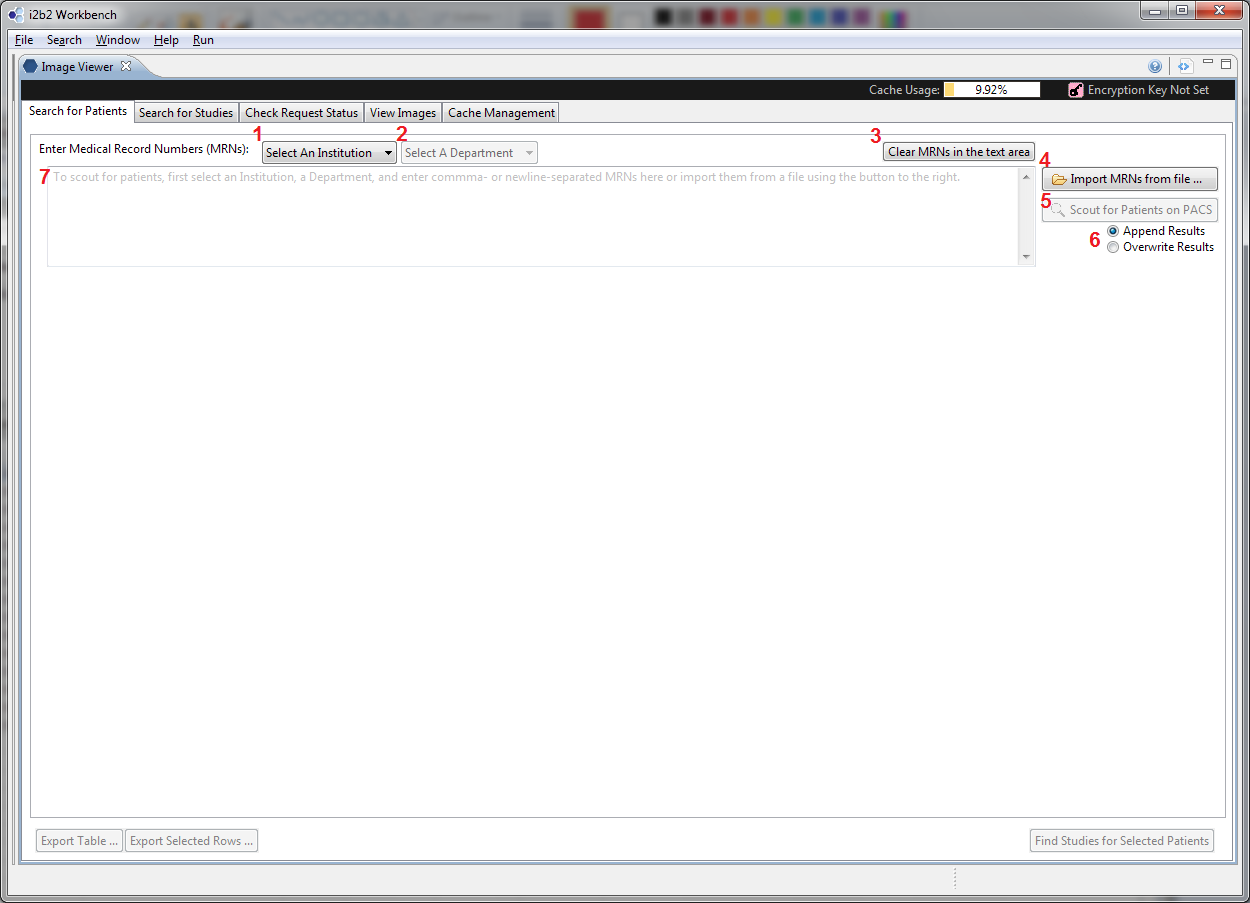...
Overview
Users can search for patients via Medical Record Numbers (MRNs), and search for studies via these patients or known , alternatively, Accession Numbers (ANs). Both of these search tasks follow the same communication diagram below.

In Tab 1, users can enter a list of MRNs and search on the PACS to find the list of corresponding patients. Once the list of patients is found, users can use these patients to find a set of DICOM studies corresponding to these patients. Alternatively, if the users already have a list of ANs, they can enter them in Tab 2 and search on the PACS for these studies. Finally, after a list of studies is obtained, users can select the desired ones and request the studies to be copied to the remote cache.
| Section |
|---|
Search by Medical Record Numbers (MRNs)If you have a list of MRNs, you can search for studies of the patients with these MRNs. Initialization| Column |
|---|
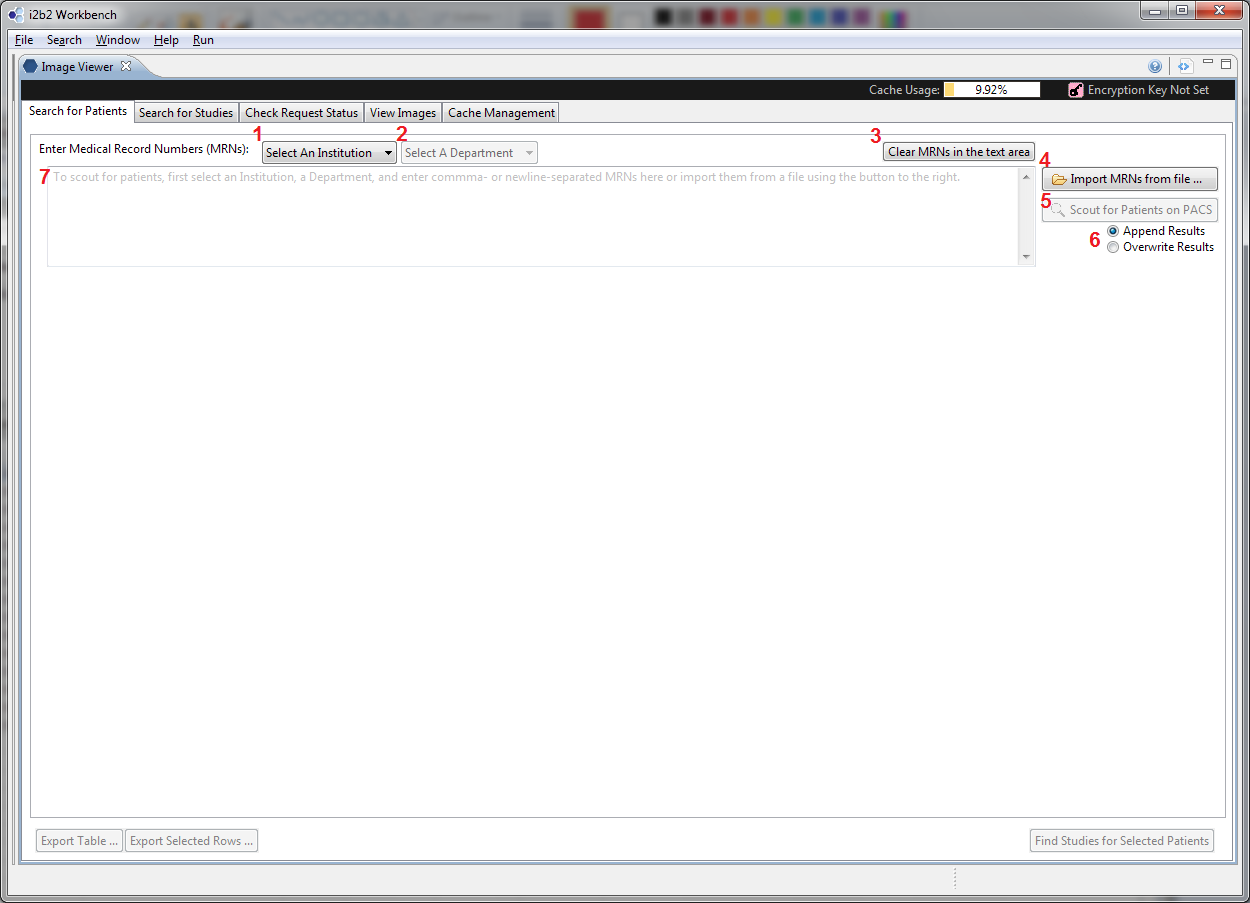
|
| Column |
|---|
This is a screenshot of the mi2b2 client's Tab 1 at the start. - (Select an Institution) Users must first select an institution and an institution against whose PACS the search will be performed.
- (Select a Department) Once an Institution is selected, the department dropdown box becomes active. The default value is "All Departments".
- (Clear MRNs in the Text Area) Users can clear the values in the current text box by clicking on this button
- (Import MRNs from a File) Users can import MRNs stored in a text file (.txt). The MRNs must be comma- or newline- separated.
- (Scout for Patients with the MRNs in the Text Area) Click this button to execute the search. This button is only activated when there are MRNs in the text area, and an institution and a department have been appropriately selected.
- (Append or Overwrite the Result Table) Users can designate whether the results of the next "Scout for Patients" action will append to the current result table, or overwrite it.
- (MRN Text Area) This is the text area where users can enter MRNs directly.
|
|
...