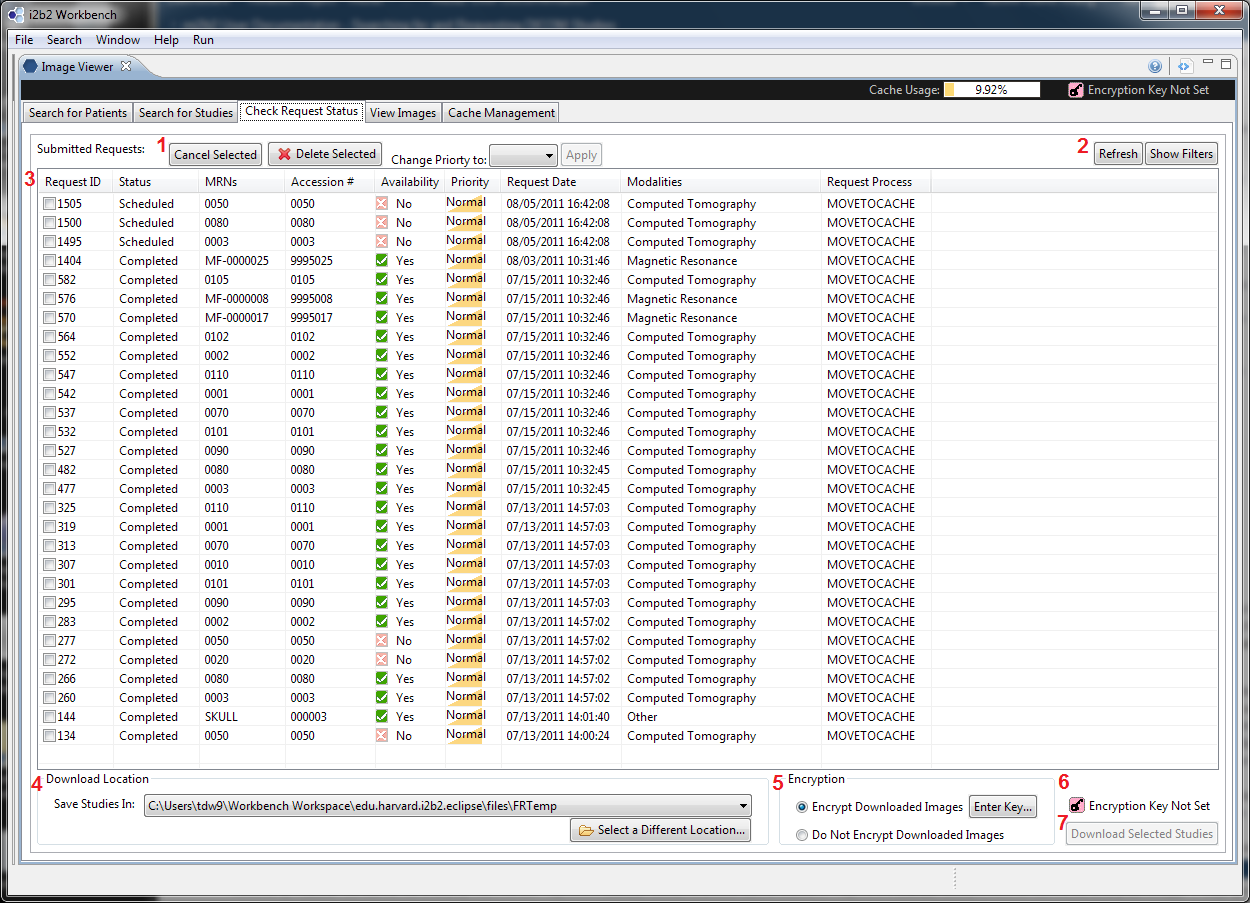| Column |
|---|
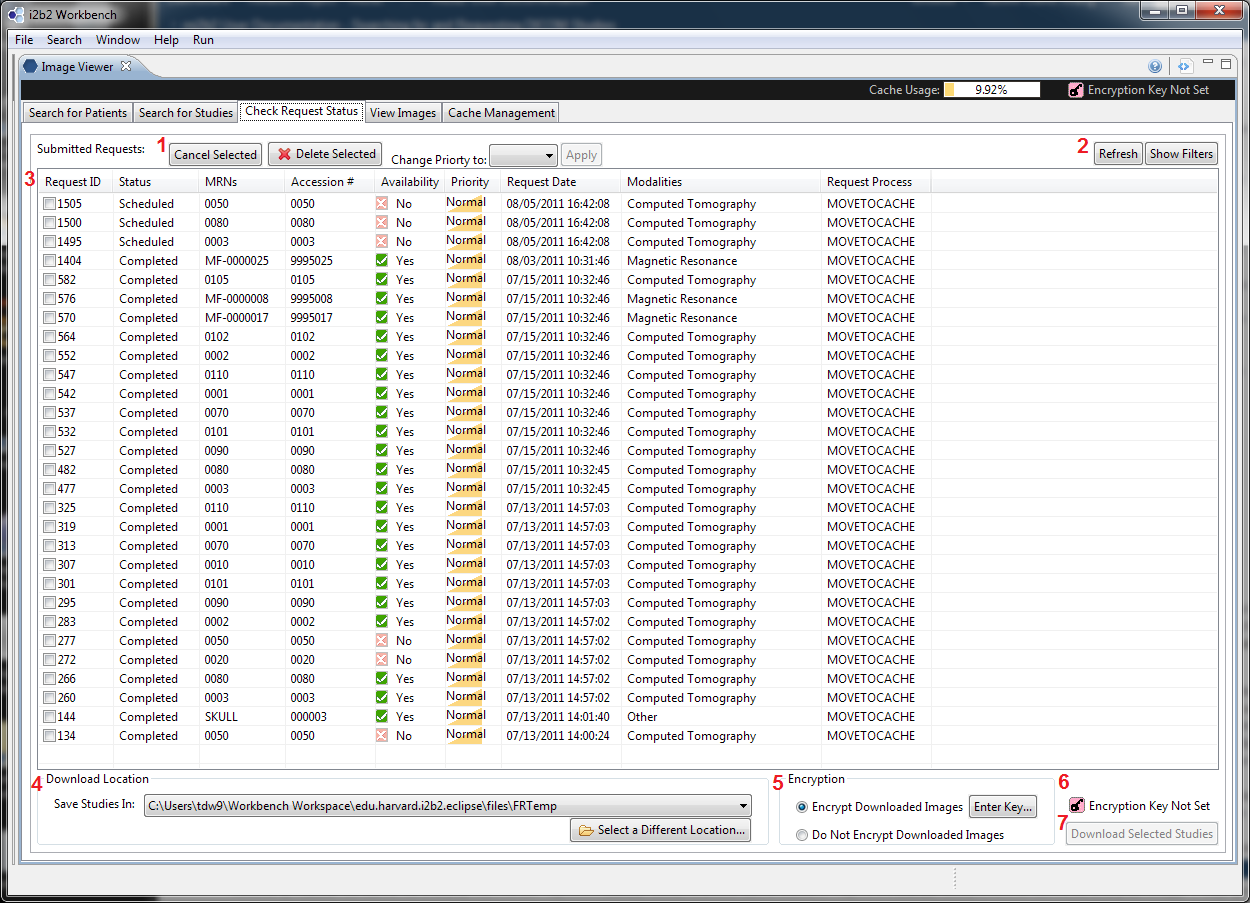
|
| Column |
|---|
- (Managing Requests) Users can cancel any ongoing requests using the "Cancel Selected" button. Canceled requests have the status Canceled. Users can also delete any requests using the "Delete Selected" button. By selecting a priority and click on "Apply", users can change the priority of requests to High/Normal/Low. Normal is the default priority.
- (Managing Table Contents) Users can use the "Refresh" button to get the latest version of this table. Users can toggle the filter UI by using the "Show Filters" button.
- (Request Table) This table shows all the requests that have been submitted to the mi2b2 server.
- (Download Location) Users can select where to store the downloaded studies using the dropdown box and the button to browse for a new location.
- (Encryption) Users can select whether to encrypt downloaded studies. The default value is to use encryption, however, if the download location conforms to the data safety and confidentiality policies outlined in each individual user's approved IRB, users may choose to not encrypt the downloaded studies. For encryption options and on how encryption is used, please see Encryption.
- (Encryption Indicator) This indicator shows whether a download action can be performed. When it is red, the download button is disabled. When it is green, the download button is enabled. The indicator will show green only if (1) Encryption is selected, and an encryption key is supplied, or (2) User oped to use no encryption.
- (Download Selected Studies) Users can select this button to download the selected studies to the download location using any encryption settings that has been specified.
| column
Completing a study request means the requested studies are retrieved from PACS and stored in the mi2b2 server cache. If this task is successful, the status for related studies on Tab 3 will show Complete, and the availability will be affirmative. At this point, users can select these studies and click on "Download Selected Studies" to download them onto a location the user chooses. See Download Studies for more information. |