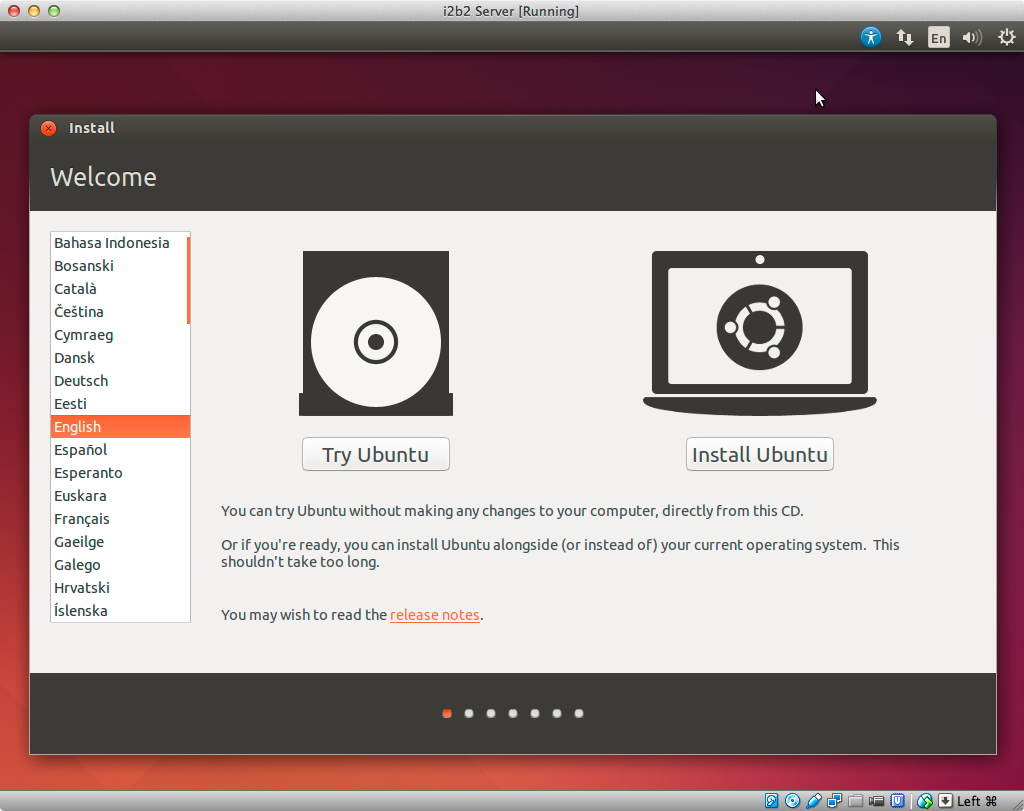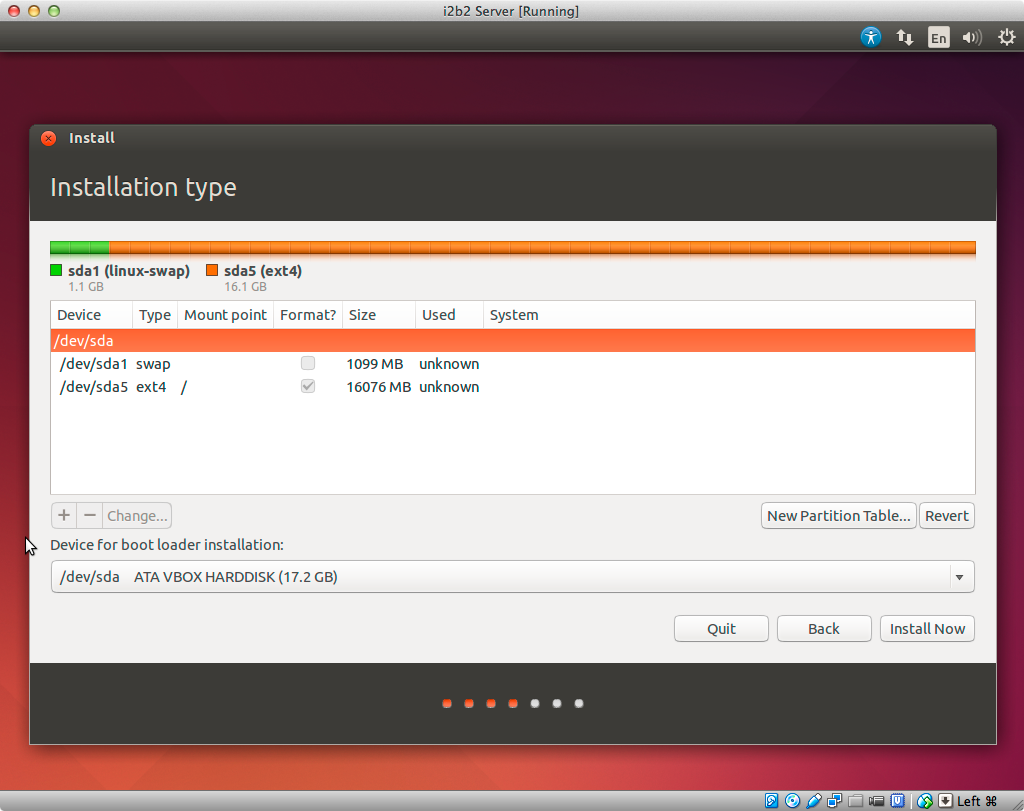Page History
Ubuntu Linux Desktop Edition
1. Start your new (virtual) machine and wait until the graphical installation manager comes up. Select "English" on the left side (other languages will probably fail, because this choice affects how the Oracle database is initialized (date format, etc.) and how various Linux tools print messages). Then select "Install Ubuntu".
Choose your keyboard layout. It is OK to choose one different to English
2. On the next screen, check "Download updates while installing". Press "ForwardContinue".
3. The next step screen is to partition the hard disk manually to get more than 1 GB swap space. Select "Specify partitions manually (advanced)about partitioning the (virtual) hard disk. We need more swap space than normal. Therefore, we have to go the manual route - select "Something else" and press "ForwardContinue".
Select "New Partition Table..." and "Continue". Select the "free space" entry in the table above and click on the "Add...Plus" button. In the new window enter in "New partition size in megabytesSize:" the value "1101" and select "Use as: swap area". Click "OK". A new swap partition with 1101 MB should appear. Again, select the "free space" entry in the table and click on the "Add...Plus" button. In the new window enter in "Mount point:" the value "/". Click "OK". A new ext4 partition with ~15 GB should show up. If the whole partitioning looks like in the figure below.
Next, press "Forward".
Install Now", "Continue".
4. On the next screen, select your time zone. Press "Continue". Choose your keyboard layout. It is OK to choose one different to English. Press "Continue".
5. In the "Who are you?" screen fill in your desired information. Click Press "NextContinue". This will install Ubuntu Linux on your (virtual) machine. After the installation press "Restart Now". After the shut-down, hit enter to "eject" the disc. It is a good idea to install the VirtualBox Guest Additions and to assign a static IP address to the VirtualBox "Host-Only-Adapter" if you have more than one virtual machine in VirtualBox. The "Host-Only-Adapter" is the interface with the 192.168.56.***-IP. Also install all system updates if the the update-manager pops up.