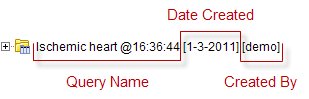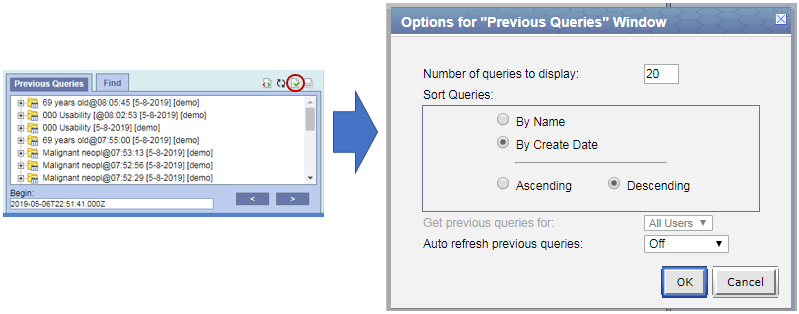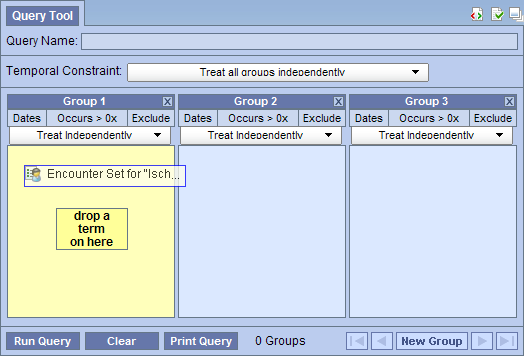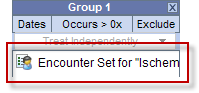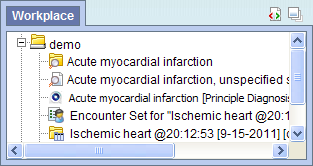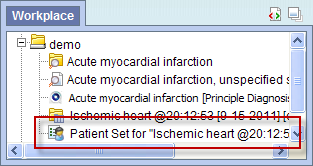Page History
...
- Query Name - the name given at the time the query was created. The default name contains an abbreviated description and the time the query was run.
- Date - the date the query was created.
- User Id - the user who created (ran) the query.
| Anchor | ||||
|---|---|---|---|---|
|
The Results folder ( ) contains the results of the query. To see the query results simply expand the folder by clicking on the plus sign ( ) located next to the result name.
| Anchor | ||||
|---|---|---|---|---|
|
...
4. The list of previous queries and their status will be refreshed.
| Anchor | ||||
|---|---|---|---|---|
|
The third right top button panel ( , the red circle in the following image) in the 'Previous Queries' prompts an Options window. Users can define how many previous queries to display, the order in which they will appear in the list, and auto refresh setting.
| Anchor | ||||
|---|---|---|---|---|
|
...
- 'Workplace' panel; drop in a user or shared folder
- 'Workplace' panel; drop in a user or shared folder
| Anchor | ||||
|---|---|---|---|---|
|
...
| Anchor | ||||
|---|---|---|---|---|
|
1. Click on the plus sign ( ) next to the name of the previous query that contains the encounter set.
...
4. Drop the item into the panel labeled Group 1.
5. The item will now display in the panel for Group 1.
| Anchor | ||||
|---|---|---|---|---|
|
Information in the workplace is related to the most common concepts and queries that an individual uses and in essence becomes their personal workplace.
| Anchor | ||||
|---|---|---|---|---|
|
...
6. The Patient set will now appear in the workplace.
6.5.3.3 Add Encounter Set to 'Workplace' panel
...