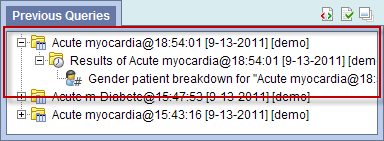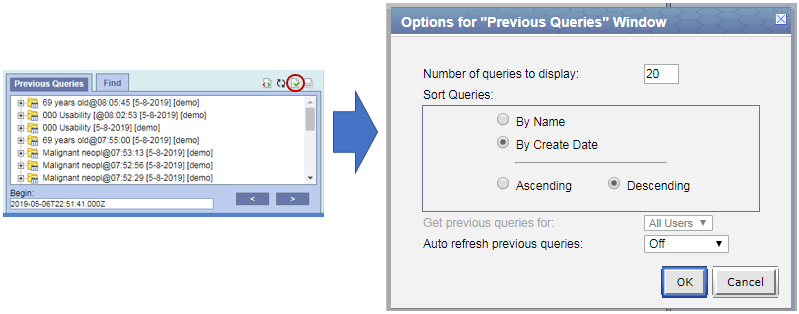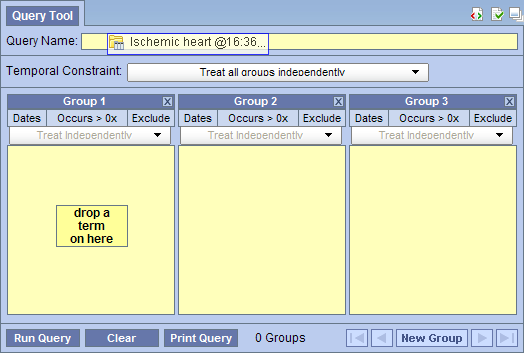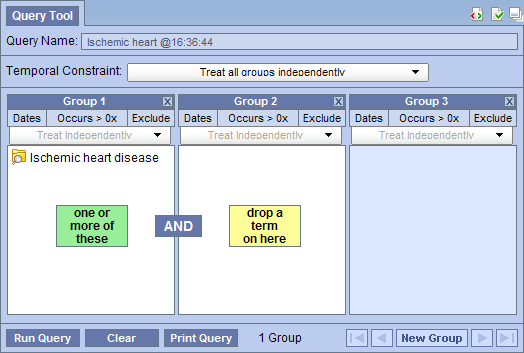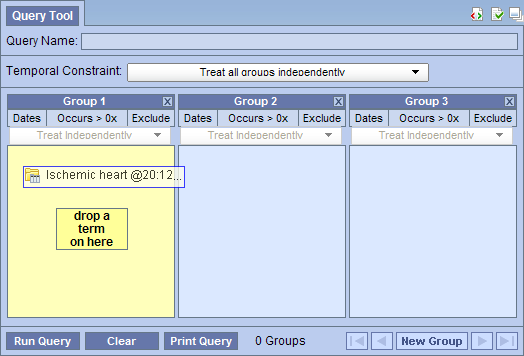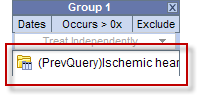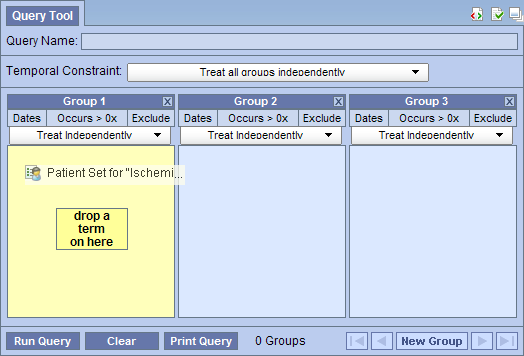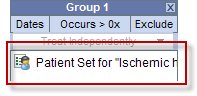Page History
...
The Results folder ( ) contains the results of the query. To see the query results simply expand the folder by clicking on the plus sign ( ) located next to the result name.
| Anchor | ||||
|---|---|---|---|---|
|
The results associated with a previous query are determined by the query result type(s) that are selected when the query is run in the 'Query Tool'.
...
The breakdown ( ) appears if Gender / Vital Status / Race / Age patient breakdown was checked at the time the query was run. The results are a breakdown by gender / vital status / race /age for those patients who met the defined criteria.
| Anchor | ||||
|---|---|---|---|---|
|
...
The third right top button panel ( , the red circle in the following image) in the 'Previous Queries' prompts an Options window. Users can define how many previous queries to display, the order in which they will appear in the list, and auto refresh setting.
| Anchor | ||||
|---|---|---|---|---|
|
...
TIP: |
| Anchor | ||||
|---|---|---|---|---|
|
6.4.2.2.1 Sort by Name
Selecting to sort By Query Name will sort the queries in the 'Previous Queries' alphabetically by the name of the query. Once you select to sort by name, you need to define whether or not it will be in ascending or descending order.
Ascending: queries are displayed in alphabetical order with the beginning of the alphabet at the beginning of the list. (A to Z)
Descending: queries are displayed in alphabetical order with the beginning of the alphabet at the end of the list. (Z to A)
...
Selecting to sort By Create Date will sort the queries in the 'Previous Queries' by the date and time the query was created. Once you select to sort by the creation date, you need to define whether or not it will be in ascending or descending order.
Ascending: displays the oldest query first.
Descending: displays the newest query first.
NOTE: |
6.4.2.3 Auto Refresh
| Anchor | ||||
|---|---|---|---|---|
|
...
- 'Workplace' panel; drop in a user or shared folder
- 'Workplace' panel; drop in a user or shared folder
| Anchor | ||||
|---|---|---|---|---|
|
The 'Query Tool' is designed to simplify the process of retrieving information from the database associated to the i2b2 Web Client.
Within the 'Previous Queries' there are several items that can be used in the 'Query Tool' to run a query. The following sections explain how to add the previous query, patient set and encounter set to the 'Query Tool'.
| Anchor | ||||
|---|---|---|---|---|
|
...
Query Name field | The items and constraints from the original query will be used to create a new query. This information can be edited to make a new query or can be used as is to run the query again. |
Panel (Group) | Used within a new query (query-in-query). The information associated with the previous query can not be edited. Add additional search criteria (items) to be used in the new query. |
| Anchor | ||||
|---|---|---|---|---|
|
1. Highlight the previous query ( / ) by clicking on the name of the query.
...
2. Drop the item into the Query Name field.
3. The item(s) associated with the previous query will display in the appropriate group(s), the name of the query will appear at Query Name, and any constraints that were defined when the original query was run will now default with the new query.
NOTE: |
| Anchor | ||||
|---|---|---|---|---|
|
...
1. Highlight the previous query ( / ) by clicking on the name of the query.
...
2. Drop the item into the Query Name field.
3. The previous query will now display in the panel for Group 1.
| Anchor | ||||
|---|---|---|---|---|
|
1. Click on the plus sign ( ) next to the name of the previous query that contains the patient set.
...
4. Drop the item into the panel labeled Group 1.
5. The item will now display in the panel for Group 1.
| Anchor | ||||
|---|---|---|---|---|
|
...