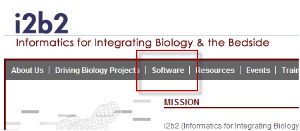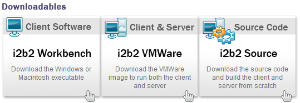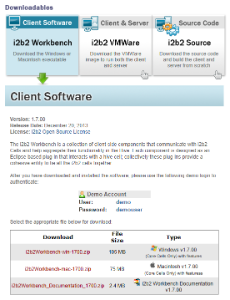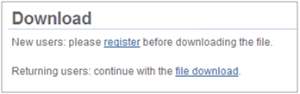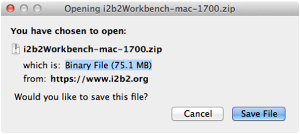The steps in this section outline the process of accessing and downloading the required i2b2 software files from the i2b2 web site. They are written for downloading the i2b2 Workbench but they apply to any of the files that you will be downloading.
Assumptions:
Depending on your browser and your version of windows or mac you may need to select a target directory to save your files. For this document, the assumption is made that the files will be downloaded to your Download Folder.
i2b2 Software Download Steps
| indent |
|---|
|
2. At the top of the page there is a navigation bar, click on Software to go to the Software page. |
| indent |
|---|
|
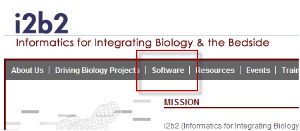
|
| indent |
|---|
|
3. The software page will load. Scroll down to the section called Downloadables. |
| indent |
|---|
|
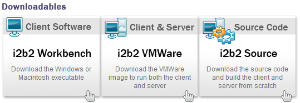
|
| indent |
|---|
|
4. Click on the Client Software box. |
| indent |
|---|
|
5. Information about the latest version and a list of zip files available for download will appear. |
| indent |
|---|
|
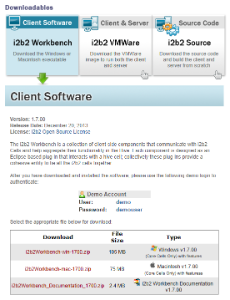
|
| Info |
|---|
|
The name of the file shown in the above image may vary slightly depending on the version of the i2b2 software you are downloading. The file name will always start with "i2b2Workbench-win" or "i2b2Workbench-mac" and the last part of the name is dependent on the version of the software in the zip file. | indent |
|---|
| Example: "1700" means the zip file contains version 1.7.00 of the i2b2 Workbench. |
|
| indent |
|---|
|
6. Select the appropriate file to download. |
| indent |
|---|
|
7. The Download page will open. At this point, if you are not already a registered user you will need to do so. If you are a returning user you can click on the "file download" link. |
| indent |
|---|
|
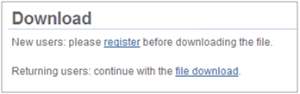
|
| indent |
|---|
|
8. The next step is to review the i2b2 license and choose to ether accept or decline. |
| indent |
|---|
|
a. If you choose to Decline you will be brought back to the main i2b2 Software page. |
| indent |
|---|
|
b. If you agree with the license click on Accept to continue with the download. |
| indent |
|---|
|
9. The Save dialog box will open. |
| indent |
|---|
|
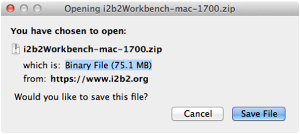
|
| indent |
|---|
|

|
| indent |
|---|
|
10. Click on the Save or Save File button and the zip file will be saved to your Download folder. |
| indent |
|---|
|
11. Once the file has finished downloading open your Download folder. |
| indent |
|---|
|
12. Move the zip file into a target area of your choice. |
| Note |
|---|
|
You need to repeat these steps to download the remaining i2b2 software listed under Source Code box. See list of required i2b2 software in the i2b2 Requirements section. At this point you do not need to extract the files as this will be done during the installation |