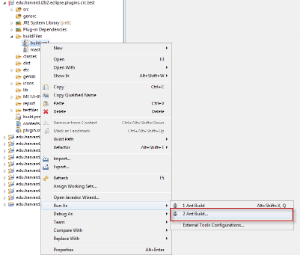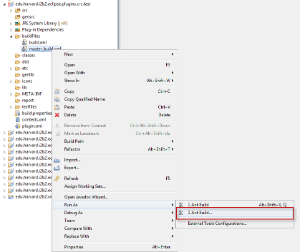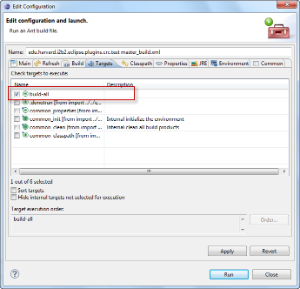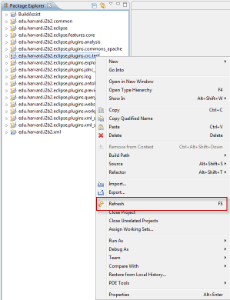Cleaning and Building the Project
The following steps outline the process of cleaning and building the CRC Test Plug-in.
Clean the Project
- Double click on the edu.harvard.i2b2.eclipse.plugins.crc.test project to open it.
- Double click on the buildFiles folder to open it.
- Using the right mouse button, click on the build.xml file.
- A pop-up menu will display with a list of options.
- Using your mouse, hover over Run As to display a sub-menu.
- The build Configuration dialog box will open.
- Verify only clean-all is checked.
- Click on the Run button to execute.
- Once the process has finished you should see BUILD SUCCESSFUL in the console view.
Build the Project
- Double click on the edu.harvard.i2b2.eclipse.plugins.crc.test project to open it.
- Double click on the buildFiles folder to open it.
- Using the right mouse button, click on the master_build.xml file.
- A pop-up menu will display with a list of options.
- Using your mouse, hover over Run As to display a sub-menu.
- The build Configuration dialog box will open.
- Verify only build-all is checked.
- Click on the Run button to execute.
- Once the process has finished you should see BUILD SUCCESSFUL in the console view.
Refresh the Workspace
The final step in building the project is to refresh your the CRC Test project.
- Select the edu.harvard.i2b2.eclipse.plugins.crc.test project
- Using the right mouse button, click on the project name.
- A pop-up menu will display.
- Select Refresh.
- A window will open showing the status of the refresh process.
- Once the refresh has finished the status window will close.
Eclipse will automatically build your workbench once the refresh has finished.