<!DOCTYPE html>
<html>
<head>
<title>i2b2 1.7.10 Release Notes</title>
<meta charset="UTF-8">
<meta name="description" content="The release notes for version 1.7.10 of the i2b2 Software" />
<meta name="keywords" content="i2b2, release, 1.7, 1.7.03, 1.7.03a, 1.7.04. 1.7.05, 1.7.06, 1.7.07, 1.7.07b, 1.7.08, 1.7.08a, 1.7.09, 1.7.09a, 1.7.09b, 1.7.09c, 1.7.10" />
<link rel="stylesheet" type="text/css" media="all" href="/stylesheets/i2b2-wiki.css" />
</head>
<body></body>
</html>
|
i2b2 Release 1.7.10
Release Date: April 27, 2018
Release Summary
Release 1.7.10 contains many new enhancements to the i2b2 kernel, many of which improve the security around signing into the i2b2 Web Client. We have included some Auditing features like logging all successful and attempted logins into the i2b2 Web Client or keeping a log of all the Admin functions performed with the Admin Module.
Installation Notes
This release note applies to you if you are upgrading your i2b2 to 1.7.10 from and earlier 1.7.xx version of the i2b2 software. Please see the Upgrade Notes section for any information that is specific to the upgrade process.
If you are installing a new instance of the i2b2 we recommend you refer to the i2b2 Installation Guide found on the i2b2 Community Wiki. This documentation will guide you through the entire installation process. If you run into issues or have questions you can reach out to the community by joining and emailing the google group called i2b2 Install Help.
SHRINE Networks 
Release 1.7.10 has not been tested within a SHRINE network. Therefore, i2b2 Release 1.7.10 should not be installed within a SHRINE network. It can be installed independently of SHRINE. However because it has not been tested with SHRINE we can not guarantee all of the new enhancements will continue to work correctly when implemented within a SHRINE environment. |
<html>
<body>
<!-- Add the following section once SHRINE approves this release; may need to update the SHRINE version -->
<!--
<h2 id="rel1709cshrineApprvl">SHRINE Approval</h2>
<p class="shrineApprvTxt">
<img class="shrineApprvlImg" src="https://community.i2b2.org/wiki/download/attachments/15729710/shrineApprvl_v1-22-08.png" width="57" height="57" alt="Shrine Approval"><i>SHRINE Release 1.22.8</i> has been tested with <i>i2b2 1.7.09c Release</i> and has been <b>approved</b> by the SHRINE Team</p>
-->
</body>
</html> |
Upgrade Notes
The following i2b2 components contain changes in release 1.7.10.
- i2b2 Database
- i2b2 Server (kernel)
- i2b2 Web Client
The list of changes made can be found in the change summary
Now provide an upgrade path for those sites that do not want to do a whole new install of the i2b2 server. provide just the JAR / war files
page that contains all the upgrade information is: Upgrade to latest version
Database Changes
Change Summary - i2b2 Kernel (Core Software) - Release 1.7.10
New Features and ImprovementsAdditional information about each of these features can be found in the Details about New Features in Release 1.7.10 section located after the Change Summary section for the Web Client.
|
New Features and Improvements
Additional information about each of these features can be found in the Details about New Features in Release 1.7.10 section located after the Change Summary section for the Web Client.
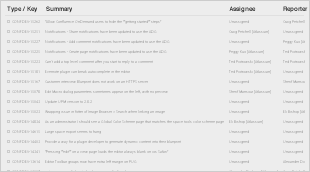
Bug Fixes
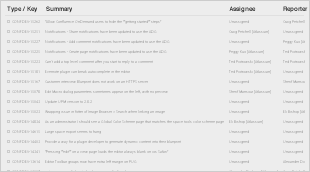
Change Summary - i2b2 Web Client Software - Release 1.7.10
New Features and Improvements
Additional information about each of these features can be found in the Details about New Features in Release 1.7.10 section located after this section.
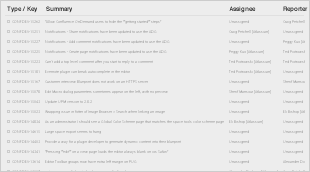
Bug Fixes
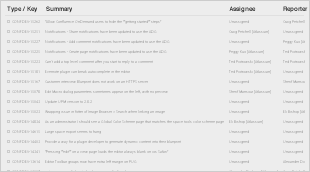
Details about New Features in Release 1.7.10
Many improvements in 1.7.10; grouped into 4 categories
Password management improvements
Miscellaneous improvements
Single sign-on
Separate Admin install no longer needed
i2b2 Administrators now login from the i2b2 Web Client
INSERT singleSignOn-select-2.png
Improve datasource validations
INSERT db-validation.png
Logging improvements
Logon Auditing
JIRA Issue: CORE-285
All successful and failed login attempts to sign into the i2b2 Web Client will be logged in the PM_USER_LOGIN table.
INSERT pm_user_login-table-pw-example.png
Log Admin Functions
JIRA Issue: CORE-286
Functions performed within the Admin module will be logged within the PM_USER_LOGIN table. The service
called from the Admin module will be logged along with the user_id that performed the action that triggered the call.
For the purpose of this documentation we outline the basic steps the i2b2 Admin takes when adding a new user into the i2b2 Admin module. Step 1: Signs into the i2b2 Web Client & selects the Administrator project Step 2: Selects Manager Users from the Navigation Panel Step 3: Clicks on the Add User button Step 4: Enters the information about the user and clicks on Save. Step 5: Clicks on Manage Users to refresh the list and display the new user.
As each of the above steps were performed, the services and USER_ID were logged in the PM_USER_LOGIN table along with date & time.
INSERT IMAGE
|
Password management improvements
The password management improvements are comprised of four new features.
- Account lockout
- Mandatory password change
- Prevent repeat passwords
- Enforce complex passwords
Account Lockout 
JIRA Issue: CORE-287
Accounts are locked and users are not able to sign into the i2b2 after a specific number of failed login attempts have been made.
Highlights
- Account lockout threshold and wait time is defined by the site Administrator.
- Users are locked-out when the defined number of failed attempts have been reached
- Once locked
- user receives a lockout message
- the user must wait a preset period of time
- Successful login resets the number of failed logins
New parameters
Two new Global Parameters were created as part of the new lockout feature. These parameters must be defined in the PM_GLOBAL_PARAMS table for users to be locked out after the defined number of failed attempts and number of minutes they must wait before attempting to try again.
The threshold & wait time are defined in 2 new global parameters.
|
Mandatory Password Change 
JIRA Issue: CORE-287
Require users to change passwords after a specified interval of time. The i2b2 Administrator controls the number of days allowed before a password must be changed. If a user attempts to sign on after their password has expired, the i2b2 Change Password window will open and the user must change their password before they can sign on.
Summary of Password expiration process
- New Global parameter is set (entered via i2b2 Admin module).
- Password expiration feature is turned on.
- ALL user passwords are now expired.
- When user attempts to sign into the i2b2 Web Client, they will be prompted to enter new password.
- User enters a new password & successfully signs into the i2b2 Web Client.
- The system uses the value in the global parameter to calculate the next expiration date and adds the appropriate user parameter to the table.
Quick Summary of Password expiration process
New parametersTwo new parameters were created as part of the Mandatory password change feature. Both parameters are called PM_EXPIRED_PASSWORD however one is set within PM_GLOBAL_PARAMS and the other within PM_USER_PARAMS. Each parameter has a different function in the password expiration process and is further defined below.
|
Feature is turned on for ALL users including service accounts. To prevent service accounts from expiring you need to add the user parameter as soon as the feature is turned on or before it is turned on. Set the expiration date for a date far in the future… |
Prevent repeat password
Complex Passwords
Enforce complex passwords
Global Parameter: PM_COMPLEX_PASSWORD
INSERT TABLE
Adding requirements / variables to parameter
UPDATE WITH CORRECT STRING
(?=.*[0-9])(?=.*[a-z])(?=.*[A-Z])(?=.*[)(;:}{,.><!@#$%^&+=])(?=\S+$).{8,}
INSERT IMAGE OF PM_COMPLEX_PASSWORD parameter
Query improvements
SQL Query Breakdowns
New breakdowns based on SQL Query
Length of stay breakdown
SQL defined in QT_BREAKDOWN_PATH table
SELECT length_of_stay AS patient_range, COUNT(DISTINCT a.PATIENT_num) AS patient_count FROM visit_dimension a, DX b WHERE a.patient_num = b.patient_num GROUP BY a.length_of_stay ORDER BY 1 |
Temporal Query made Simple
In-App Tutorial